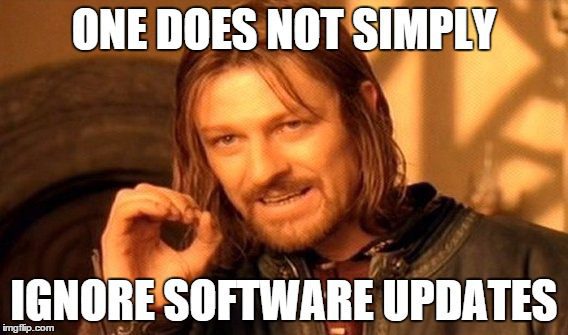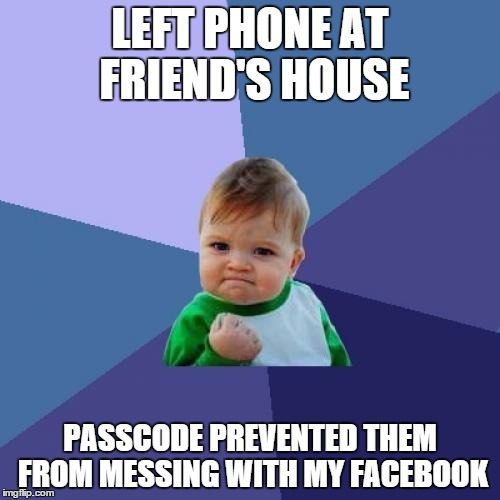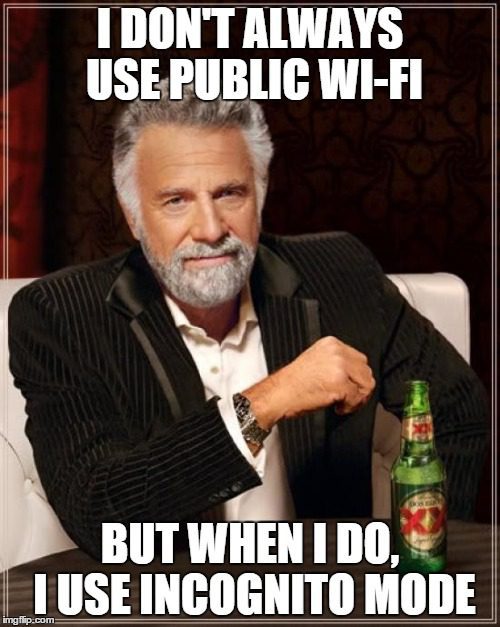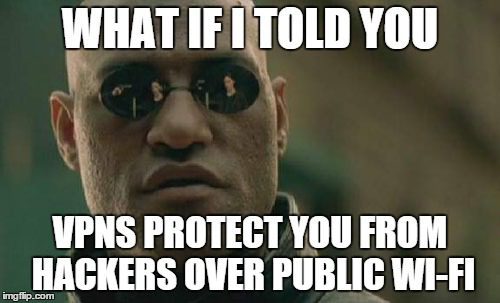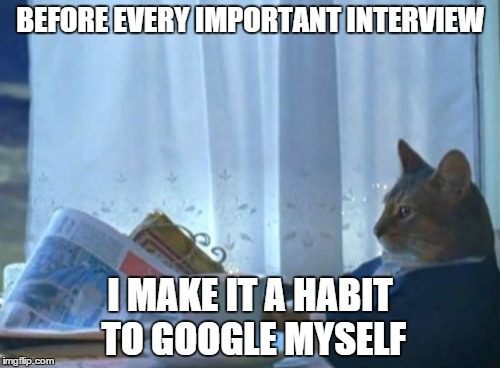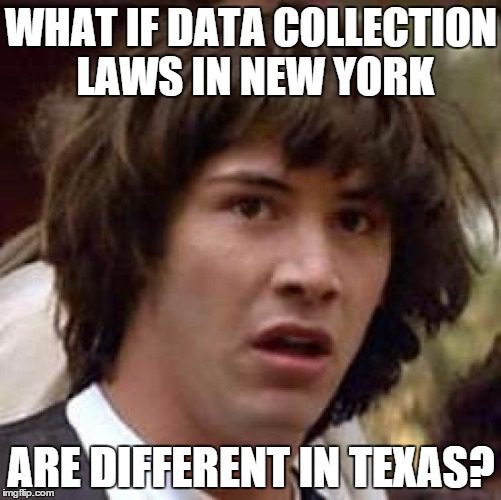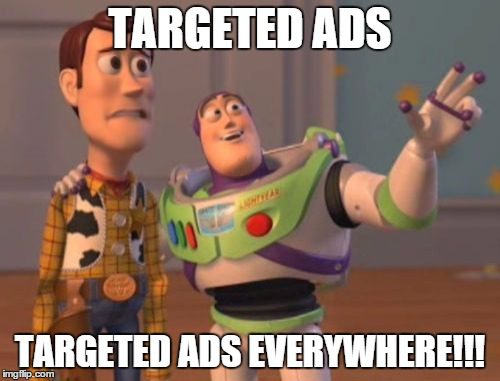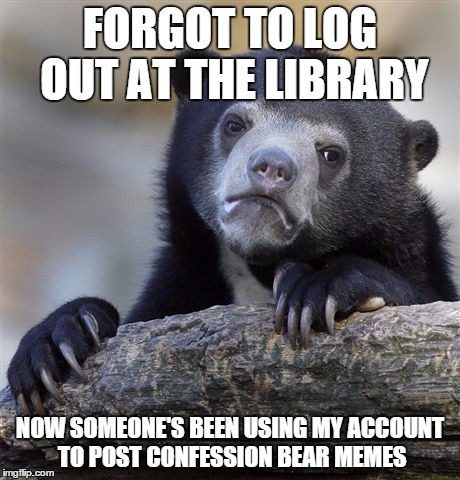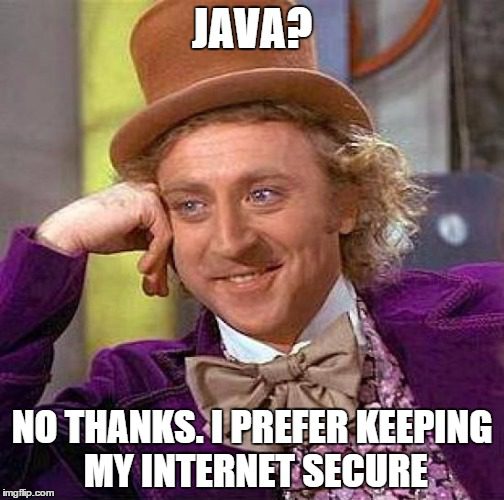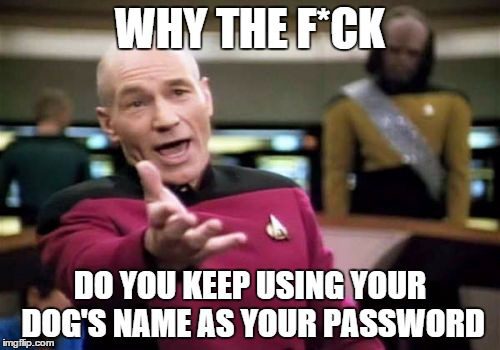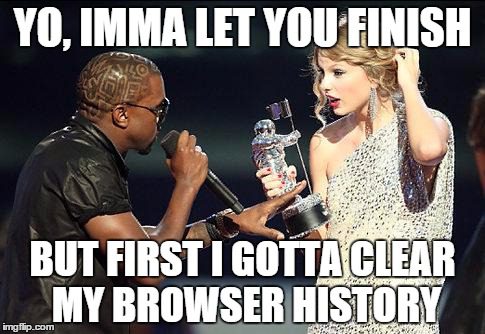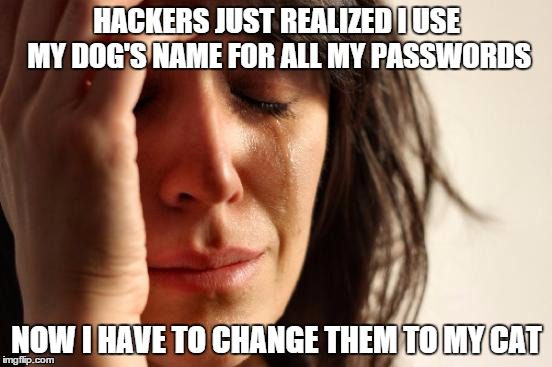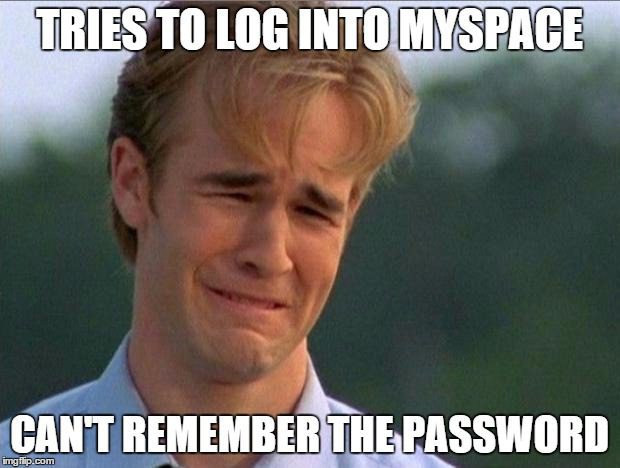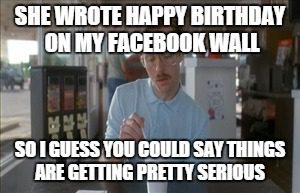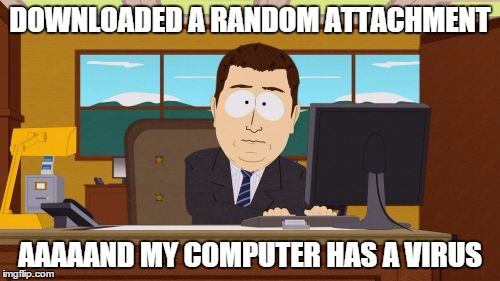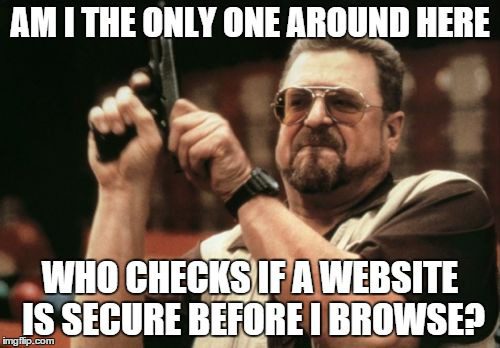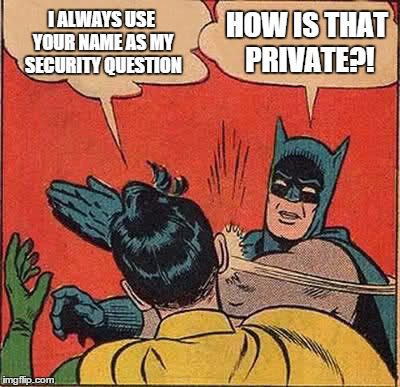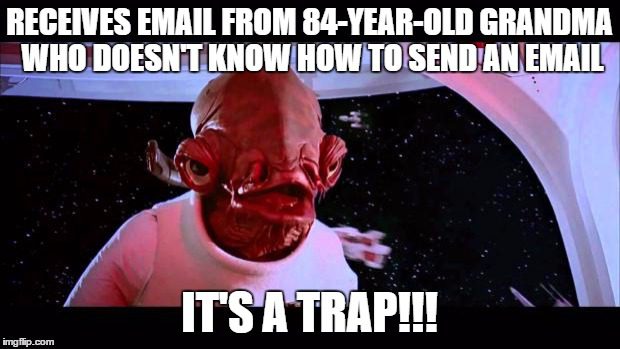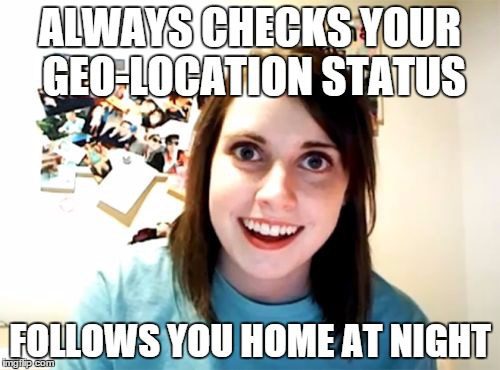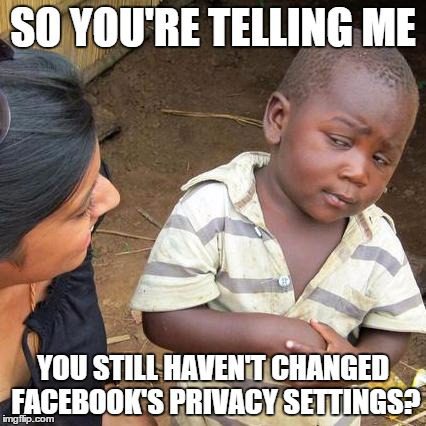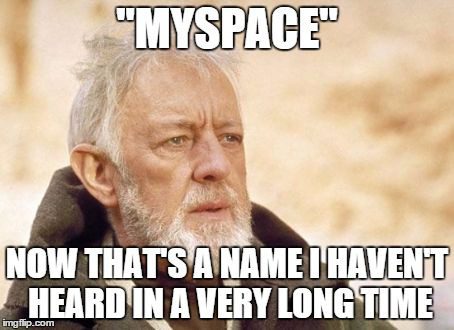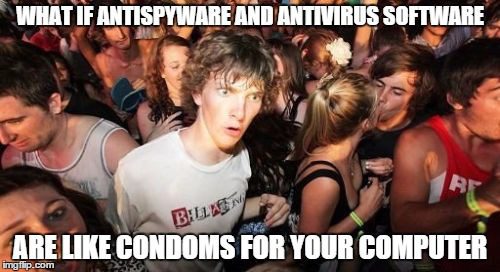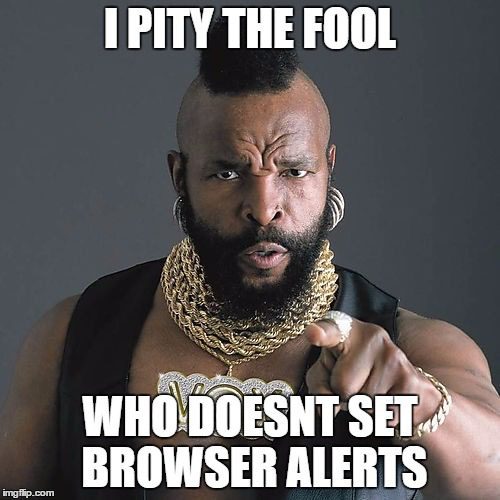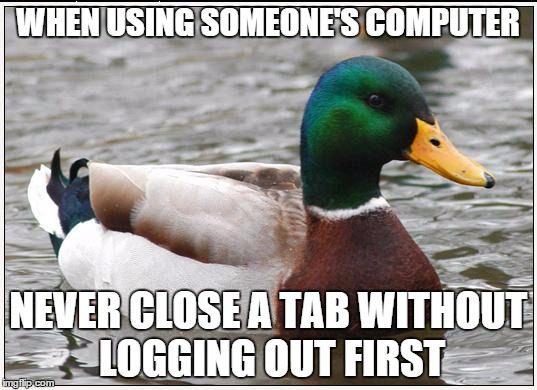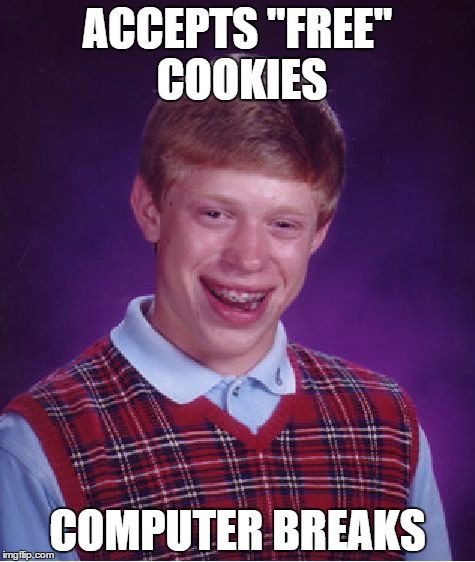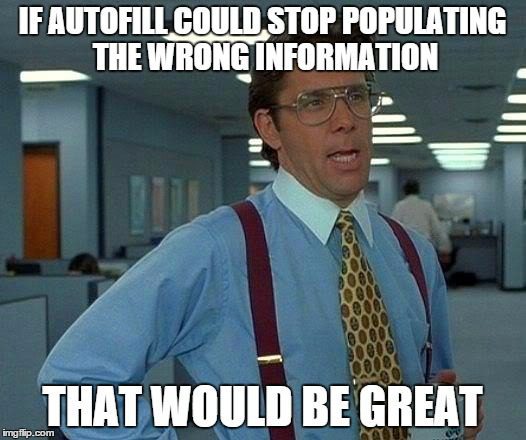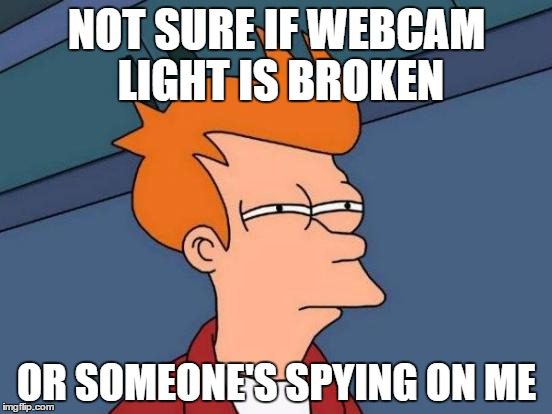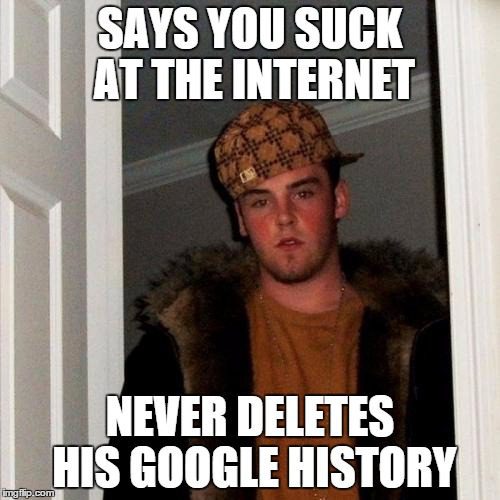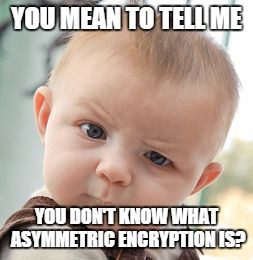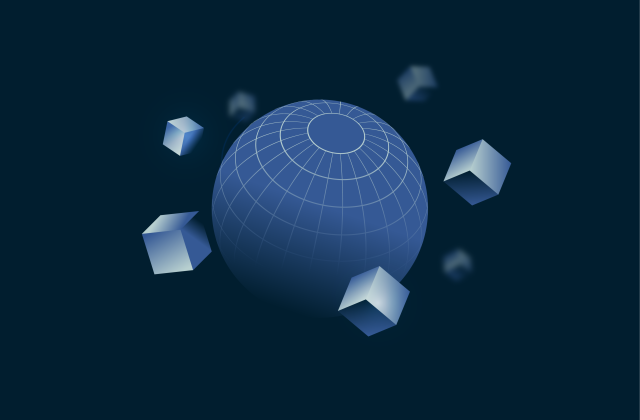We all use the Internet, but how smart are you when it comes to protecting your privacy? We've created 31 memes to help you be better informed when it comes to safeguarding your security.
Take a look and start surfing more secure.
1. Don't ignore software updates.
Ignoring software updates is the digital equivalent of leaving your front door open at night. Don't do it. Just don't.
2. Use a passcode to protect your data.
Ever left your phone at a “friend’s” house only to wake up the next morning to 10,000 FB notifications? Use a passcode on your phone to protect your data.
3. Be smart. Browse incognito.
Public Wi-Fi spots aren’t as secure as you think.
4. Use a VPN to encrypt your IP.
VPNs encrypt and anonymize your Internet activity. Don’t leave home without one!
5. Google yourself from time to time.
Remember that weekend trip to Cancun? Well, so does Google. A simple search could show some alarming results.
6. Data collection laws vary by state.
Yup. Data collection laws are different for different states. What you’re looking up in NY could be grounds for arrest in Texas. Honest.
7. Don't disclose info over hotspots.
Ever wondered what happens when you disclose personal info open hotspots? Target ads, that's what.
8. Don't leave without logging out.
Remember to log out before closing a computer or else you could end up posting confession bear memes too.
9. Say "No!" to Java.
We take our coffee with milk. But no Java, we prefer to browse securely.
10. Set up 2-factor authentication.
You can’t always prevent forgetting your laptop on the subway, but you can prevent hackers from logging in. 2-factor verification ftw.
11. Choose better passwords.
You know what’s not smart? Using the same stupid password over, and over, and over.
12. Clear your history every month.
A good rule of thumb is to clear your browser history at least once a month.
13. Never use the same password twice.
Never use the same password twice. If one password becomes corrupted, the rest are sure to follow.
14. Rethink old security questions.
Sometimes it’s the old accounts that cause the most harm. Rethink answers to old security questions.
15. Think twice before you post.
What goes online, stays online.
16. Only download from trusted sources.
If you don't know the source, don't download. Easy peasy.
17. Check before you browse.
Check the URL for HTTPS before you enter your personal info. The ‘S’ stands for secure.
18. Make your passwords complex.
If your friend can guess your password, it’s probably not very good.
19. Verify before you download.
If you receive an email from a long-lost "brother" claiming you won $500, be skeptical. Be very skeptical.
20. Check when your location is shared.
Make sure you're aware when your geo-location is being shared. You never know who could be watching you.
21. Max out your privacy settings on social media.
If your Facebook privacy settings aren’t maxed out, you’re doing it wrong.
22. Delete your old, unused accounts.
Delete your old accounts. Something you said years ago could be used against you today.
23. Protect your computer.
Keep your computer safe by installing antivirus and antispyware. Yes, it’s that simple.
24. Set browser alerts.
Set browser alerts to notify you whenever a new cookie has been installed.
25. Always log out before closing a tab.
Don’t leave your personal deets exposed! Always log out!
26. Differentiate good cookies from bad ones.
Not all cookies were created equal. Learn which cookies are helpful and which aren't.
27. Turn off autofill for better privacy.
Autofill’s not only annoying, it's dangerous.
28. Secure your Apple devices.
Your iPhone stores more than your Candy Crush records, so make sure it's secure.
29. Keep your webcam covered.
You never know when someone could be watching you.
30. Delete your Google history.
Get in the habit of deleting your Google history every month.
31. A little research goes a long way.
Check out a few common cybersecurity terms with this handy glossary and be better informed.
Did we miss anything? Let us know in the comments below!
Featured image: gratisography
Take the first step to protect yourself online. Try ExpressVPN risk-free.
Get ExpressVPN