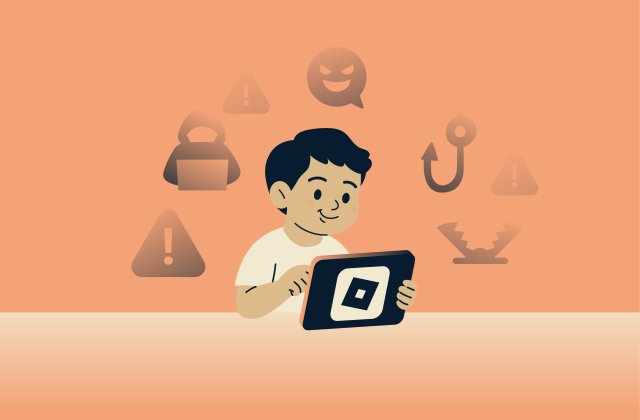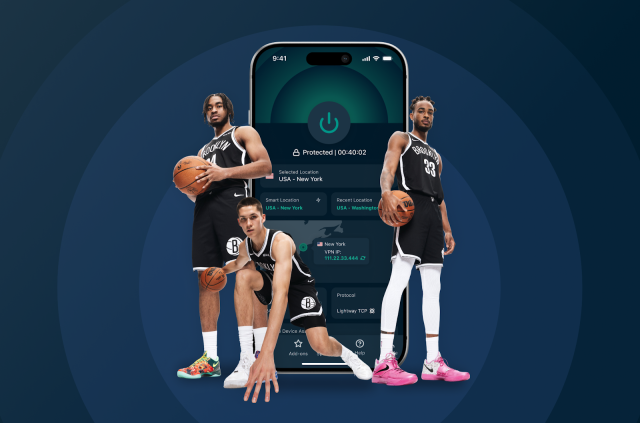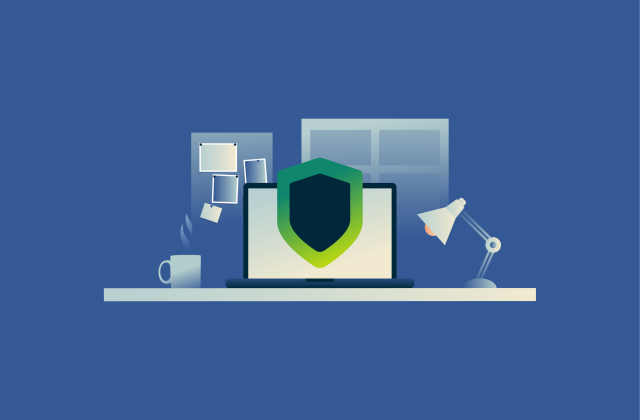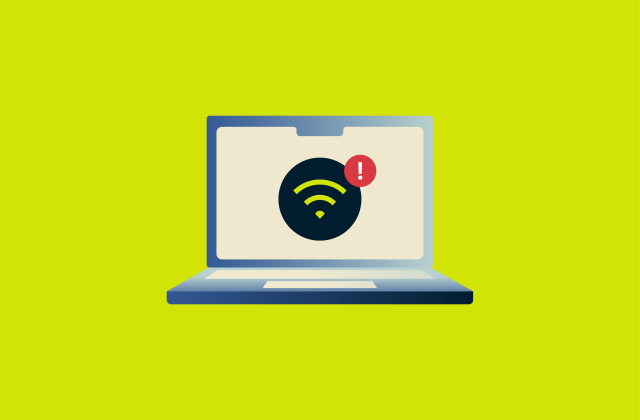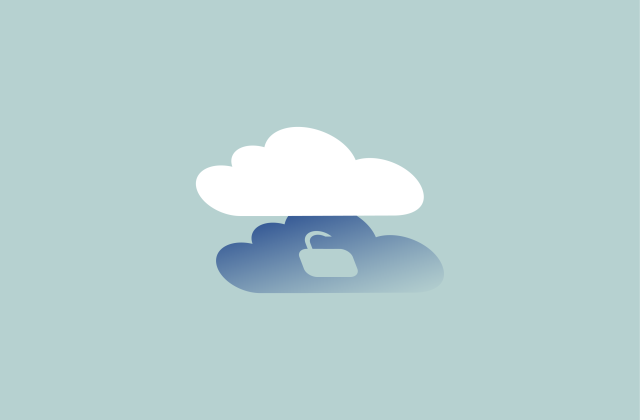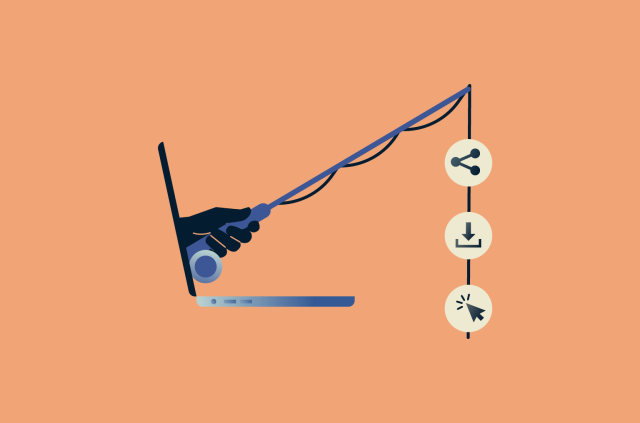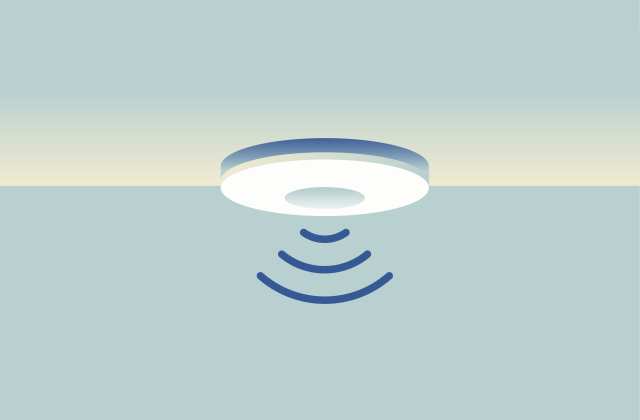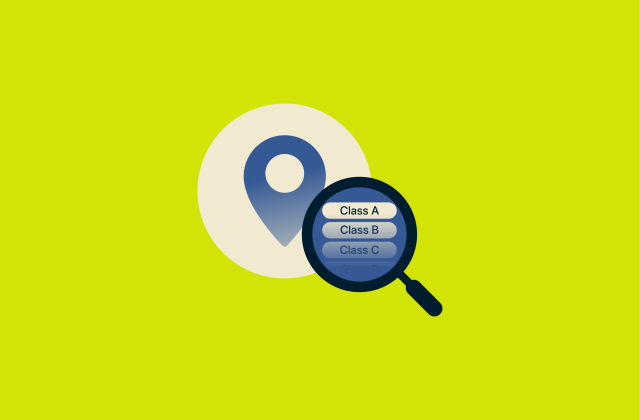How to disable end-to-end encryption in WhatsApp
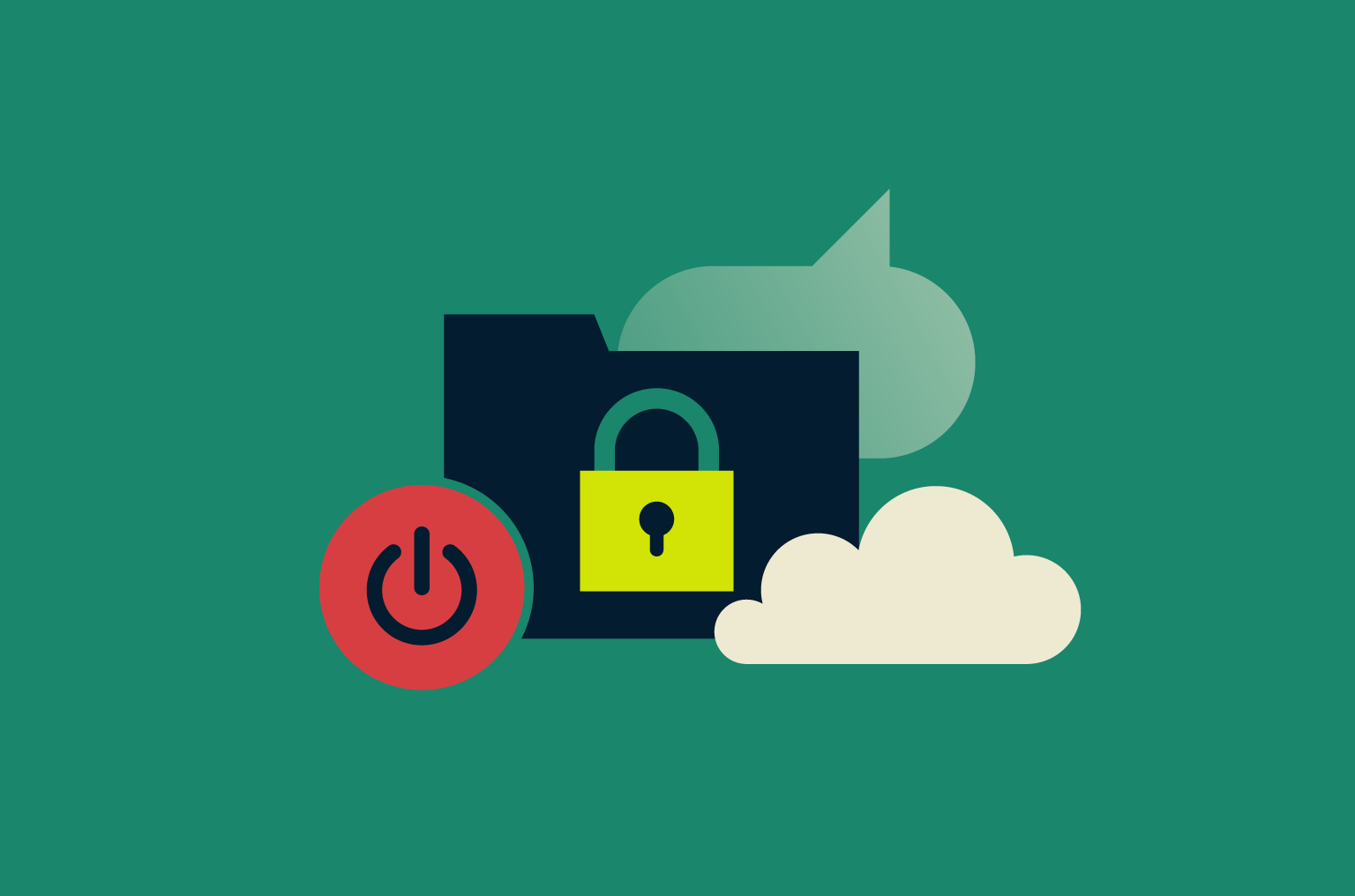
WhatsApp’s end-to-end encryption (E2EE) is there to keep your chats private, so only you and the person you're messaging can read them. But there might be times when you want to change those settings. Maybe you're adjusting how your backups work or just want to understand the feature better.
In this guide, we’ll show you how to turn off E2EE in WhatsApp, explain why someone might do it, and walk you through managing encrypted backups on both Android and iPhone. We’ll also cover how these changes could affect your privacy and security, so you can decide what works best for you.
What is end-to-end encryption in WhatsApp?
E2EE in WhatsApp makes sure that only you and the person you're talking to can read or listen to what you send. No one else, not even WhatsApp, can access that content. However, this doesn’t cover metadata (like who you message, when, and for how long), which WhatsApp can still collect and share when legally required.
WhatsApp’s E2EE is powered by the Signal Protocol, a well-known system used by the Signal messaging app. It works automatically, without needing to be switched on, and it protects everything from your messages and calls to photos, videos, voice notes, documents, live location, and status updates.
Each message is protected with its own unique lock and key, and these keys change with every message, adding an extra layer of security. You can even verify that your chat is encrypted by checking the security code in the chat settings.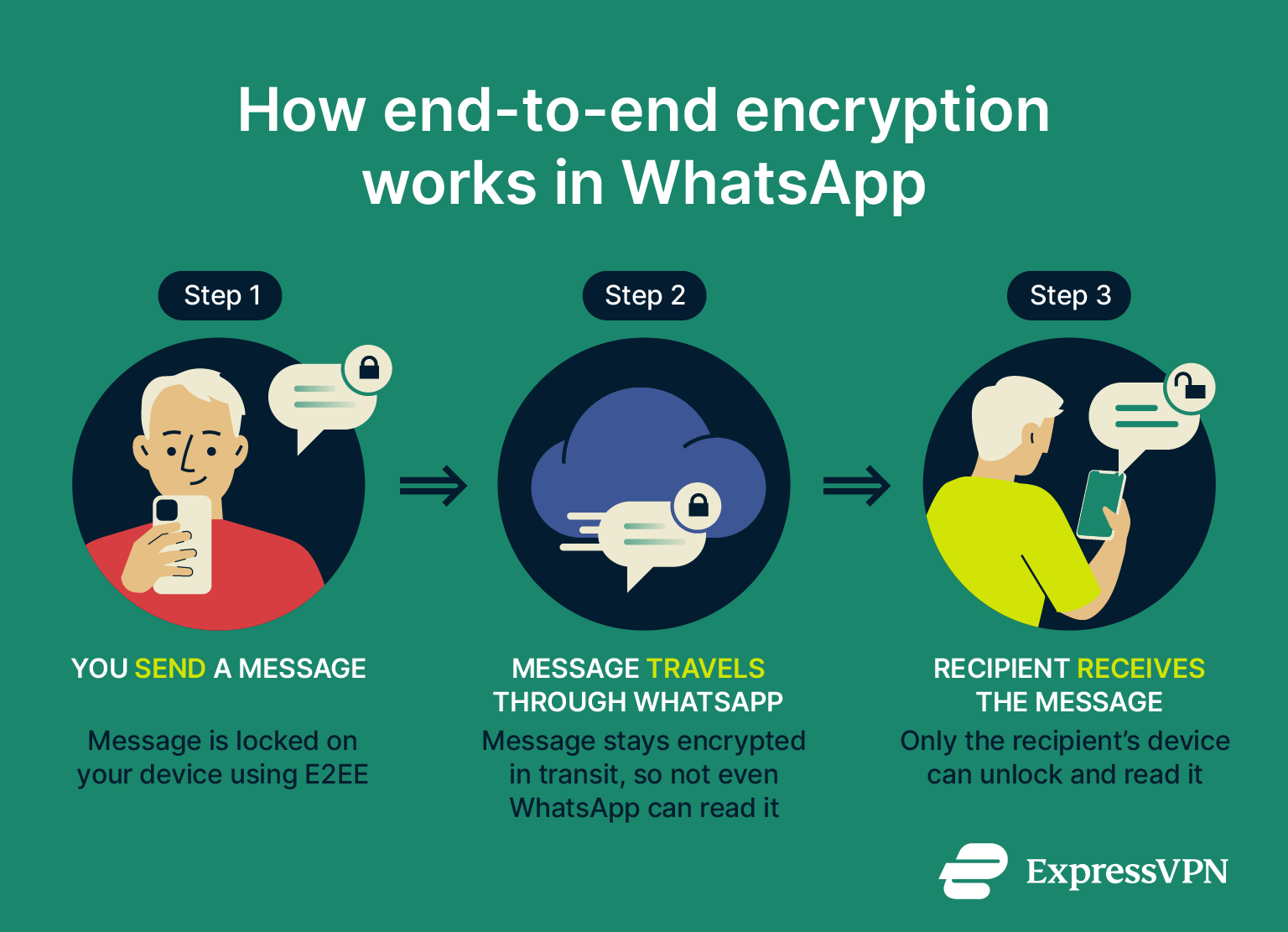 For business chats, most messages are also encrypted, but some businesses use optional services that may remove this protection. If that’s the case, WhatsApp clearly shows a notice in the chat so you know what to expect.
For business chats, most messages are also encrypted, but some businesses use optional services that may remove this protection. If that’s the case, WhatsApp clearly shows a notice in the chat so you know what to expect.
Learn more: If you want to know more about how secure WhatsApp really is and what else you can do to stay private, check out this detailed WhatsApp safety guide. You can also see how WhatsApp and Signal stack up in terms of end‑to‑end encryption, privacy, and overall security.
Can you really disable WhatsApp encryption?
Not really. WhatsApp doesn’t give you the option to turn off encryption for messages and calls. It’s always on by design, with no setting to disable it. You might notice a banner in new chats saying “Messages and calls are end-to-end encrypted,” which is a reminder that this protection is built into the app and can’t be turned off or removed.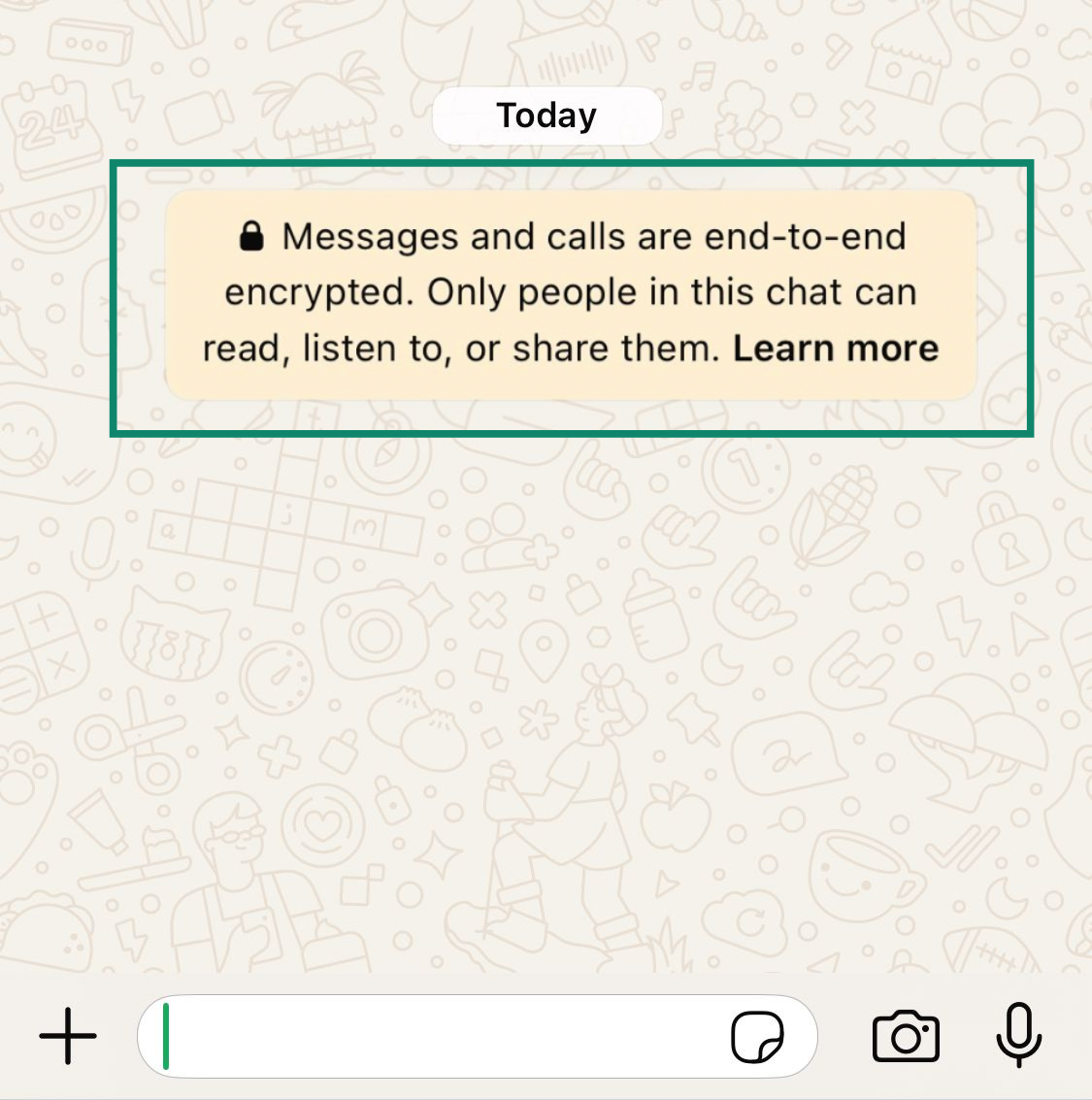 What you can manage, however, is encryption for your chat backups. When people talk about “disabling WhatsApp encryption,” they usually mean turning off E2EE for cloud backups, meaning the messages and media you choose to store on Google Drive or iCloud. These backups aren't encrypted by default, and WhatsApp lets you manually enable or disable encryption for them.
What you can manage, however, is encryption for your chat backups. When people talk about “disabling WhatsApp encryption,” they usually mean turning off E2EE for cloud backups, meaning the messages and media you choose to store on Google Drive or iCloud. These backups aren't encrypted by default, and WhatsApp lets you manually enable or disable encryption for them.
If you’ve previously enabled encrypted backups, you can turn that setting off. This means future backups will rely on your cloud provider’s standard security instead of WhatsApp’s E2EE.
In short: chat encryption is always on and can’t be disabled. Backup encryption is optional, and you’re in control.
Why would someone want to disable end-to-end encryption?
E2EE increases privacy, so it might seem counterintuitive to turn it off. But there are instances where you might want to disable E2EE for your WhatsApp backups:
Recovering access to backups
If you enabled encrypted backups and then forgot your password or lost the 64-digit encryption key, you won’t be able to restore your chats. That’s because the password or key is the only way to unlock your encrypted backup, and WhatsApp doesn’t store or recover them for you.
When you first turn on end-to-end encrypted backups, WhatsApp gives you two options:
create a custom password or let WhatsApp generate a 64-digit encryption key.
If you choose the 64-digit key, WhatsApp shows it once and asks you to save it somewhere safe. It’s a long string of random characters, and WhatsApp never keeps a copy. If you lose this key, there’s no way to reset or recover it.
If you set a password and forget it, WhatsApp gives you the option to tap “Forgot password” in your backup settings. This doesn’t recover the old backup, but it lets you create a new password and start a new backup. Your previous encrypted data will be permanently lost.
In both cases, the only way forward is to turn off encrypted backups and set up a new one. Just keep in mind: once that original password or key is gone, so is the backup it protected.
Ease of use and convenience
Encrypted backups require you to remember a password or securely store a long key. Some people just don’t want the extra hassle. Without encryption, backups to Google Drive or iCloud happen automatically, and restoring chats on a new phone is as easy as logging into your account.
Compatibility and performance issues
Some users have reported problems when trying to restore end-to-end encrypted backups, especially after switching phones, reinstalling WhatsApp, or dealing with version mismatches between devices. In some cases, WhatsApp gets stuck during the restore process or shows errors like "Unable to restore your chats from backup."
As a workaround, turning off encrypted backups can help. This allows WhatsApp to create or restore a standard, unencrypted backup, which tends to be more reliable during setup.
Also, if you use third-party tools to transfer or extract WhatsApp data (for example, when moving between Android and iPhone), those tools often only work with unencrypted backups. Disabling encryption may be necessary for compatibility.
Business and compliance needs
For companies using WhatsApp to communicate with customers or teams, encrypted backups can be limiting, especially when message history needs to be archived, monitored, or reviewed for compliance. Since only someone with the password or encryption key can restore the backup, businesses risk losing access to important chat records if that information is misplaced.
In industries with strict data retention rules or auditing requirements, disabling backup encryption may be a practical choice. It ensures that chat logs stored in the cloud can be recovered and accessed when needed, including by authorized staff or third-party tools designed for archiving.
How to disable WhatsApp backup encryption
If you’ve previously enabled E2EE for your backups and now want to turn it off, you can do that easily from WhatsApp’s settings. The steps are slightly different depending on whether you’re using Android or iPhone, but both are straightforward.
However, make sure to read what to know before turning off backup encryption first.
How to disable encryption on Android
- Launch WhatsApp and tap the three-dot menu icon in the top-right corner of the chat list. From the dropdown, select Settings.
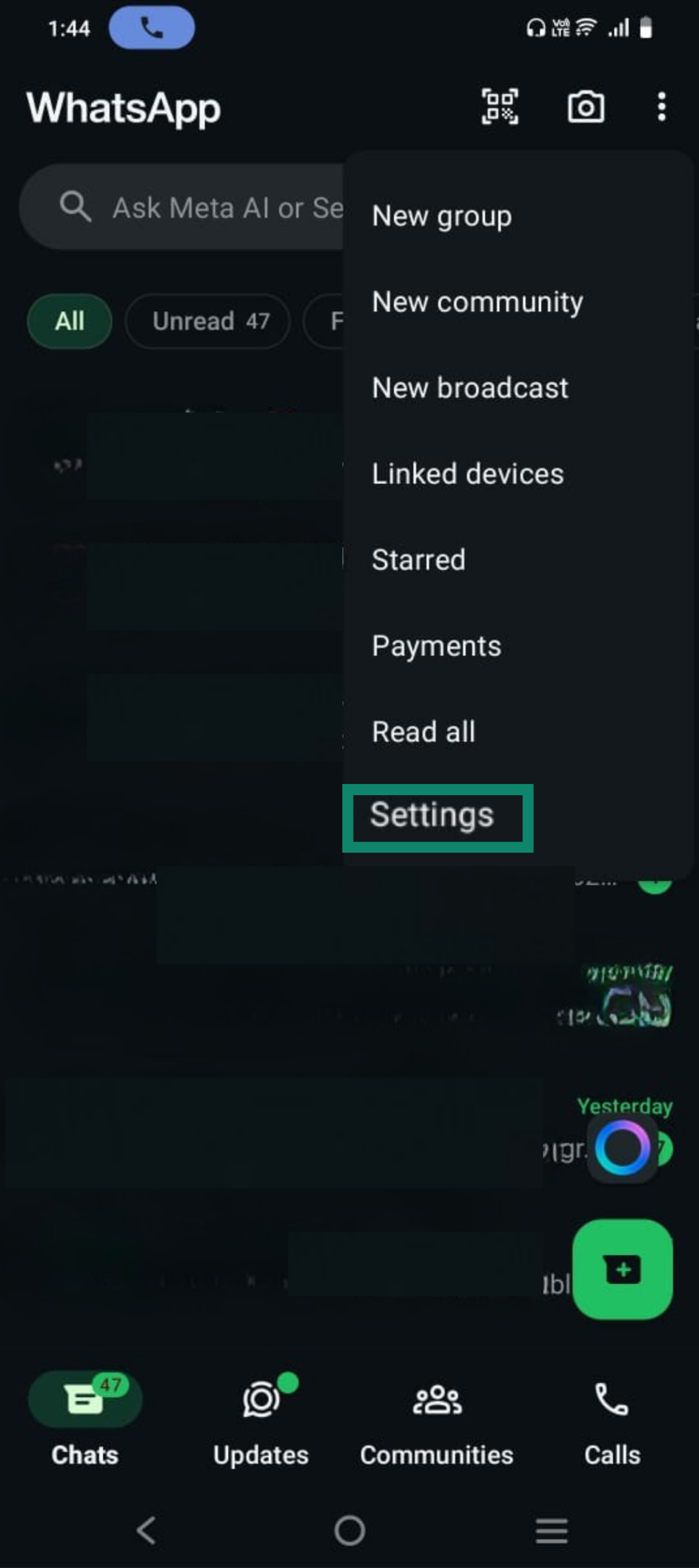
- In Settings, tap Chats.
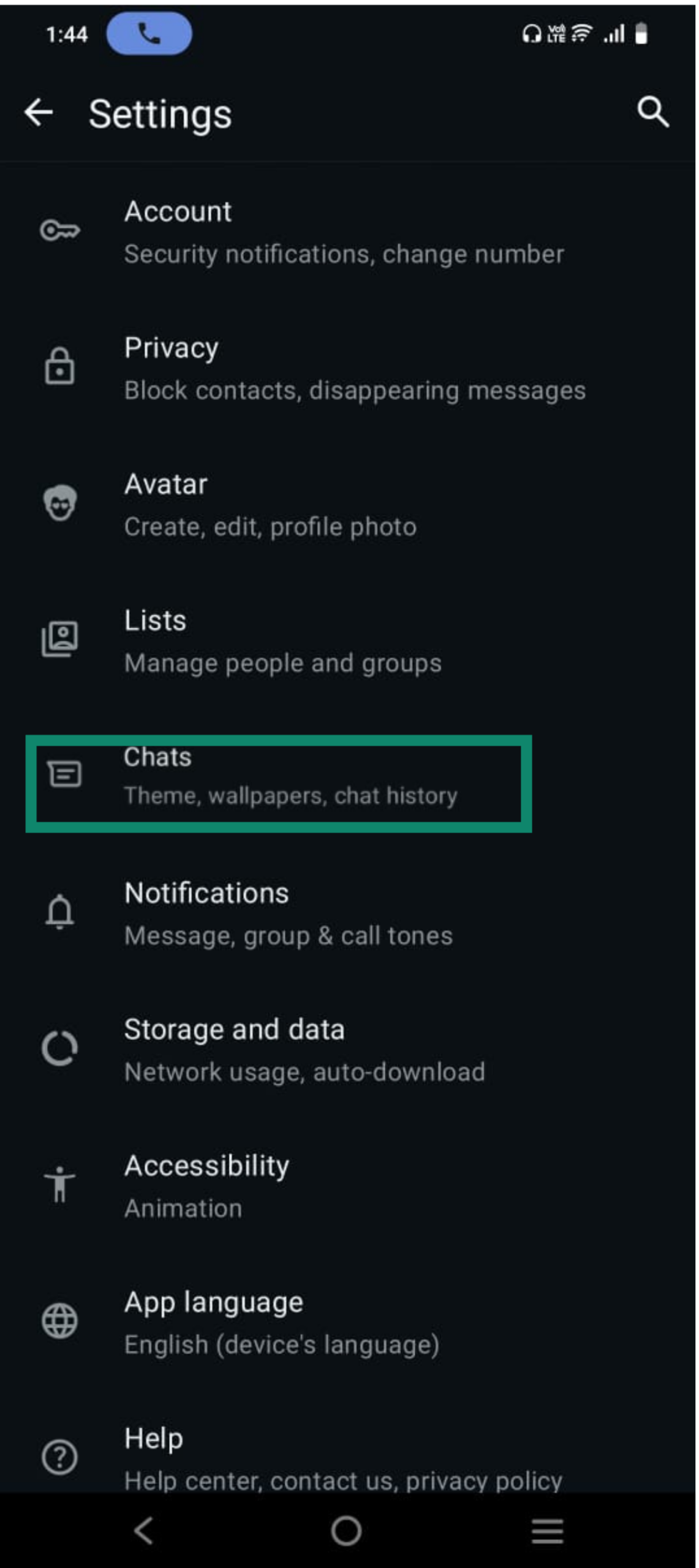
- Scroll down and tap Chat backup. This section controls your backup to Google Drive.
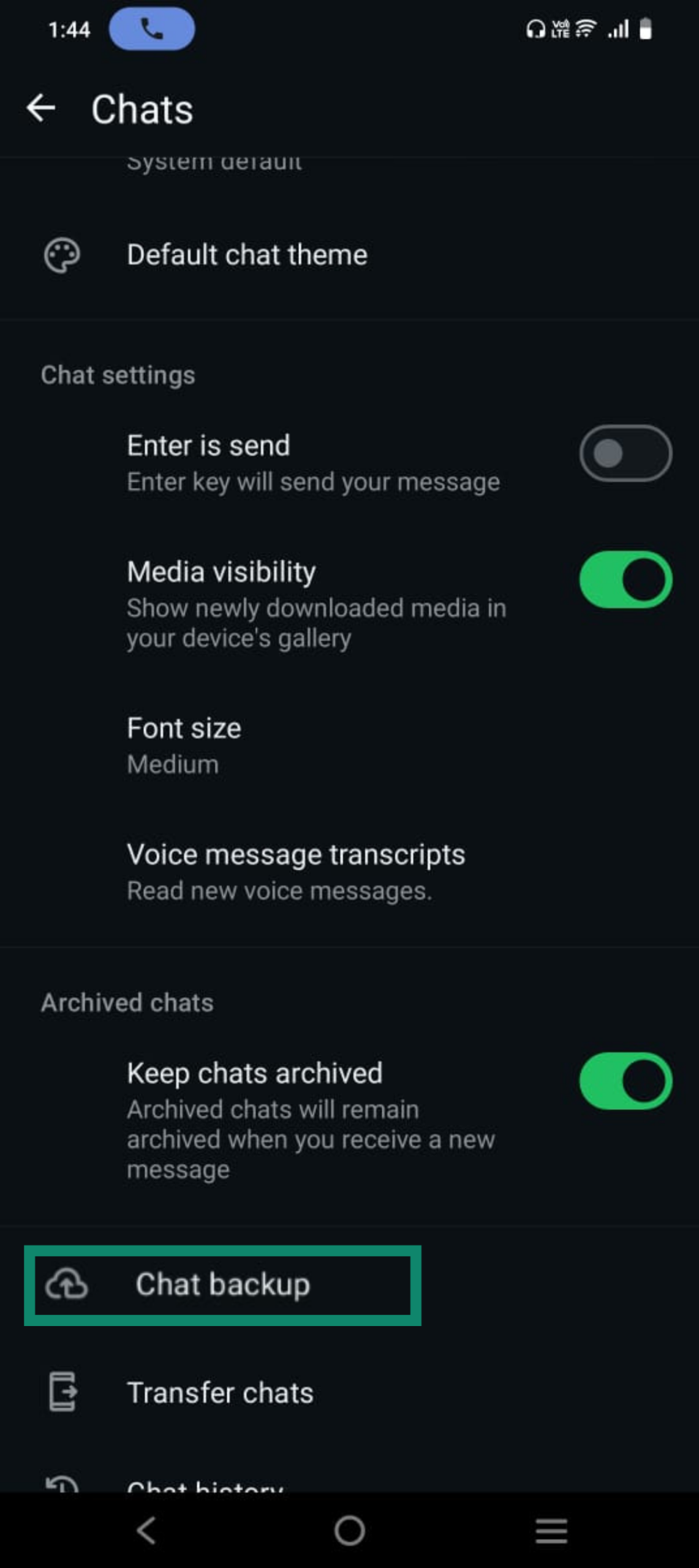
- Look for End-to-end encrypted backup. If you currently have an encrypted backup enabled, it will show as on.
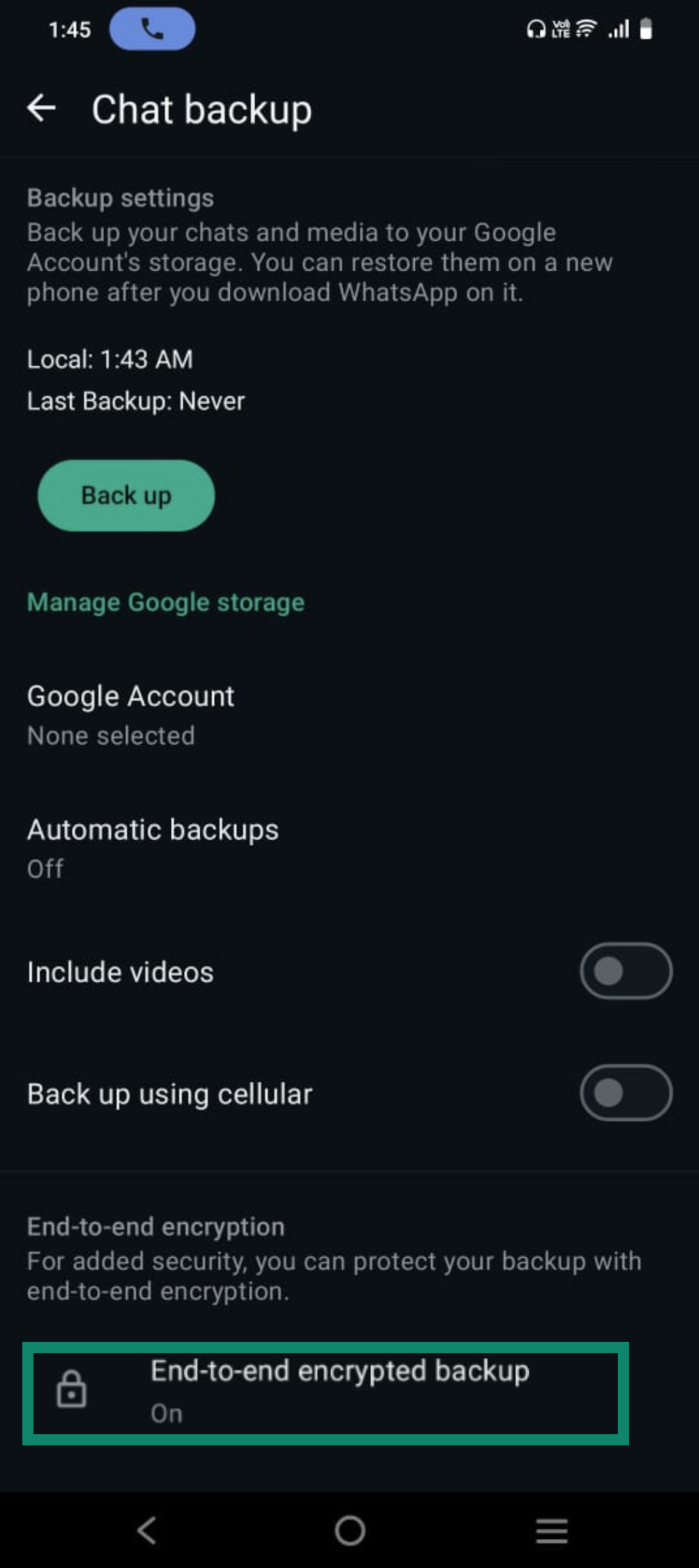
- WhatsApp will now show you details about your encrypted backup. You should see a button labeled Turn Off. Tap it to proceed.
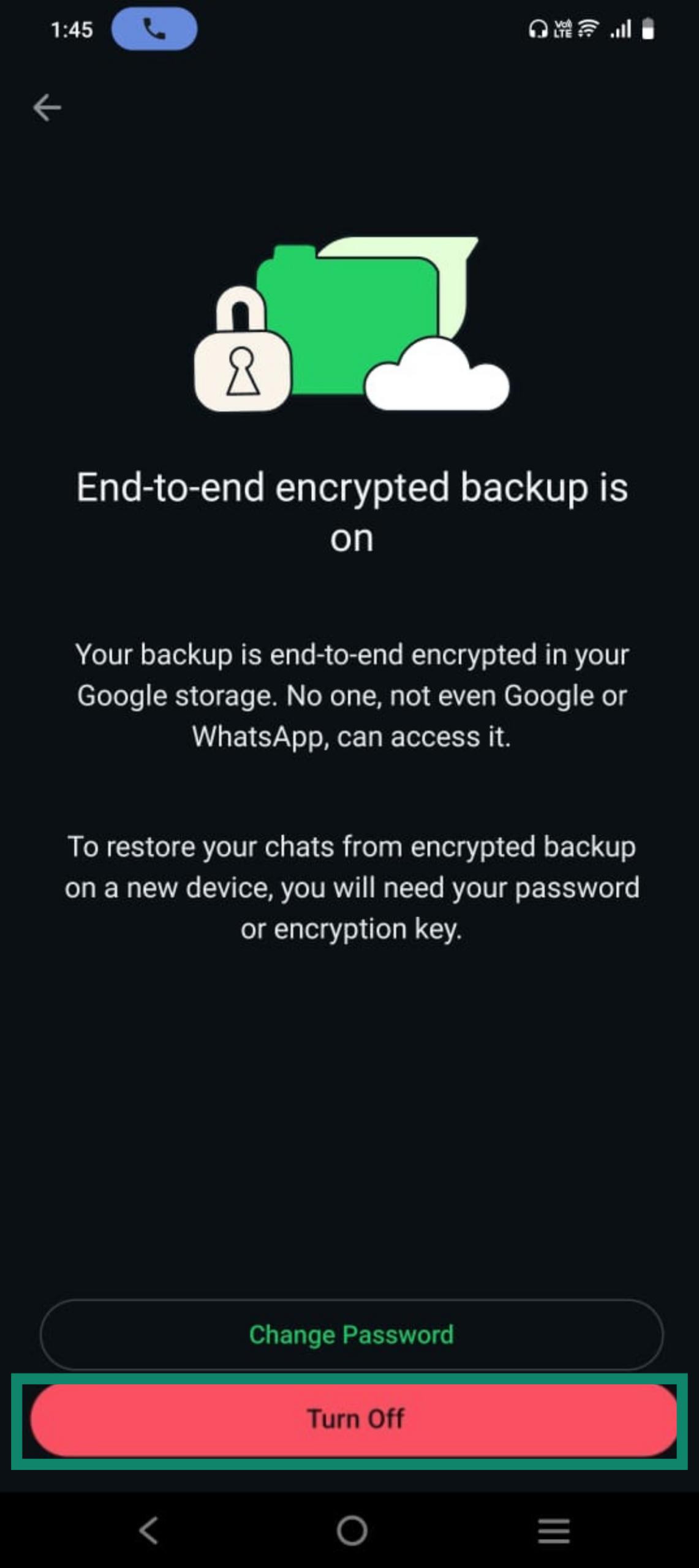
- WhatsApp will prompt you to confirm your backup password or 64-digit encryption key. This step verifies that you’re authorized to disable encryption. Once confirmed, you can proceed.
- Click Turn Off again to finalize. Once encryption is disabled, the backup screen will update to show that end-to-end encrypted backup is set to off.
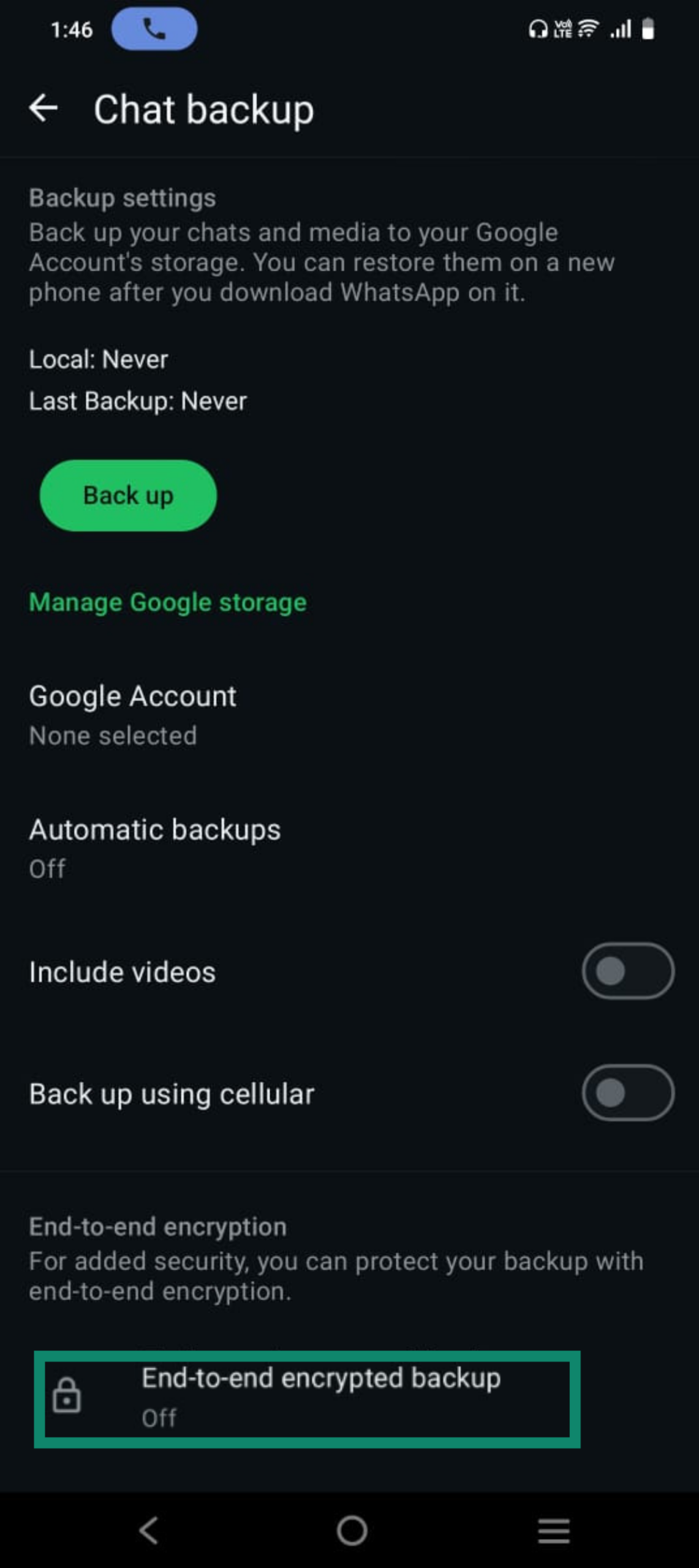
How to disable encryption on iPhone
- Open WhatsApp and tap the Settings icon in the bottom right.
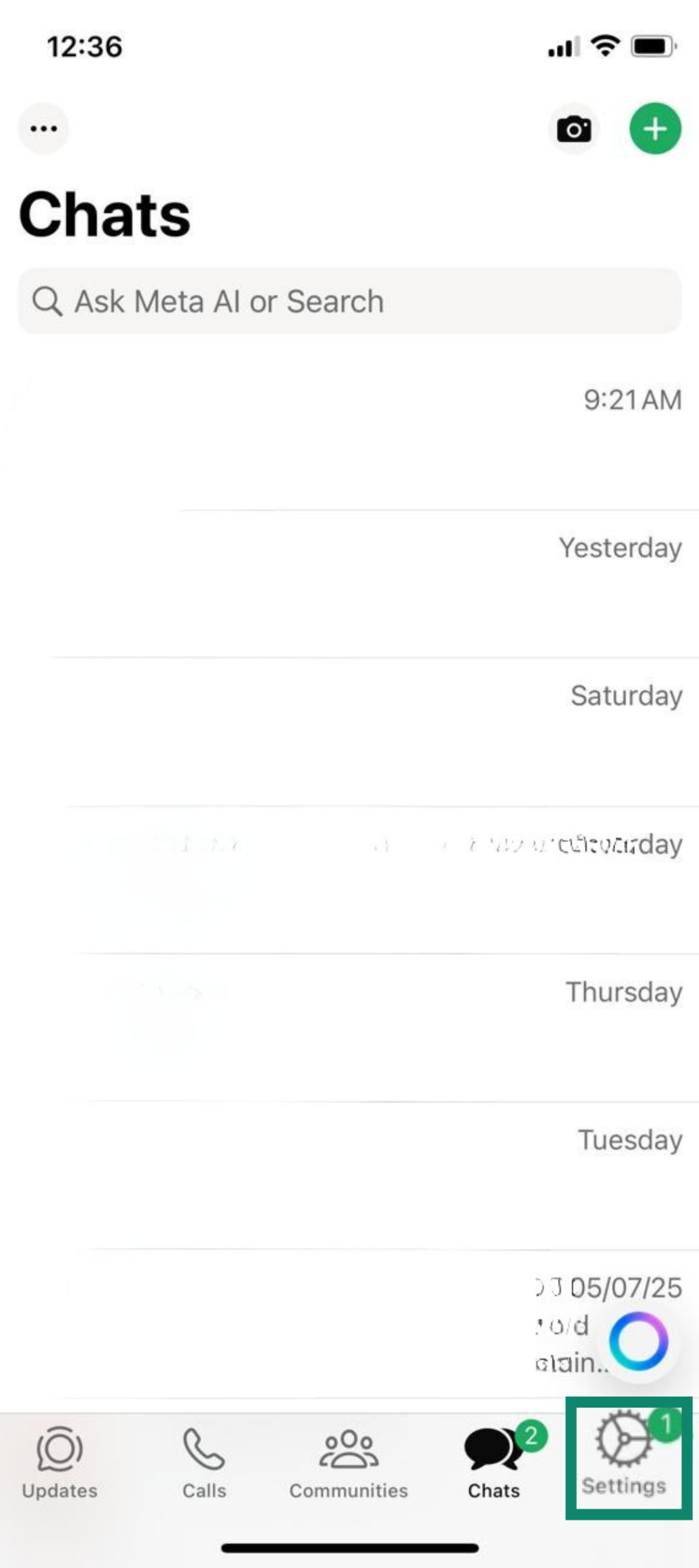
- In the Settings menu, tap Chats.
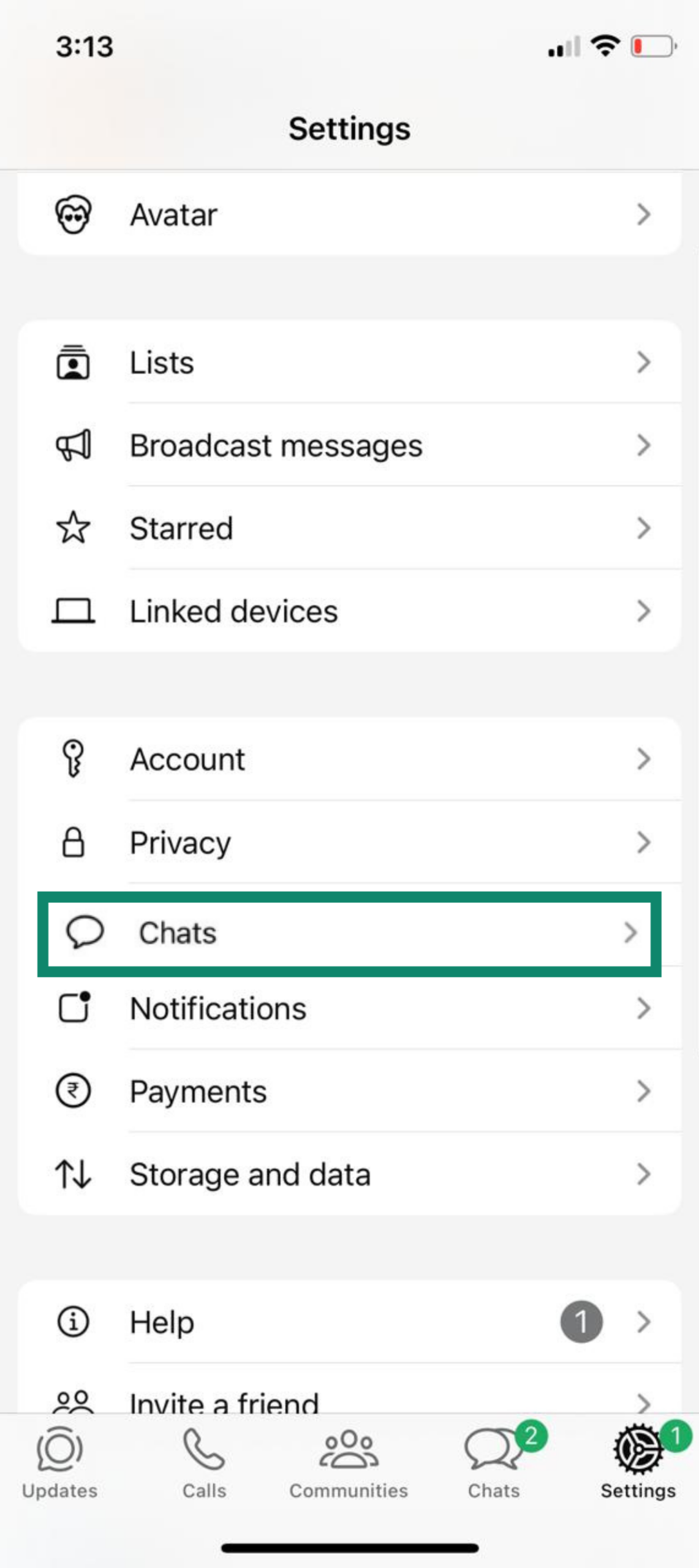
- Click on Chat backup to view your iCloud backup settings.
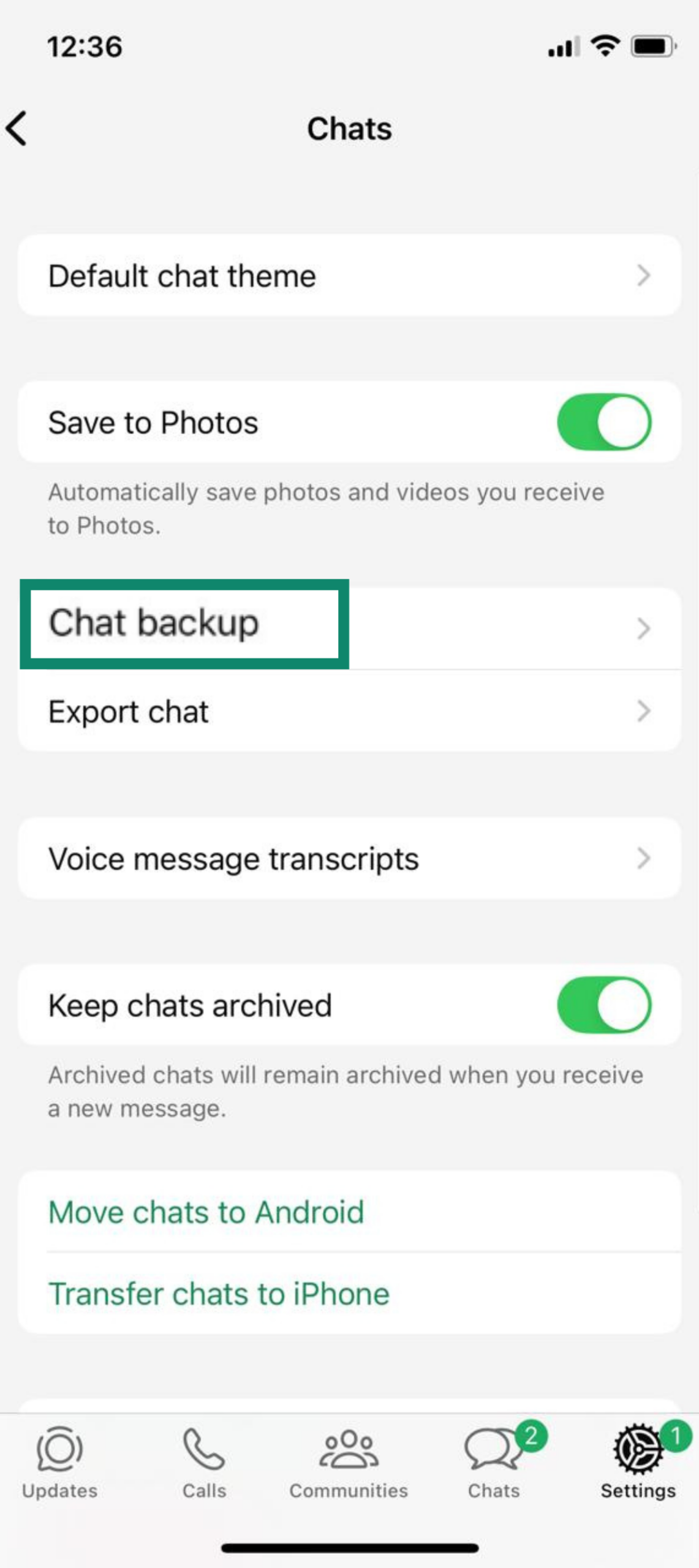
- Tap End-to-end encrypted backup. If it’s enabled, it will show as on.
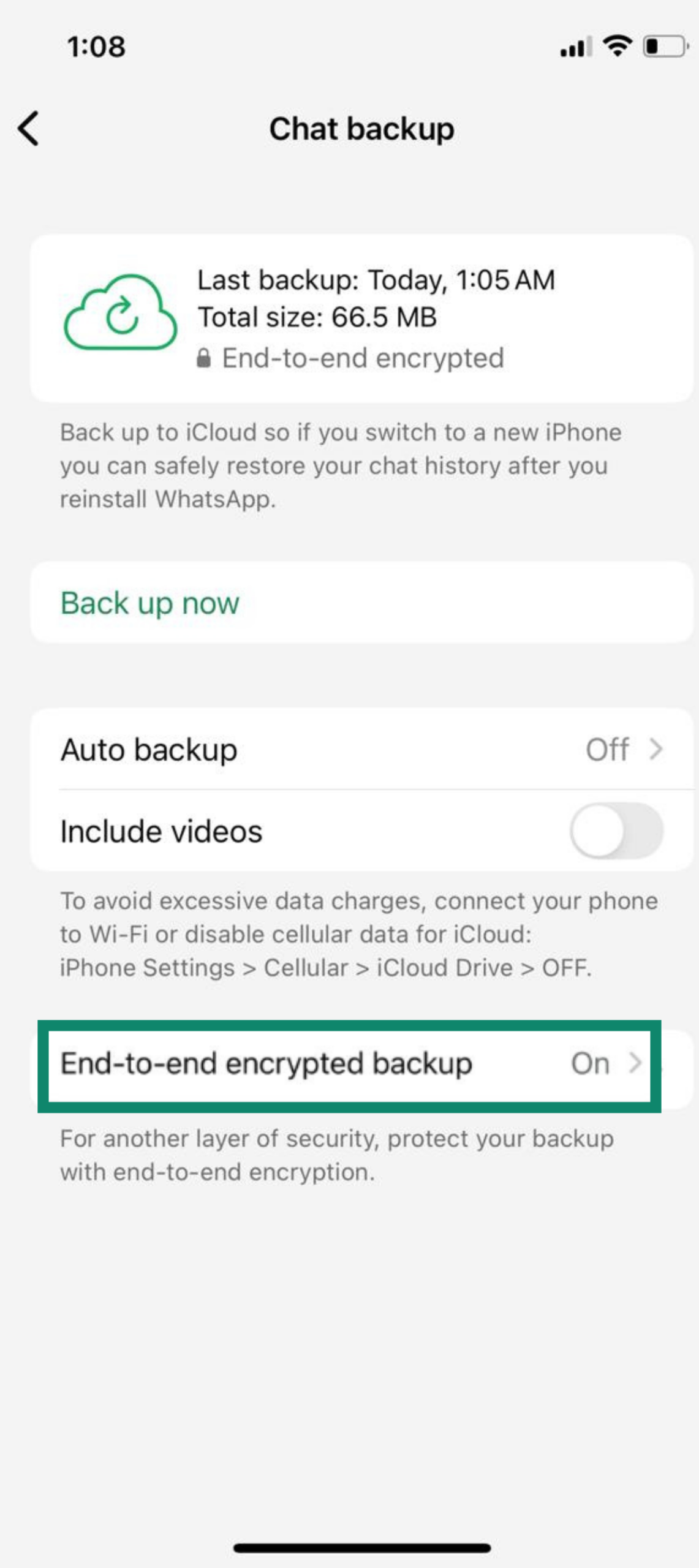
- Select Turn off to disable encryption.
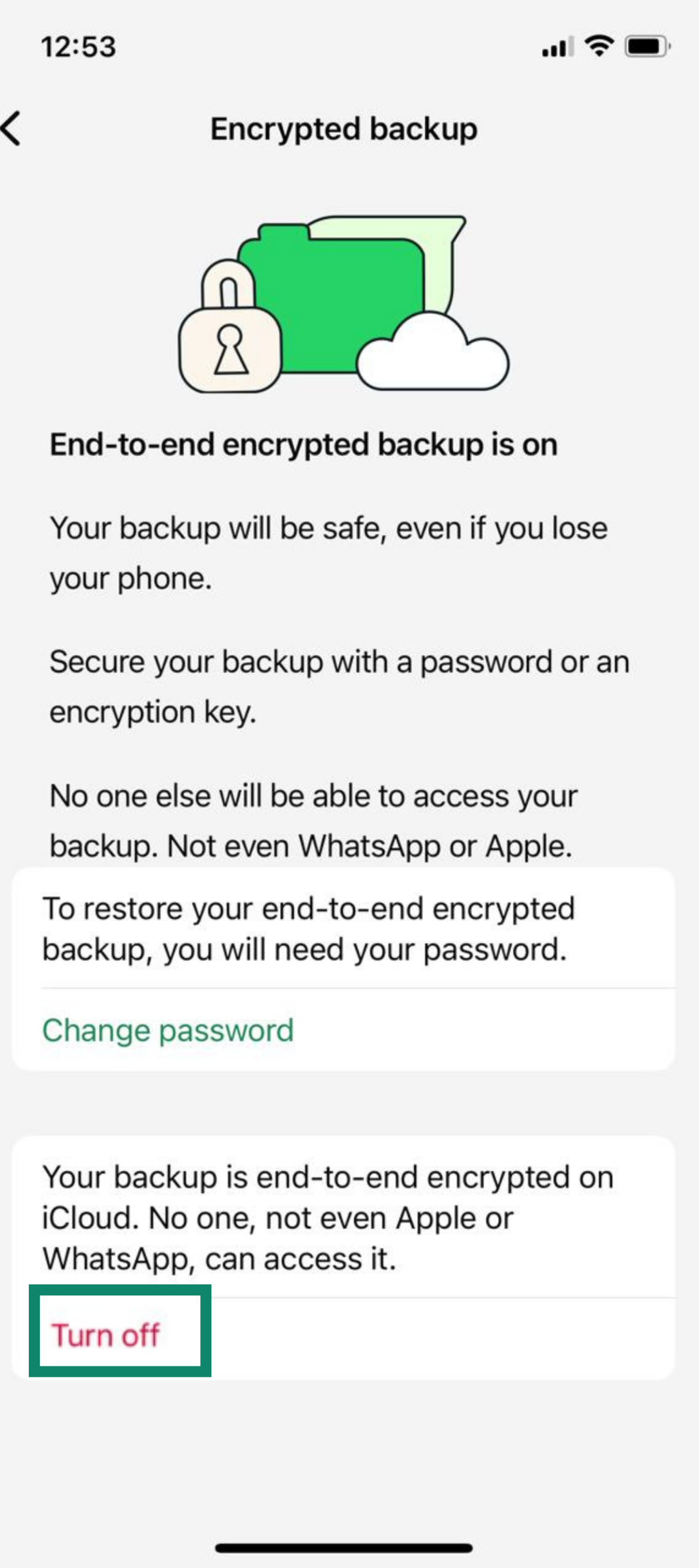
- Enter your encryption password or 64-digit key to confirm.
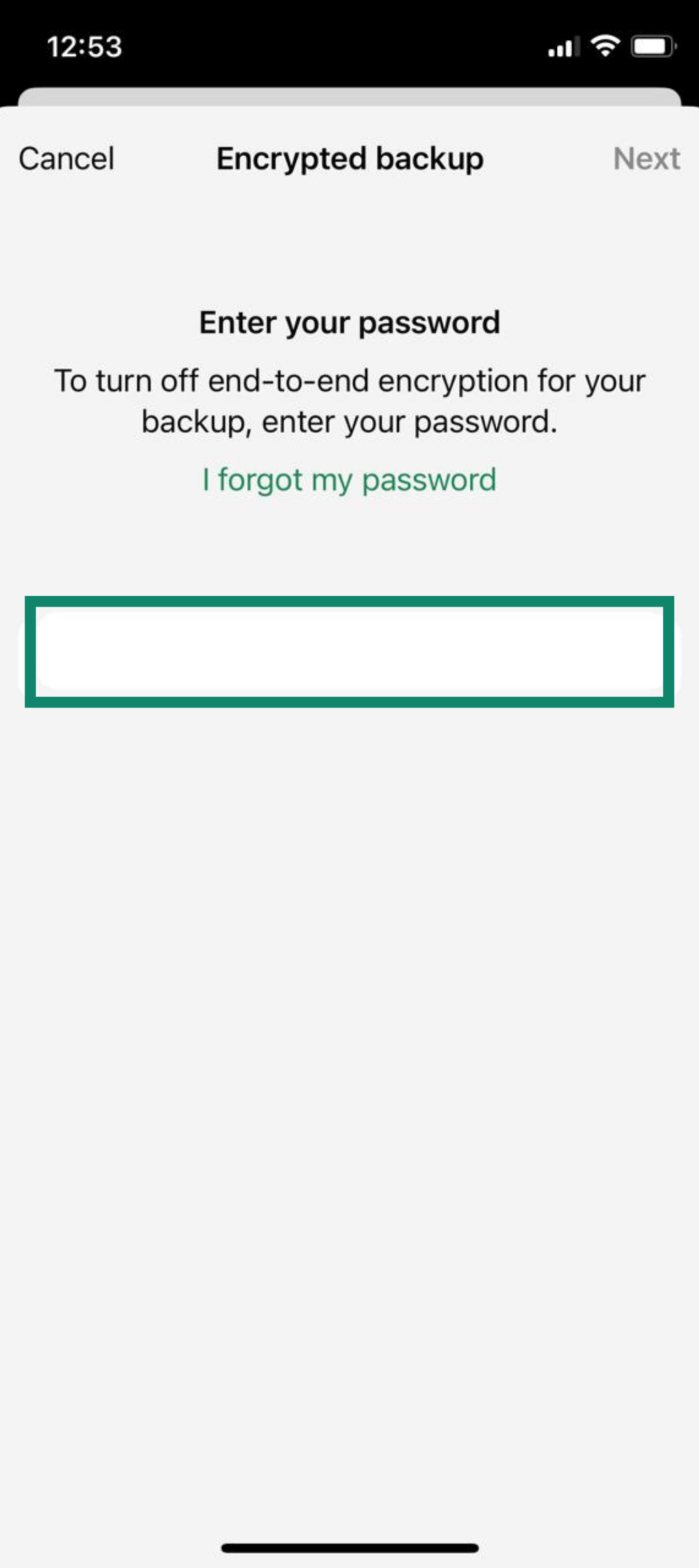
- Confirm your choice by tapping Turn off again when prompted. Once done, the end-to-end encrypted backup option will show as off in your iCloud backup settings.
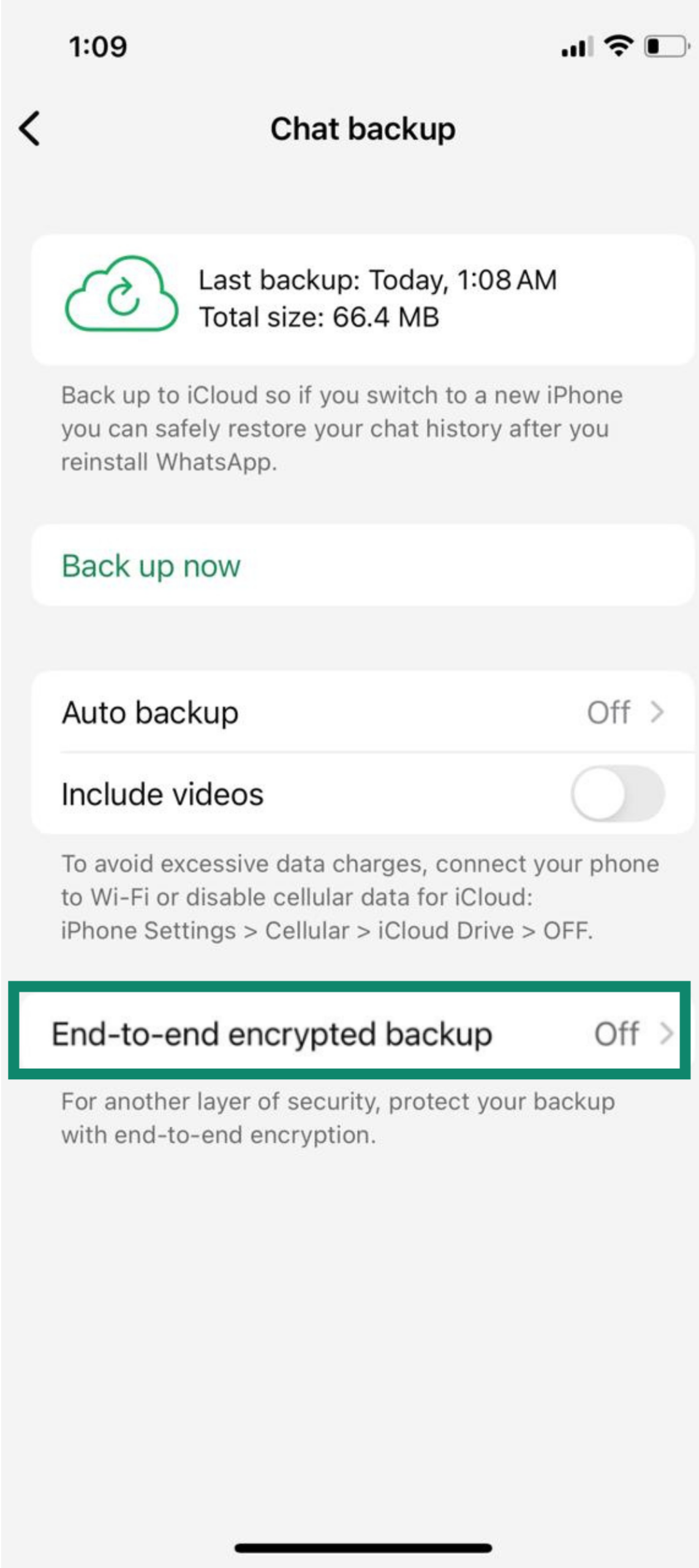
What to know before disabling encryption
Disabling encryption comes with certain risks and consequences for your data security and privacy. Here are the key things to be aware of:
Risks of disabling encryption for your data
1. Reduced privacy
Without E2EE, your WhatsApp backup stored in the cloud is protected only by the security of your cloud provider, not by WhatsApp’s encryption. This means that if someone gains access to your Google or Apple account (for example, via phishing or credential theft), they could download your unencrypted backup.
In addition, both Google and Apple retain the encryption keys to standard cloud backups, which means they can technically access the data and may be legally compelled to provide it to authorities.
2. Data breaches and hacks
Companies like Google and Apple do have strong security, but no system is 100% immune to breaches. If their servers were compromised or if someone hacked into your personal cloud account, an unencrypted WhatsApp backup would be a treasure trove of plain text messages and media. Encryption would have kept the data garbled and useless to an attacker. But once it’s off, the full content can be extracted by anyone who gets the file.
3. Loss of confidentiality
Think about the sensitive information in your chats: personal conversations, photos, copies of documents, financial information, and so on. When you remove encryption, the confidentiality of all that archived info depends on external safeguards (Google/Apple policies, your password strength, etc.) rather than an unbreakable encryption lock. This is a significant trade-off if your chats include sensitive personal or business information.
Legal considerations before disabling encryption
Before you turn off encrypted backups, it’s worth thinking about the bigger picture. Encryption isn’t just a privacy feature; it also affects how your data is handled under different laws and regulations. Depending on where you live or work, disabling encryption might have legal or compliance implications. Here’s what to keep in mind:
1. Data protection regulations
If you use WhatsApp for work or business, consider any data protection laws, like the General Data Protection Regulation (GDPR) in Europe or similar laws globally, that apply. These regulations often encourage or even require protecting personal data with appropriate security measures, including encryption.
By turning off encryption for your stored data, you might be stepping down the level of protection for any personal data contained in those chats. For businesses or professionals dealing with client information, this could raise compliance issues.
2. Law enforcement access
WhatsApp uses encryption to make sure no one can read your actual chat content. However, if your backup isn’t encrypted, cloud providers like Google or Apple technically have access to it and can hand it over if they receive a valid legal order.
Using WhatsApp’s end-to-end encrypted backup feature adds another layer of protection. Because only you hold the encryption key, even WhatsApp and your cloud provider can’t unlock the backup’s contents.
It’s worth noting, though, that encryption only protects the message content. WhatsApp still collects metadata, and that information can still be shared with authorities when required by law.
3. Future regulations
The topic of E2EE is occasionally subject to legal debate. Some countries have proposed laws to bypass encryption for law enforcement or to mandate traceability of messages. WhatsApp has strongly resisted any moves to weaken encryption. By leaving encryption enabled, you’re aligned with WhatsApp’s default stance on user privacy.
By turning it off (even if only for backups), you should be aware of the privacy implications if laws or policies change in the future regarding data access.
How disabling encryption affects cloud backups
Turning off encryption doesn’t just change how your data is protected; it can also affect how WhatsApp backups interact with your devices and cloud accounts:
- Multi-device and cloud sync: If you disable encryption, WhatsApp data might also be included in general device backups (like iCloud backups on iPhone). This could lead to multiple unencrypted copies of your data in the cloud, which may make recovery easier, but it also increases exposure.
- Switching phones: Without encryption, transferring chats between devices is more straightforward, as there's no need to decrypt the backup.
- Re-enabling encryption: You can turn encryption back on later, but any backups made while encryption was off will remain unencrypted. If you want to remove them, you'll need to manually delete those backups from Google Drive or iCloud.
How to re-enable end-to-end encryption in WhatsApp
If you’ve disabled encryption and later decide to turn it back on, here’s how to restore that security for your WhatsApp backups, whether you’re using Android or iPhone:
-
- On Android, tap the three dots in the top-right corner, then select Settings. On iPhone, open WhatsApp and tap the Settings icon (bottom right).
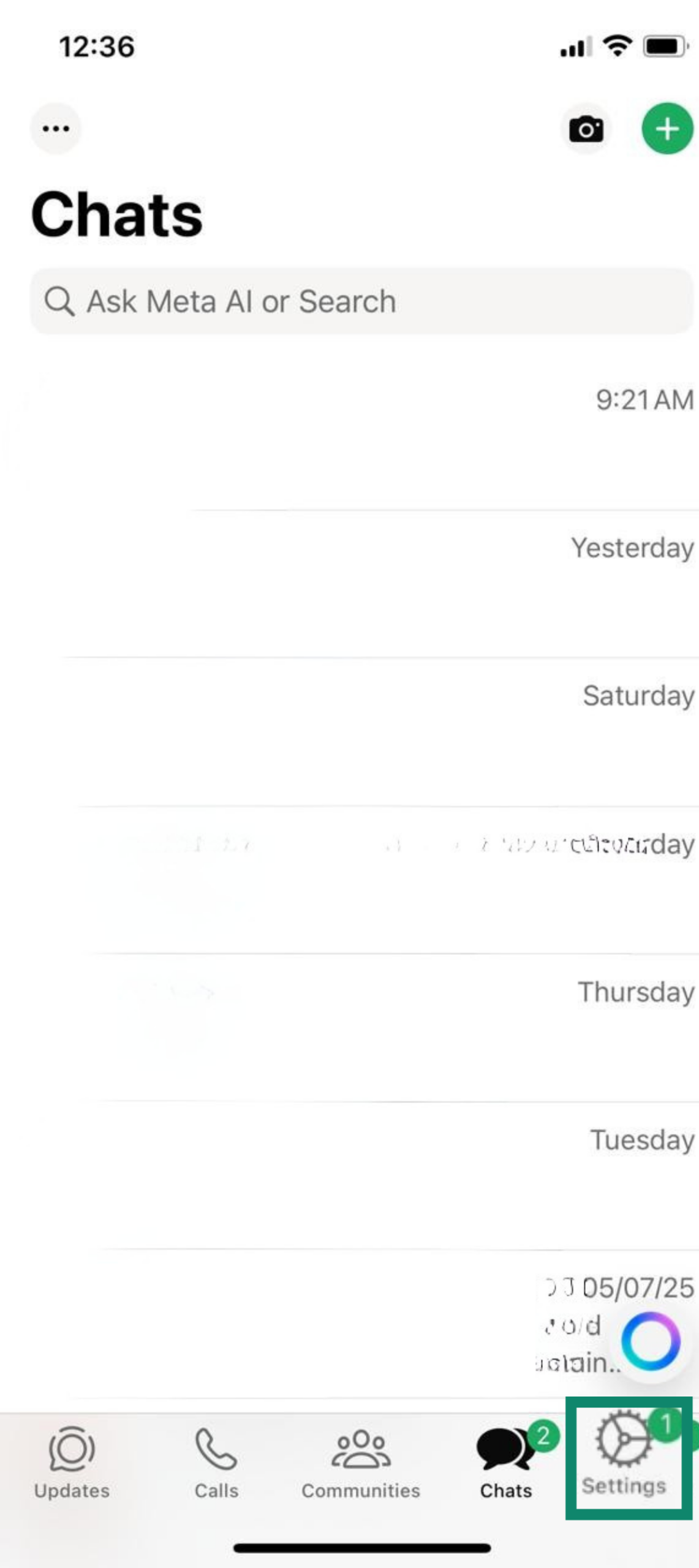
- Navigate to Chats and tap on Chat backup.
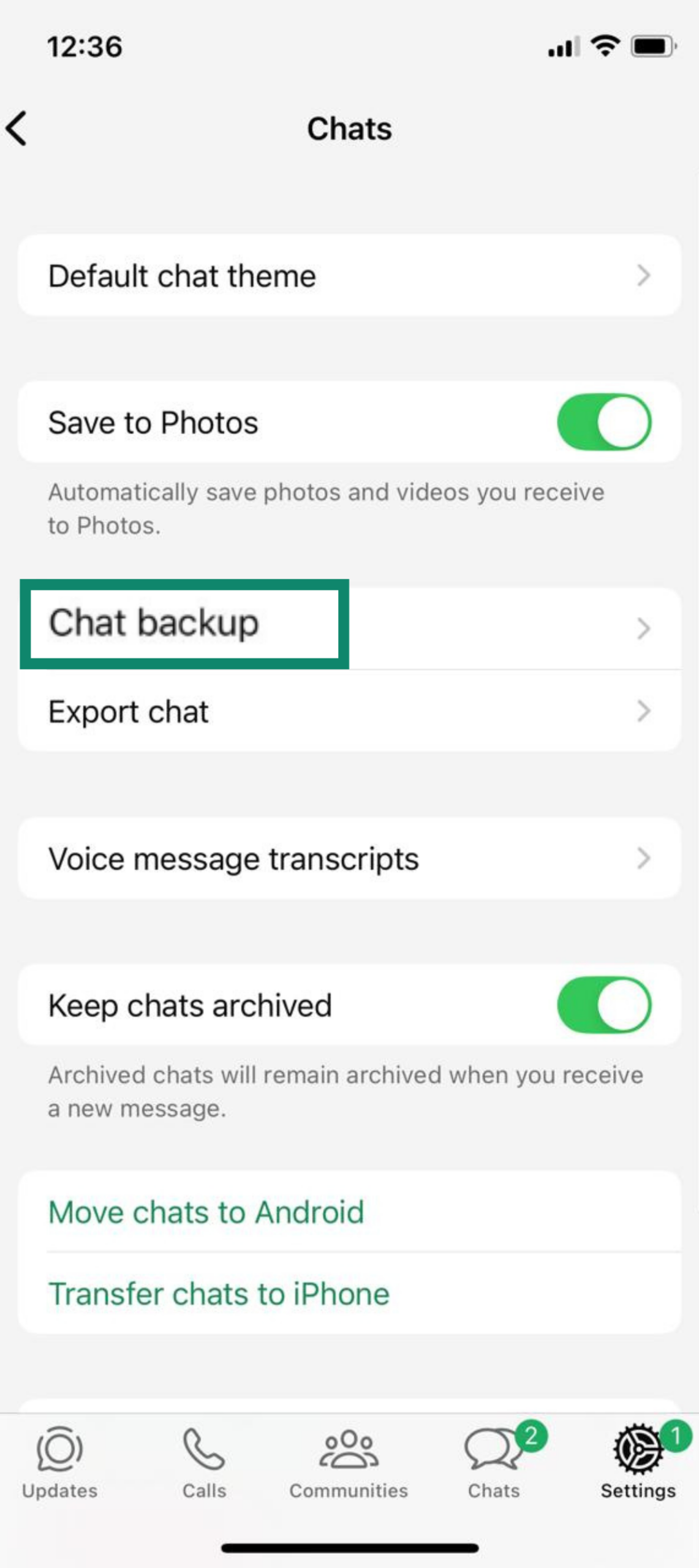
- Look for End-to-end encrypted backup. It should be off if you disabled it. Tap to begin the setup.
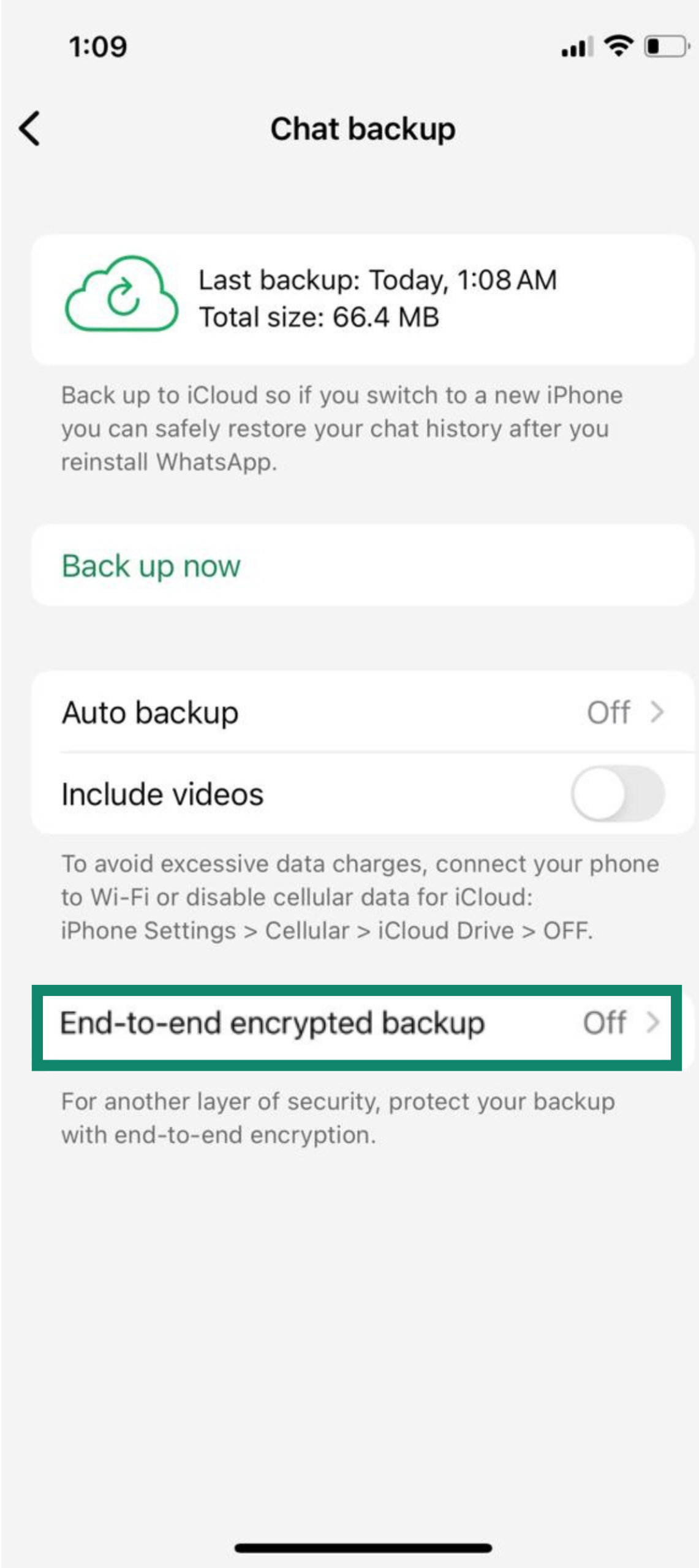
- You’ll see info on what encrypted backups mean. Tap Turn on to proceed.
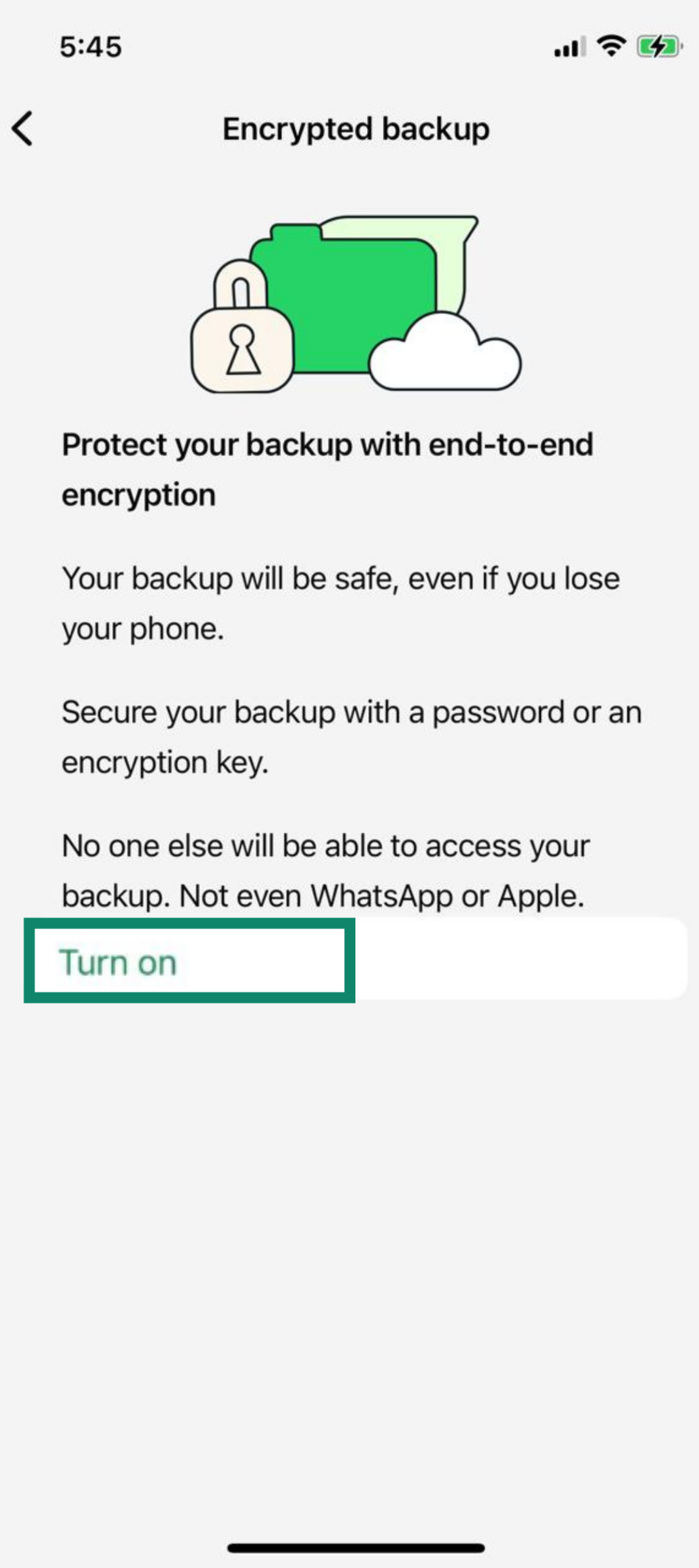
- Create a password that’s at least six characters long. Make sure it’s secure and memorable.
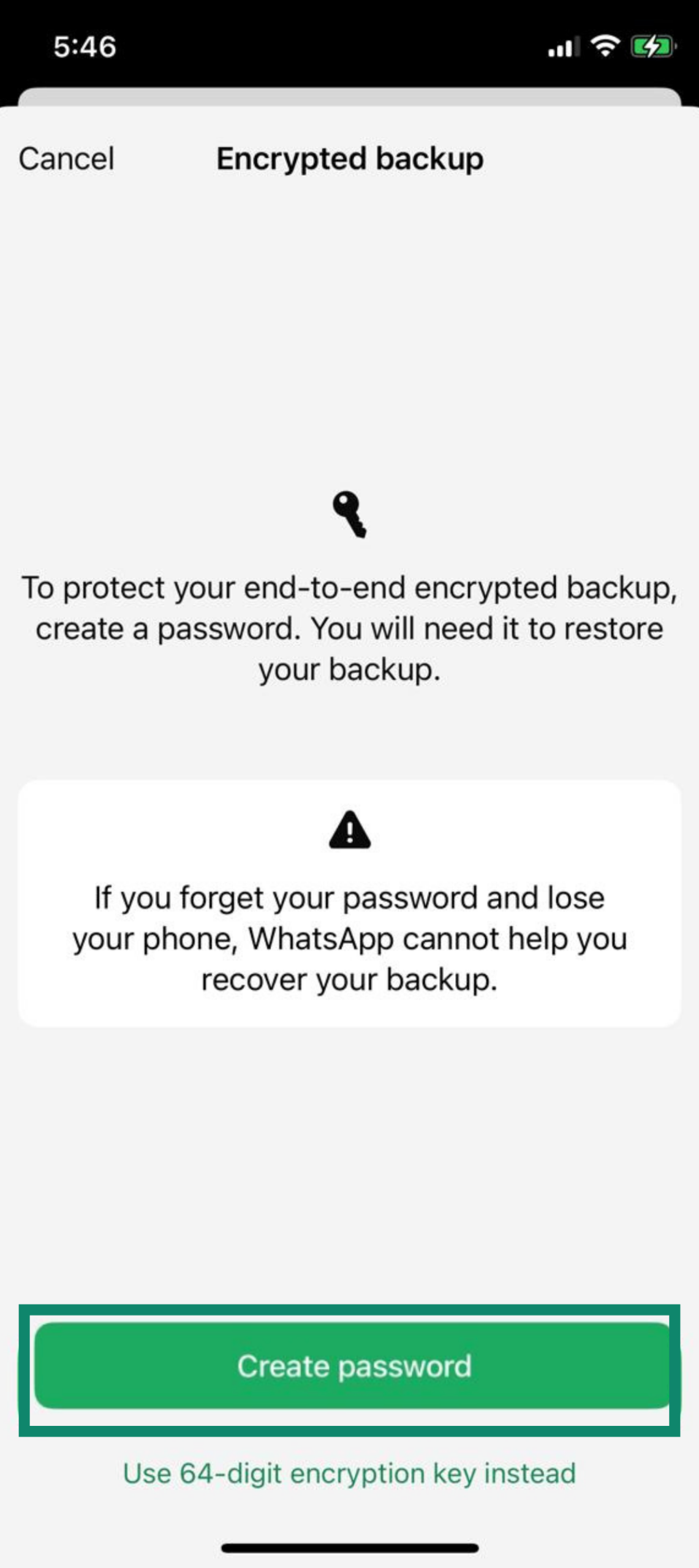
- After setting your password or key, confirm it by re-entering it. Then, tap Create to finalize the encrypted backup.
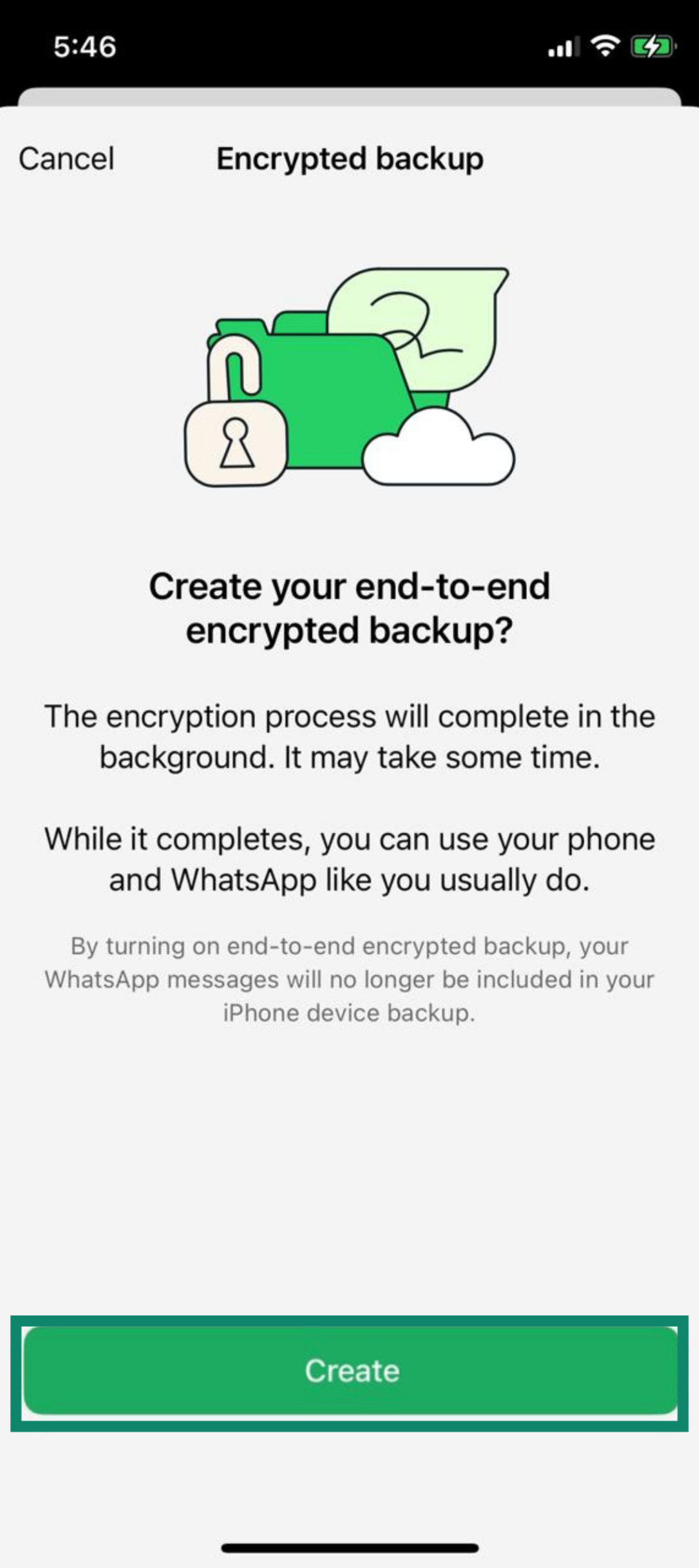
- WhatsApp should start backing up your chats with encryption. If it doesn’t, tap Back Up Now to manually create an encrypted backup.
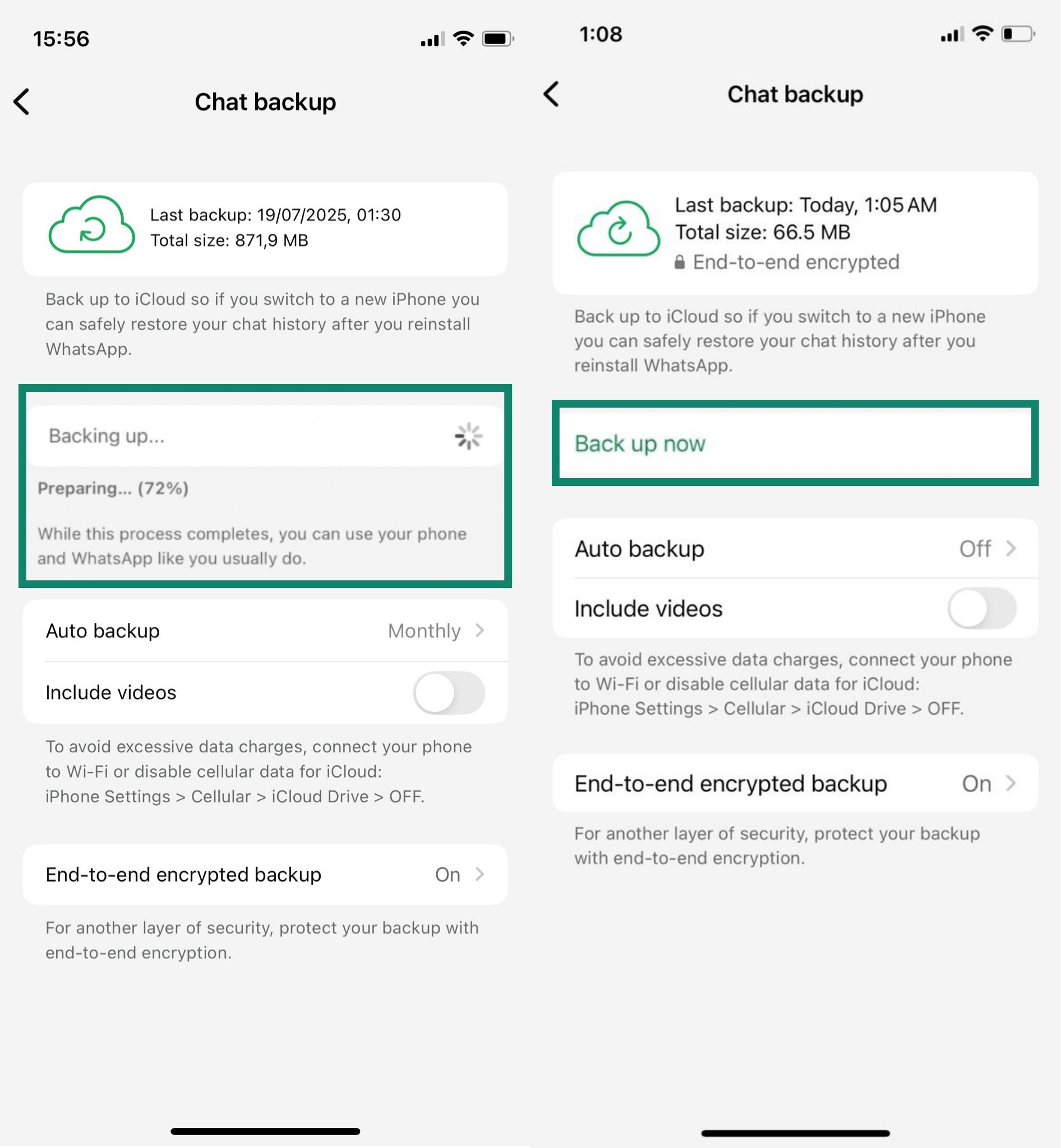
- Check the Chat backup screen to confirm End-to-end encrypted backup is on. You’ll also see a confirmation message that your backups are encrypted.
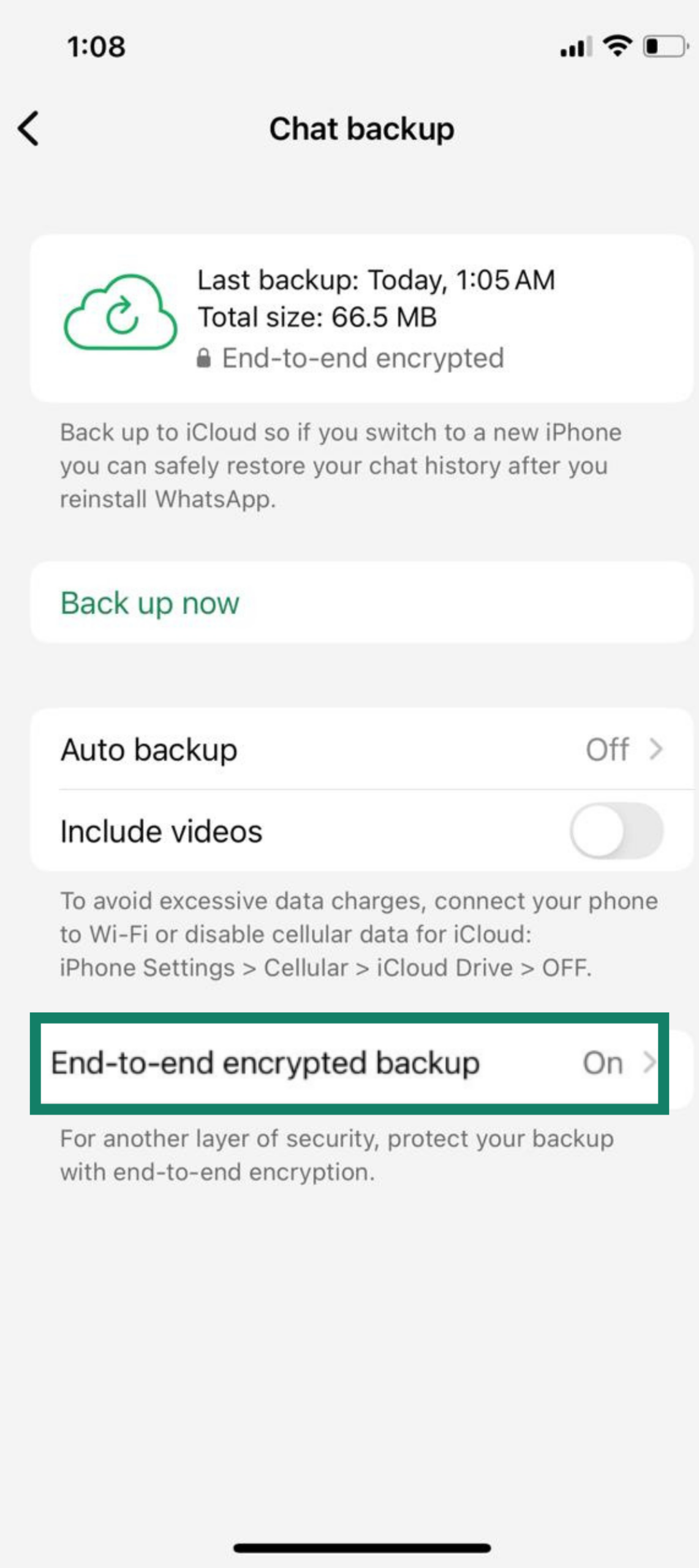
- On Android, tap the three dots in the top-right corner, then select Settings. On iPhone, open WhatsApp and tap the Settings icon (bottom right).
FAQ: Common questions about end-to-end encryption in WhatsApp
Can I fully disable end-to-end encryption in WhatsApp?
No, end-to-end encryption (E2EE) for WhatsApp chats and calls is always enabled by default and can’t be turned off. The only thing you can disable is encryption for cloud backups.
Are WhatsApp backups encrypted the same way as chats?
Yes, WhatsApp backups can be encrypted using the same end-to-end encryption (E2EE) as chats. However, this encryption is optional and needs to be enabled for backups. If you choose not to enable it, backups will be stored without encryption, relying on the security provided by Google Drive or iCloud.
Where can I find the 64-digit encryption key in WhatsApp?
The 64-digit WhatsApp encryption key is shown to you when you enable encrypted backups. It's important to save it securely because WhatsApp does not store this key. If you lose it, you won’t be able to restore encrypted backups.
Will disabling encryption delete my data?
No, disabling encryption will not delete your WhatsApp data. However, if you disable encryption for backups, future backups will be unencrypted, and previous encrypted backups will remain in the cloud, but they will stay encrypted. You’ll need the encryption key or password to restore those older encrypted backups. If you no longer have access to that key, you won’t be able to restore the encrypted data.
Why do I see the end-to-end encryption message in WhatsApp?
This message appears in your chats to indicate that WhatsApp’s end-to-end encryption (E2EE) is active for all messages. It’s there to assure you that only you and the recipient can read the content of your messages.
How do I remove the end-to-end encryption message in WhatsApp chats?
Unfortunately, you cannot remove the end-to-end encryption (E2EE) banner in chats. This message is permanently displayed in every conversation as a reminder that encryption is enabled by default for all messages.
How can I change my end-to-end encrypted backup password in WhatsApp?
If you want to change your encrypted backup password, you need to disable encryption first, then re-enable it with a new password. Be sure to save the new password or key securely to ensure you can restore your backups later.
Take the first step to protect yourself online. Try ExpressVPN risk-free.
Get ExpressVPN