How to change app permissions on your devices


When downloading an app to your device, sometimes a message pops up to request permissions that the app would like to have in order to work. These requests seek access to various parts of your device, ranging from your camera and microphone to your text messages and location services.
Sometimes these apps ask too much from us. Facebook, for instance, has an almost inexhaustible list of permission requests, including access to your photos and videos, your texts, and your calendar, as well as the ability to record audio, and to add and delete contacts. If you’re not ready to delete your Facebook app from your device, you should at least check the data you’ve given it access to and make adjustments that limit the amount of information you give it.
- How to change app permissions on Mac
- How to change app permissions on Windows
- How to change app permissions on iOS
- How to change app permissions on Android
How to change app permissions on Mac
- Go to System Preferences.
- Click on the Security & Privacy icon.
- Click on Privacy, which is the right-most tab.
- You’ll now see a panel with a list of services on the left-hand side, including Location Services, Microphone, and Camera permissions.
- Click the lock to make changes to these permissions. You’ll be prompted to type in your password.
- Change permissions to the apps listed on the right-hand side. Once you’re happy with the changes, click the lock again to save changes.
How to change app permissions on Windows 10
- Open up Settings.
- Click on Apps then on Apps & features.
- Select the app you want to change permissions to.
- Scroll down and click the Advanced options link.
- You’ll find a list of app permissions, which you can toggle on and off.
How to change app permissions on iOS
- Launch the Settings app from your Home screen.
- Tap on Privacy. You’ll see a list of permissions that apps can request from your device, including location services, speech recognition, and health.
- Tap on the permission type you want to manage.
- Tap on the app you want to change permissions to and select the level of access you want to give it.
How to change app permissions on Android
- Launch the Settings app.
- Tap on Privacy, and then Permission manager.
- Tap a permission type, such as Camera or Call logs.
- Find the app you want to make changes to.
- Tap on the app and choose Allow or Deny.
You can also do this by going through each app instead:
- Open the Settings app.
- Tap Apps & notifications and tap on the app you want to change.
- Tap Permissions and tap on the permission type you want to change—either Allow or Deny.
What if the app permissions are necessary for the app to function?
Be aware that many apps will say that these permissions are necessary for the app to function properly. At this point you should consider how much information it’s asking and whether you feel comfortable giving that app permission to access it. There are a few we wouldn’t want on our devices.
[Learn more about protecting your privacy online. Sign up for the ExpressVPN blog newsletter.]
Take the first step to protect yourself online. Try ExpressVPN risk-free.
Get ExpressVPN
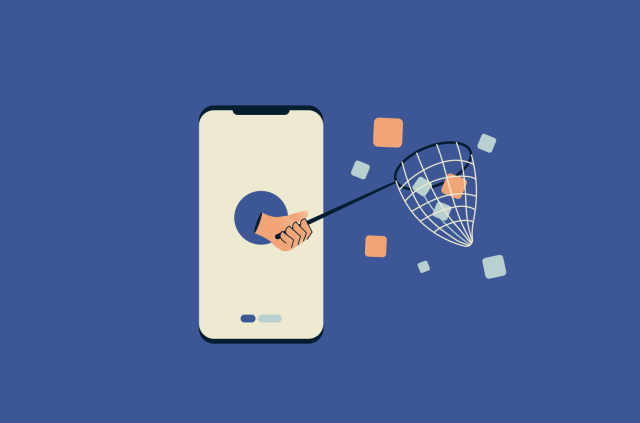
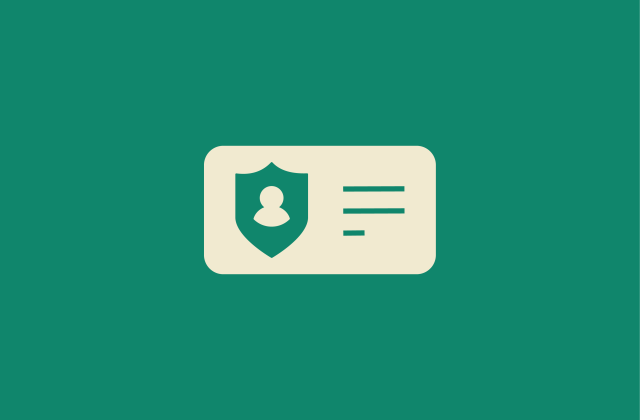

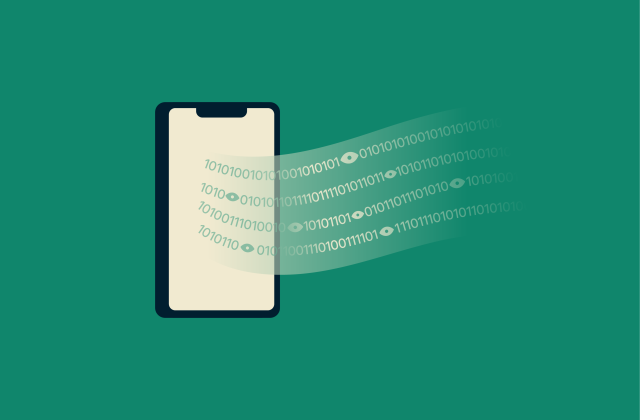

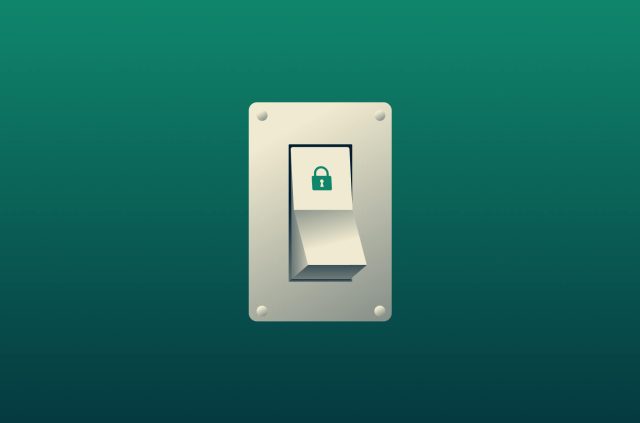
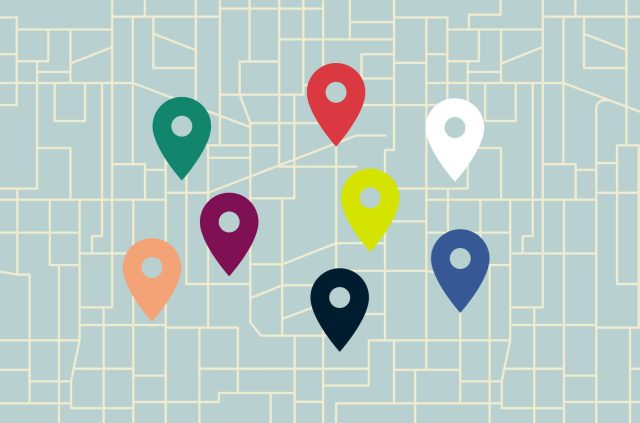
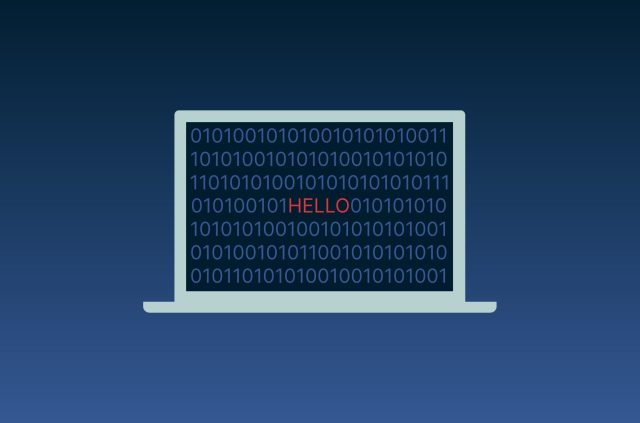
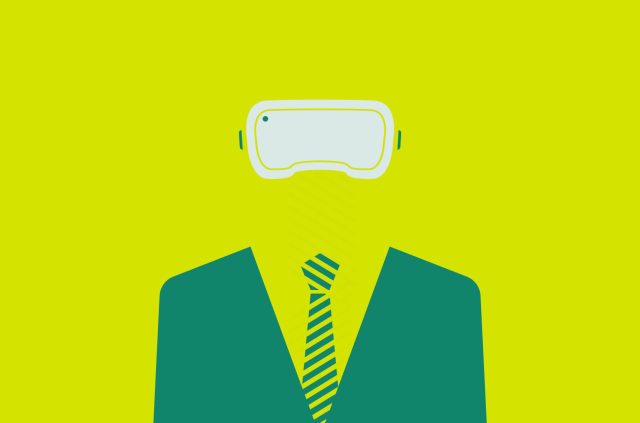
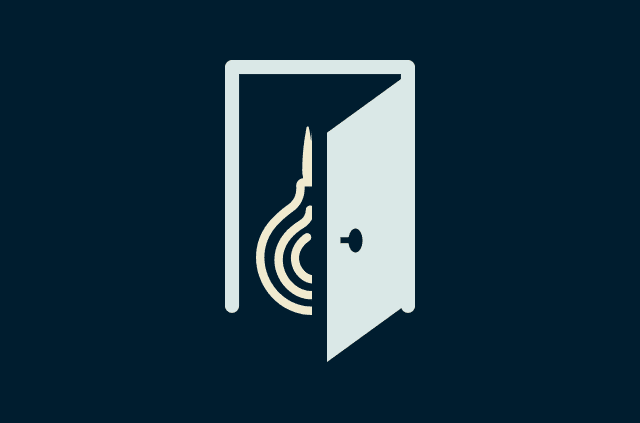
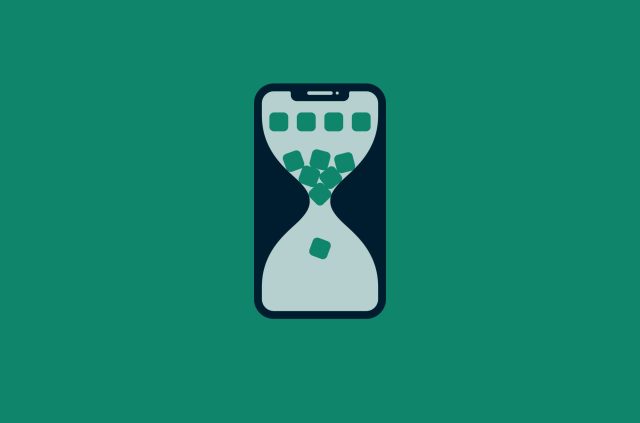
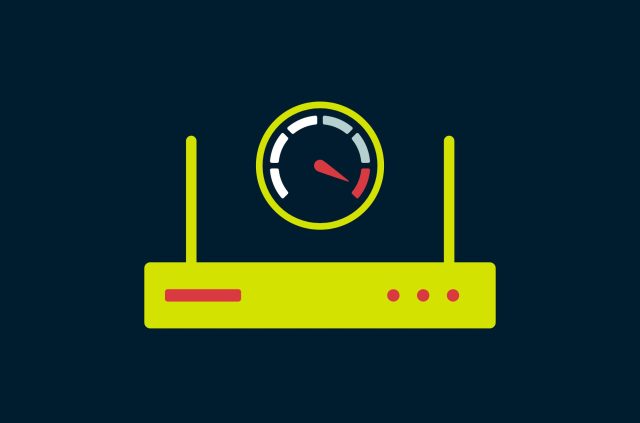
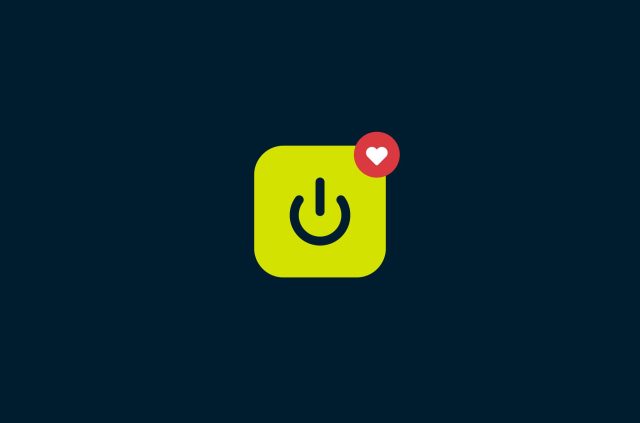




Comments
aasdasd
amansdajsdkamansdajsdkamansdajsdkamansdajsdkamansdajsdkamansdajsdkamansdajsdkamansdajsdkamansdajsdkamansdajsdkamansdajsdk
why
Is there a way to make the apps that require contacts permission think that my contacts list is empty? That way we can use these apps without giving them contacts access.