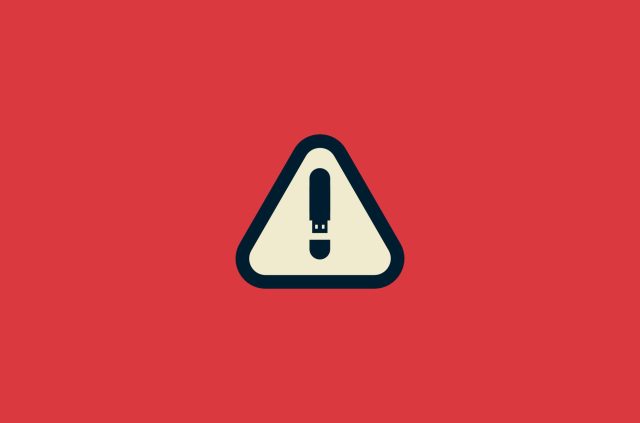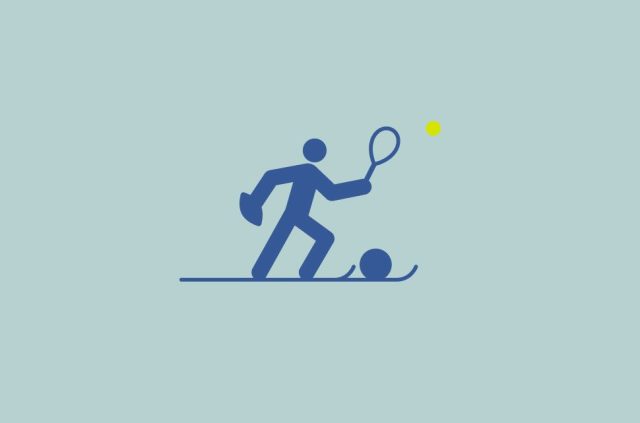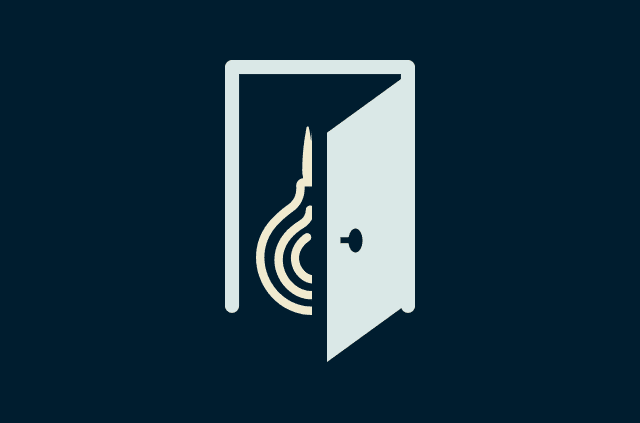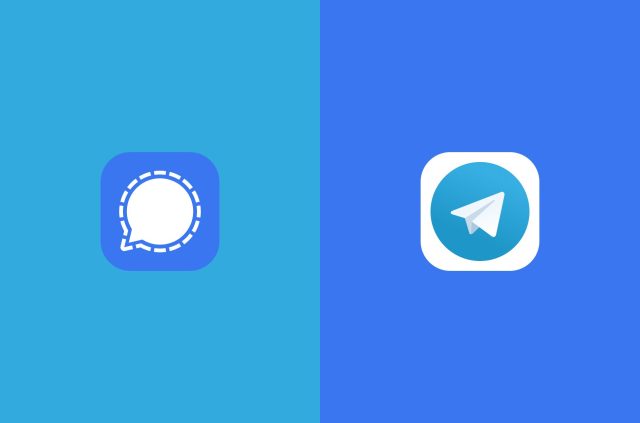How to connect PS5 to hotel Wi-Fi


So you’re going to be on the road and want to bring your PS5 to decompress in your hotel room. But how are you going to get the PS5 connected to hotel Wi-Fi? There are a few methods to try.
Why is it so hard to connect PS5 to hotel Wi-Fi?
The main hurdle in connecting a game console to hotel Wi-Fi is the captive portal—the page that normally pops up on your phone or computer asking you to enter information like your room number and accept terms to use the Wi-Fi. With game consoles like PS5, there’s no obvious opportunity for the captive portal to show up, blocking you from connecting to the Wi-Fi.
Here are a few ways around it.
Jump to…
Connect PS5 to hotel Wi-Fi using a travel router
Connect PS5 in a hotel with your own Wi-Fi hotspot
Connect PS5 to hotel Wi-Fi by whitelisting your MAC address on the hotel network
Connect PS5 to hotel Wi-Fi using the PS5 browser
Connect PS5 to hotel Wi-Fi using a travel router
A portable router like Aircove Go lets you connect all your devices to the router, then connect your router to hotel Wi-Fi. You control Aircove Go and handle the captive portal on your phone or computer. All your devices will be connected to hotel Wi-Fi.
- Turn on your Aircove Go.
- Connect your devices, such as your phone, computer, and PS5, to the Aircove Go Wi-Fi network. You’ll need your Aircove Go Wi-Fi password. (You may do this step beforehand at home, and all your devices will recognize Aircove Go and connect to it when they detect it.)
- On your phone or computer, open a browser and head to expressvpnrouter.com. You’ll be taken to the Aircove Go dashboard.
- Select the cloud symbol and go to Internet Settings; there you can use Wi-Fi Link to connect to the hotel Wi-Fi network.
- If there is a captive portal, you’ll be prompted to open it on a separate browser window.
- All your devices should now be using hotel Wi-Fi, including PS5.
Watch our support video with detailed instructions.
Bonus: If you’re using VPN functionality, you’ll also be protected by strong VPN encryption and able to appear to be in a different location—in fact, you can place different devices in different countries using the Aircove Go dashboard.
An active ExpressVPN subscription is required to use VPN functionality on Aircove Go. However, you do not have to use the VPN functionality. The device will still function as a convenient travel router for connecting devices like PS5 even if you stop your ExpressVPN subscription.
Ready to buy Aircove Go? Head to the ExpressVPN Store or Amazon.
Connect PS5 in a hotel with your own Wi-Fi hotspot
If you find hotel Wi-Fi to be too slow or too hard to use with your devices, you could bring your own Wi-Fi hotspot. You’ll have to pay for a data plan, which could range from 5GB to basically unlimited (but likely with throttling). For activities as data intensive as gaming, the costs could add up.
All you’ll have to do is plug the Wi-Fi device into a power outlet, and you’ll have your own personal Wi-Fi network with no captive portal to deal with. Just make sure it will work in your destination country if you’re traveling overseas.
Connect PS5 to hotel Wi-Fi by whitelisting your MAC address on the hotel network
You can bypass the captive portal if your PS5’s MAC address gets whitelisted by IT staff for the hotel. First find your MAC address:
- Turn on your PS5 without a disk in the drive.
- Select Settings (gear symbol) > System
- Under System Software, select Console Information. The MAC addresses for LAN cable and Wi-Fi will be shown.
Call the hotel operator or front desk and tell them you’d like your device whitelisted for the hotel Wi-Fi and that you have the MAC address for them to do so. Ideally they will then transfer you to the right person who can whitelist the device.
This method is highly dependent on the hotel staff’s training, experience, and access to systems.
Connect PS5 to hotel Wi-Fi using the PS5 browser
PS5 consoles do include a browser, making it possible to access the captive portal through the console itself. However, the browser doesn’t support pop-ups; you need to seek it out and try to prompt the captive portal to appear. It can be hard to make this method work, but if it does, it means you don’t need any additional equipment or cost.
Here are the steps to try:
- Attempt to log in to the hotel Wi-Fi as you would any network, by going to Settings (gear symbol) > Network > Settings > Set up internet connection. Choose the hotel Wi-Fi network and enter the password when prompted. You’ll be told that the connection has failed. Select OK.
- Now is the time to access the web browser.
- One method is to go to the Game Base app’s messaging service. Try to send someone a message containing the URL of any website, then follow the link to that website. If all goes well, a browser window will open with the hotel’s captive portal, prompting you to enter credentials and accept terms.
- Another way to try to access the browser is Settings > User’s Guide, Health and Safety, and Other Information > User’s Guide. Because the user’s guide is web-based, you’ll be taken to the browser, where hopefully the captive portal will appear.
Enter the credentials, and see if you’ve been successfully connected to hotel Wi-Fi. You can check here: Settings > Network > Connection Status > Test Internet Connection
Note: If this doesn’t work, you might want to try to change the order of these steps. While tethered to your phone’s hotspot, open a browser window (Step 2), followed by the Wi-Fi setup (Step 1), and go back to the browser to try to visit any website, hoping to prompt the captive portal to open.
Take the first step to protect yourself online. Try ExpressVPN risk-free.
Get ExpressVPN