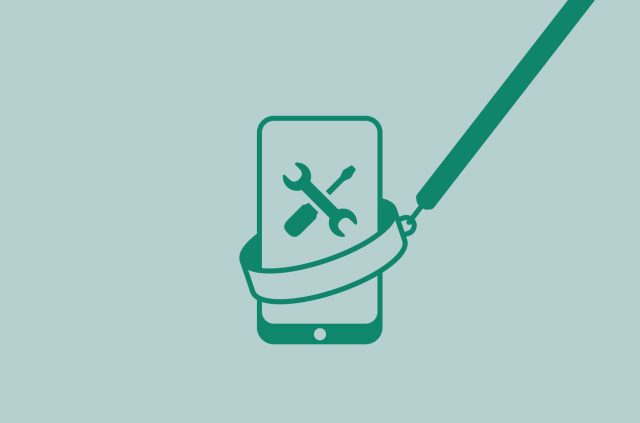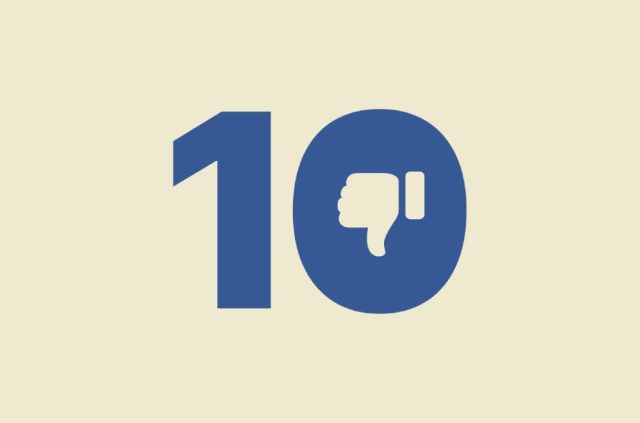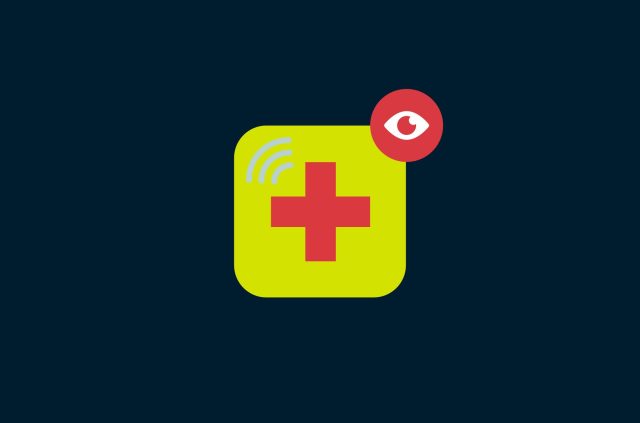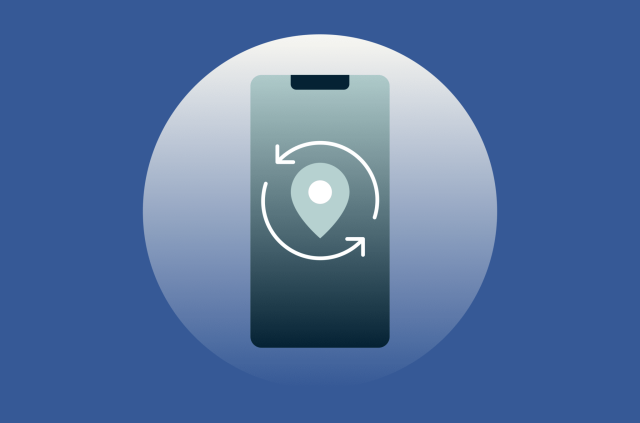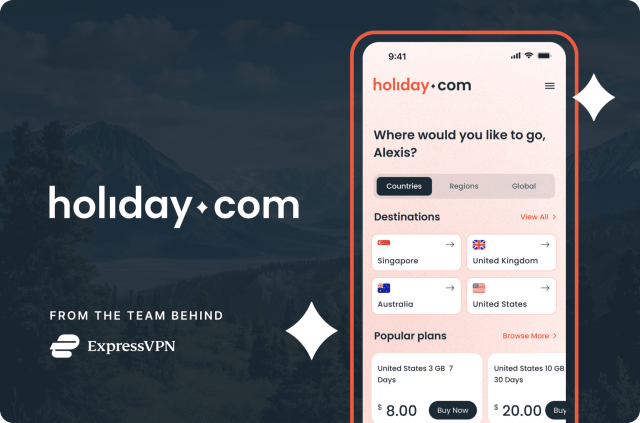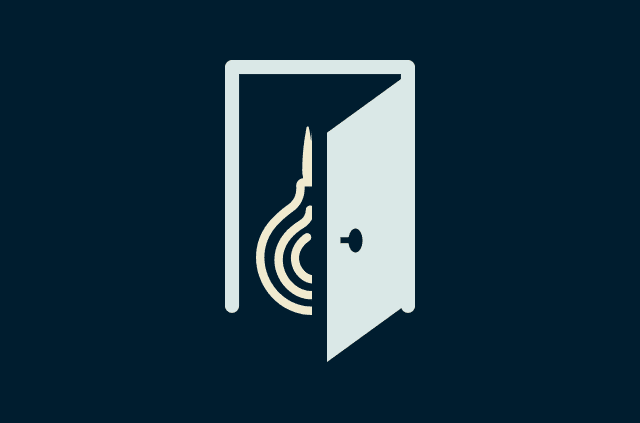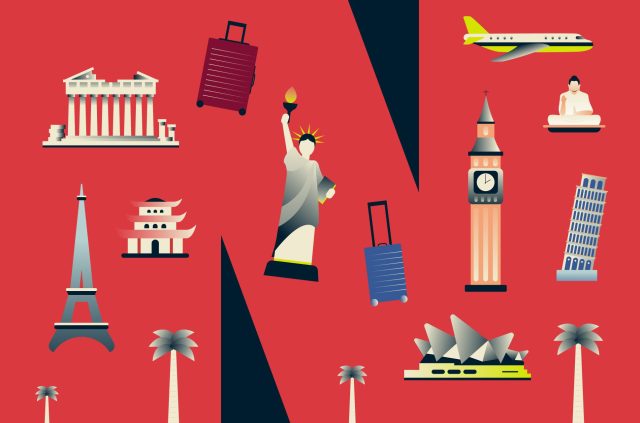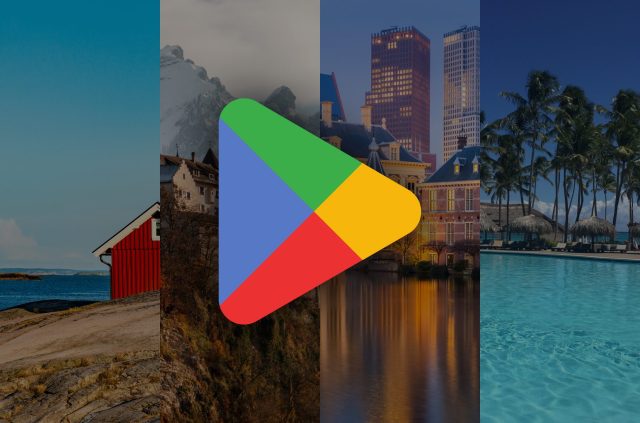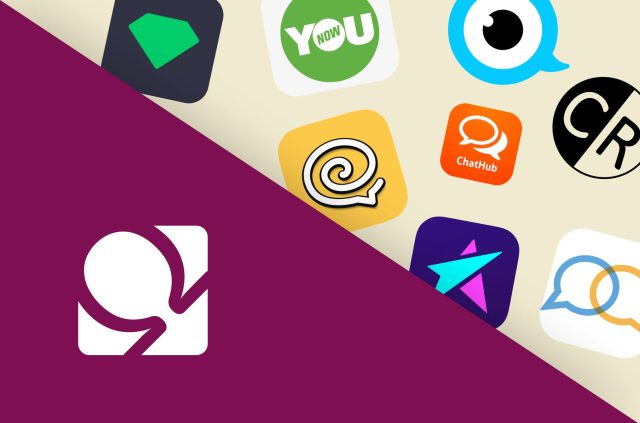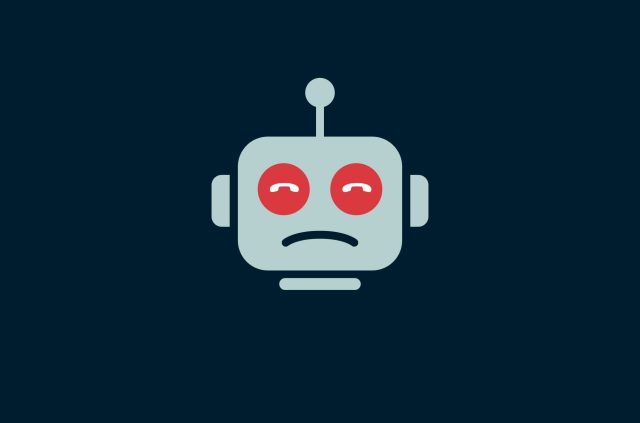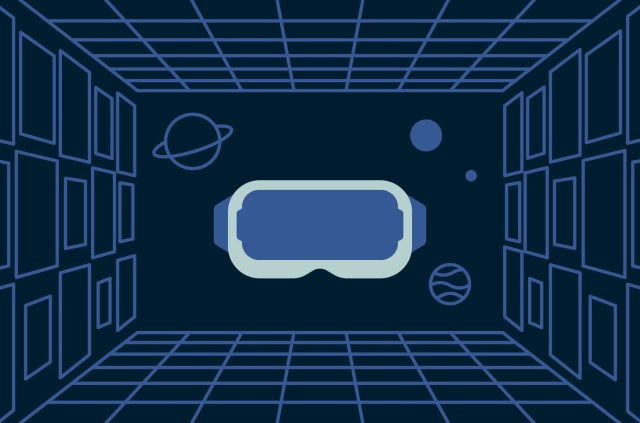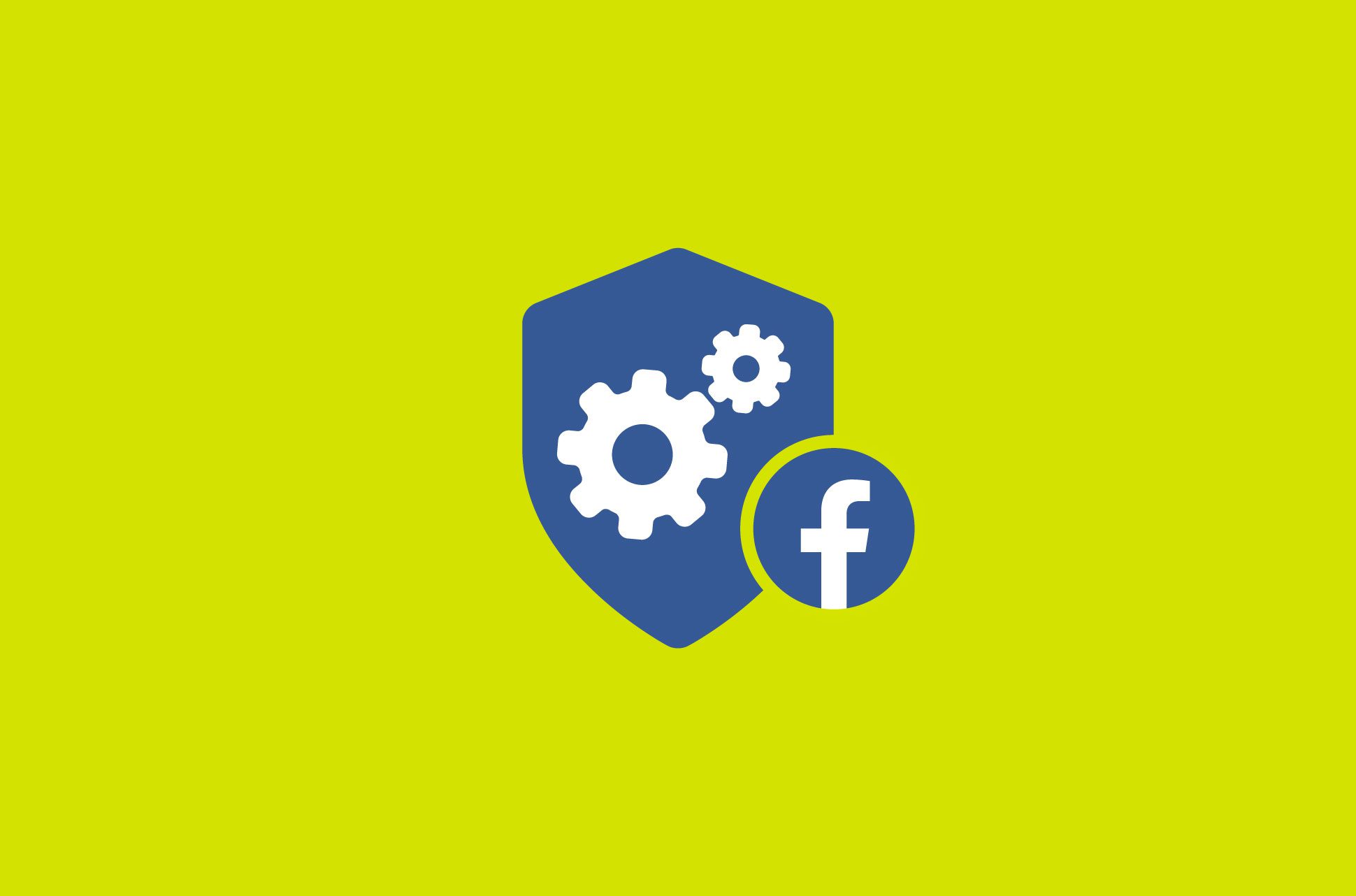
Facebook has just rolled out a revamped Settings page for its iOS and Android app, as well as its mobile web, ostensibly to help users browse its menus more effectively.
What’s new with Facebook’s settings
A few of the changes to Facebook’s new settings:
- The settings search function has been improved.
- A shortcut to Facebook’s Privacy Checkup tool is now located right at the top of the page.
- Various settings that used to have their own categories have been grouped with similar settings.
- The total number of categories has also been streamlined to just six broad umbrellas, with each one renamed to match people’s so-called mental models, determined by Facebook research, including Account, Preferences, and Your Information.
Amid these changes, there’s one category that’s notably absent—Privacy Settings.
[Get the latest on privacy and security in your inbox. Sign up for the ExpressVPN Blog Newsletter.]
Where are Facebook’s privacy settings?
So where did they go? The good news is that the privacy settings themselves haven’t been removed. The not-so-good news is that they’ve been split up into the aforementioned six categories.
Here’s where you can find and change your Facebook privacy settings within the new Settings page.
Manage contact info
What does it do? This setting lets you update and review your phone number and email address, and control who can see this information on your profile. You can toggle its privacy settings to public, for your Facebook friends only, or set it to “only me” for maximum privacy.
Where is it? Go to Account > Personal and account information > Contact info.
Hide number of reactions
What does it do? If you’d rather not see the total number of reactions for posts on your news feed or want to hide the total number of reactions on posts you share to your profile, you can change these settings in the same submenu.
Where is it? Go on Preferences > Reaction preferences.
Profile information
What does it do? Your profile information contains everything that users can see when they land on your Facebook profile, including your contact information, gender, date of birth, dating preferences, work experience, education, relationships, and more. You can edit and remove any of them, or change privacy settings for each one.
Where is it? Navigate to Audience and visibility > Profile information.
How people can find and contact you
What does it do? To make your profile less searchable, you can change all of the following settings: who can send you friend requests, who can see your friends list, who can find you using your email address and phone number, and if you want search engines outside Facebook to link to your profile.
Where is it? All of the mentioned settings are housed under the same menu. Go to Audience and visibility > How people can find and contact you.
Posts privacy
What does it do? Don’t want everyone on your timeline to have access to your Facebook posts? You can decide on the audiences for every post you make, or limit your past posts so that your previous publicly shared posts will now only be visible to friends. You can also change the privacy settings on your past posts by going directly to the post, then choosing a different audience.
Where is it? You can change your preferred audience only when you create or edit a post. To limit all past posts, visit Audience and visibility > Posts > Limit past posts.
Story privacy
What does it do? This setting lets you configure who can view your stories on Facebook and Messenger. However, note that this setting doesn’t apply to live videos that you share on your story.
Where is it? You can find this setting under Audience and visibility > Stories > Story privacy.
Followers and public content
What does it do? There are several settings you can change to keep your public content from being followed or commented on by people who aren’t your friends.
Where is it? You can find these settings grouped together under Audience and visibility > Followers and public content.
Profile and tagging
What does it do? By customizing who can post on your profile, tag you in posts, and review tags that are added by others on your posts, you can add another layer of privacy and control over your content.
Where is it? All of these settings can be found under Audience and visibility > Profile and tagging.
Show when you’re active
What does it do? Friends and contacts can see when you’re active or were recently active on Facebook and Messenger.
Where is it? You can turn this off by heading to Audience and visibility > Active Status.
Manage data used to show you ads
What does it do? You can take a look at all the ad topics and advertisers you’ve been served on Facebook, as well as manage the data that’s been used to show you these ads—such as your activity and interests.
Where is it? Go to Permissions > Ad preferences > Ad settings, then scroll down to the section marked “Manage data used to show you ads.”
Hide your location
What does it do? If you don’t want Facebook to have access to your device’s location, you can change it via your device settings.
Where is it? You can find the instructions to change your location settings on your device under Permissions > Location.
Face recognition
What does it do? With this setting enabled, Facebook can recognize your face in photos and videos.
Where is it? Turn it off by going to Permissions > Face recognition.
Other apps and websites
What does it do? Some other apps and sites that you’ve connected to Facebook may have access to your information. You can quickly review and change the settings for each of them on Facebook.
Where is it? Head to Permissions > Apps and websites, and choose to Remove any or all of the Active names.
Browsing data
What does it do? Facebook has its own Mobile Browser that also captures browsing data whenever you open a link on Facebook or Messenger.
Where is it? Go to Permissions > Browser, and select “Clear” to clear your browsing data.
How private should your Facebook be?
Of course, privacy settings are changed at your discretion—you can make your account as public or as private as you like. But if you asked us, we’d suggest choosing maximum privacy whenever possible, especially when it comes to your location, facial recognition, and any kind of activity tracking.
Don’t want your activity to be data points? You might even consider deleting Facebook entirely.
Tried Facebook’s new settings? Let us know in the comments.
Take the first step to protect yourself online. Try ExpressVPN risk-free.
Get ExpressVPN