Tips to safeguard your privacy before a device repair

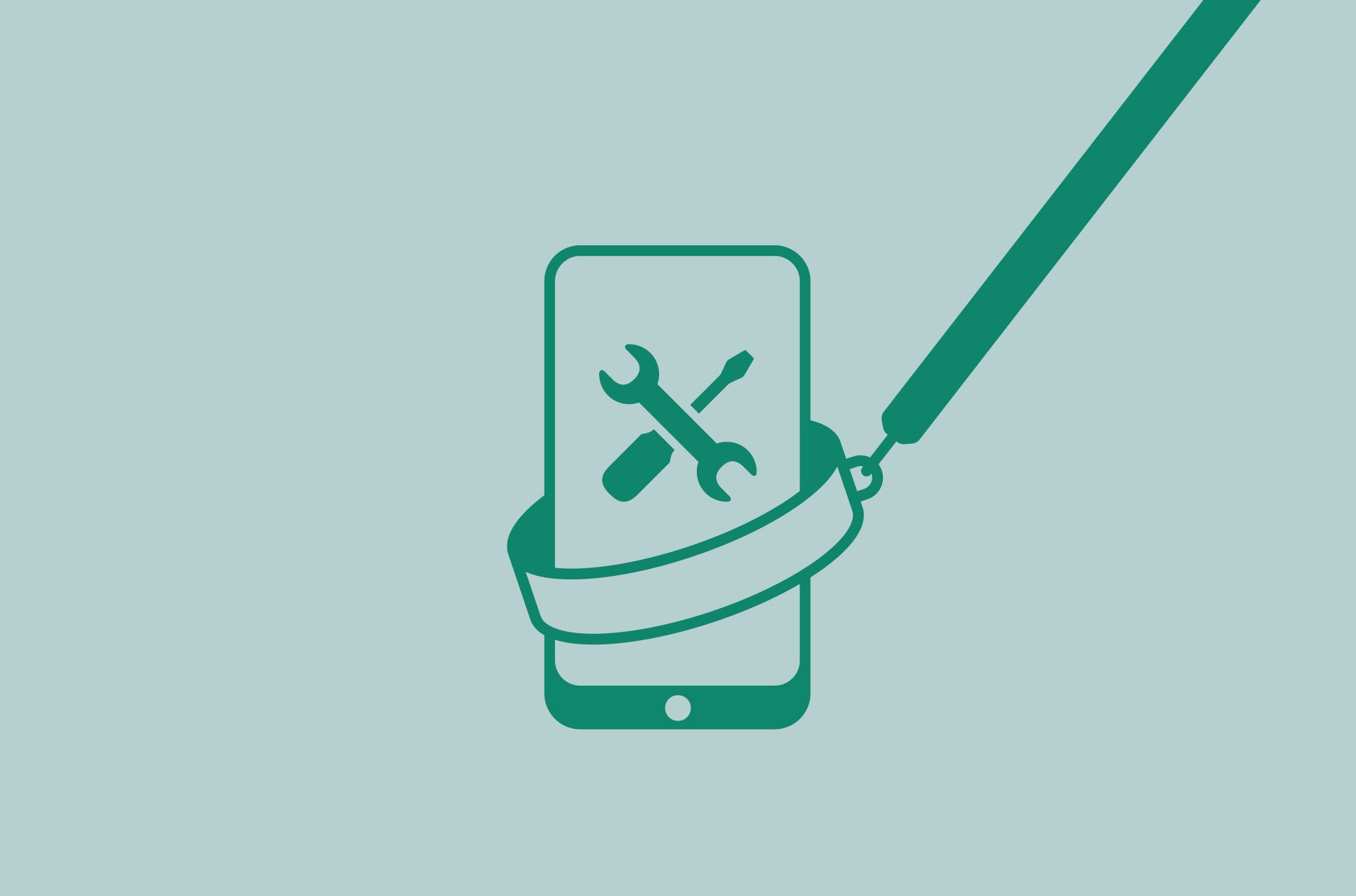
Handing your device over to a repair professional can be nerve-racking. Will the repair person figure out your credit card details? Will they find your tax documents? What about those sensitive photos?
You’re absolutely right to feel paranoid when it comes to repairs. Apple recently settled a lawsuit for millions of dollars after a woman said an Apple repair contractor leaked her nude photos from her iPhone by uploading them to her Facebook account. While the method of the leak was unusually bold, we have no reason to think it’s rare for repair technicians to download photos or personal information in a more low-key manner.
So the next time you have a cracked screen or battery problems, do what you can to safeguard the personal data and media on your device before handing it over. This does require your device to generally still be operable though—you might be stuck if you can’t even get it to turn on.
Safest method: Back up and factory-reset your device
The safest way to protect your data is to back up your files (which you should be doing anyway) and factory-reset your device. This ensures no sensitive data is still on it when you hand it over to the repair centre.
1. Back up your device
Back up what’s on device to an external hard drive or cloud storage. Apple and Android’s cloud-backup services—to iCloud and Google Drive, respectively—cover information like your contacts, calendar events, apps, language preferences, etc.
2. Factory-reset your device to delete your data
After backing up your data, you can start deleting what you don’t want seen on your device—or completely wipe your device. Learn how to factory reset your iPhone, Android, macOS or Windows. In fact, if you were having issues with your device’s operations, factory resetting it might even help fix the issue.
Find out more about wiping your iPhone or Android, which is also what you should do before selling it or giving it away.
3. Reinstate your data and files after repairs
Once you get your device back from repairs, you can download all your previous data and files from the cloud or external backup. But this might be a good time to declutter your device anyway.
Secondary method: Encrypt your sensitive data
Factory-resetting your device before repairs is a drastic method. If you don’t want to do that, you can password-protect your files, photos, apps, or even a whole drive, so that they cannot be accessed without a passcode.
Some devices provide built-in encryption functionality for you to secure your documents or hard drives.
On Mac
You can encrypt only certain files like a PDF or spreadsheet, or your entire hard drive. You can also password-protect just a folder (by creating a secure disk image):
- Open Disk Utility.
- At the top, click File > New Image > Image from Folder...
- Choose the folder you want to protect.
- For Encryption, select a level and enter a password.
- For Image Format, select read/write.
- Click Save.
- Confirm you have created the encrypted folder, then delete the original folder.
On Windows
Learn how to encrypt a file on Windows computers here.
On Android
On most Samsung smartphones, you can keep your files, images, or even apps in the pre-installed Secure Folder that is password-protected. Other Android phones offer similar functionality.
There isn’t a feature on iPhone that lets you password protect a specific file or folder. If your device doesn’t offer any encryption features, you can download third-party apps that allow you to password-protect your data, such as Dropbox. Read the terms and conditions before using them.
Basic method: Sign out of all your apps and accounts
All of the above is too much? You should at the very least be sure to log out of all your accounts and apps on your device.
This includes your...
- Email accounts
- Google and iCloud accounts
- Social media apps, such as Facebook and Messenger
- Banking accounts
- Work tools like Slack and Zoom
Keep your passwords safe—ideally by using a password manager.
Take the first step to protect yourself online. Try ExpressVPN risk-free.
Get ExpressVPN


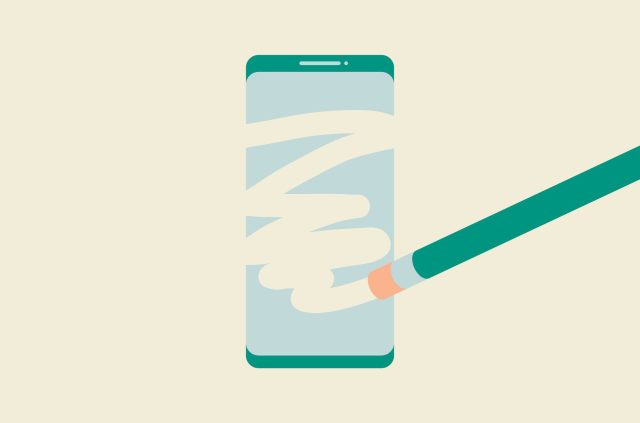
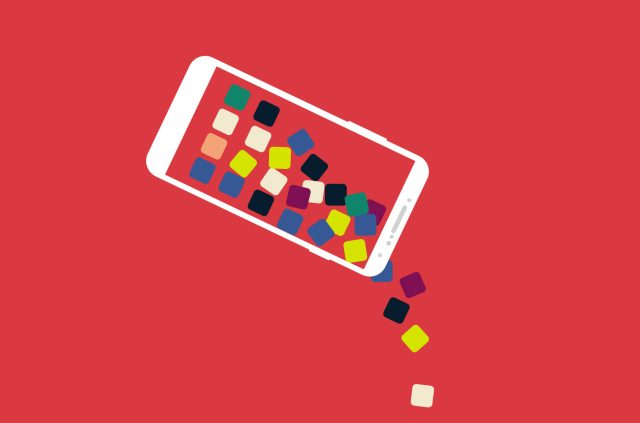
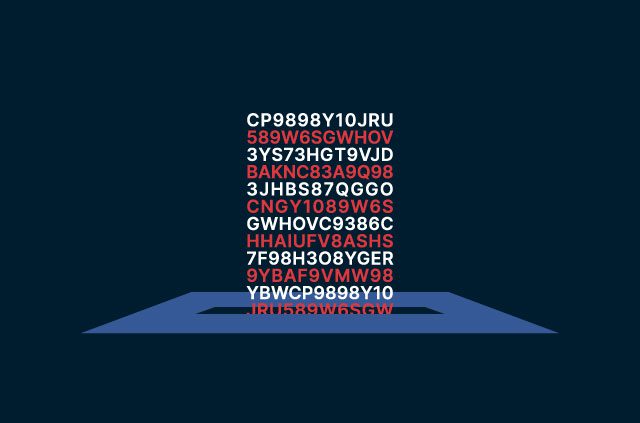
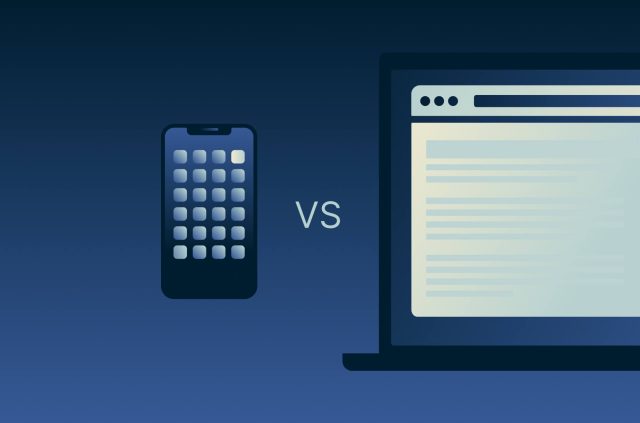
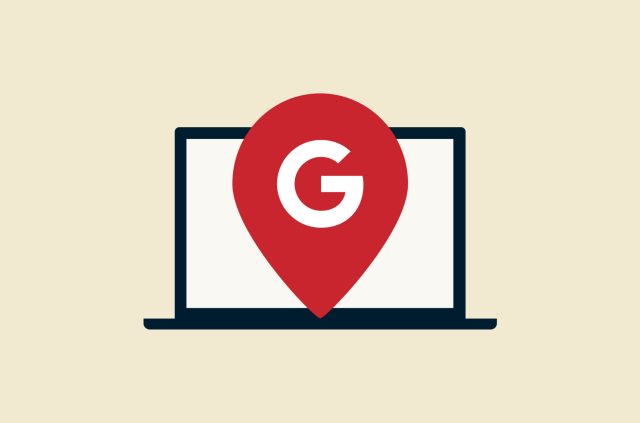
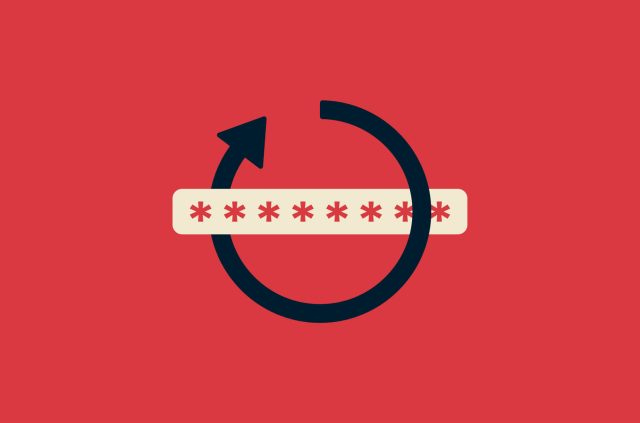

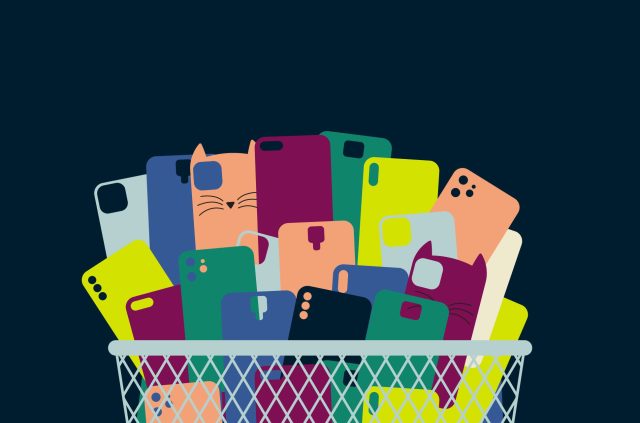
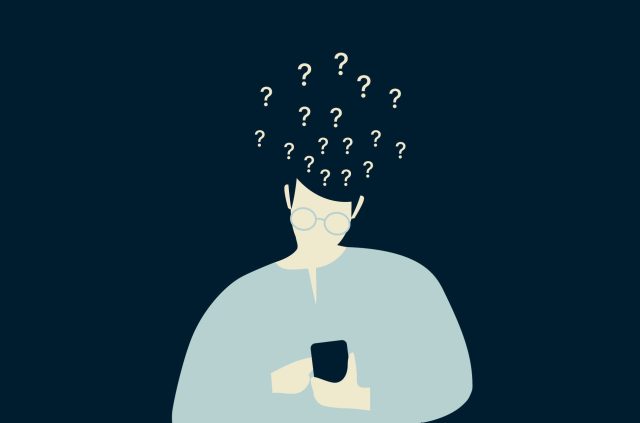
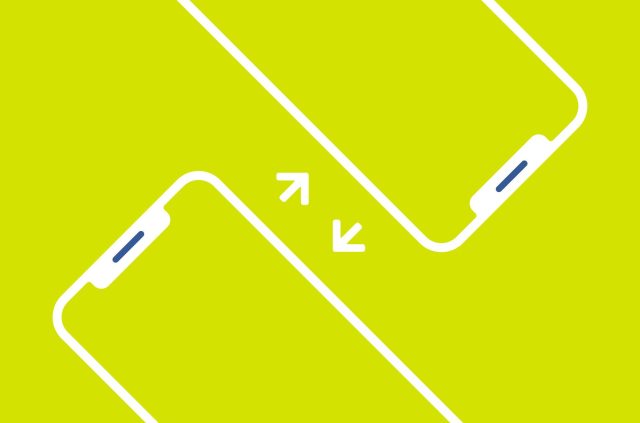
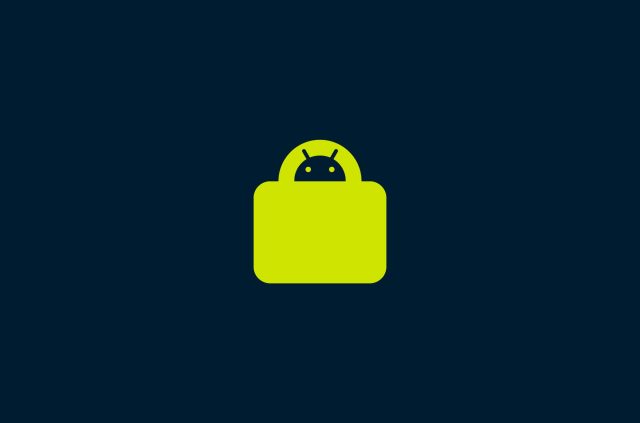




Comments
This informative article on expressvpn.com emphasizes the importance of protecting iPhone device data before sending it for repair, offering practical tips to safeguard sensitive information. By outlining potential risks associated with repair services, such as data breaches or unauthorized access, the author highlights the need for proactive measures to mitigate these threats. Through clear instructions on data backup methods and security precautions, the article empowers iPhone users to take control of their data privacy and ensure peace of mind during the repair process. Overall, it's a valuable resource for iPhone owners seeking to protect their personal information while undergoing device repairs.