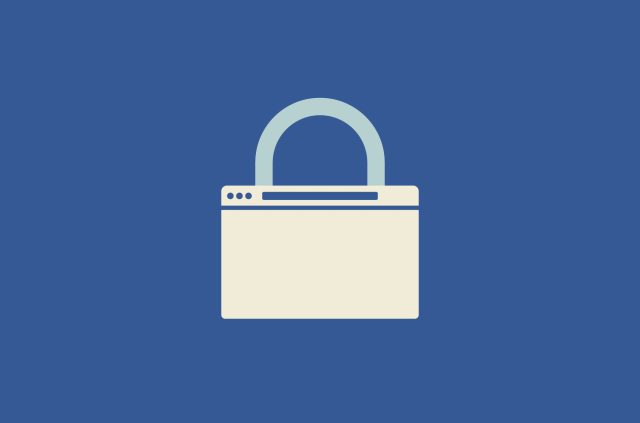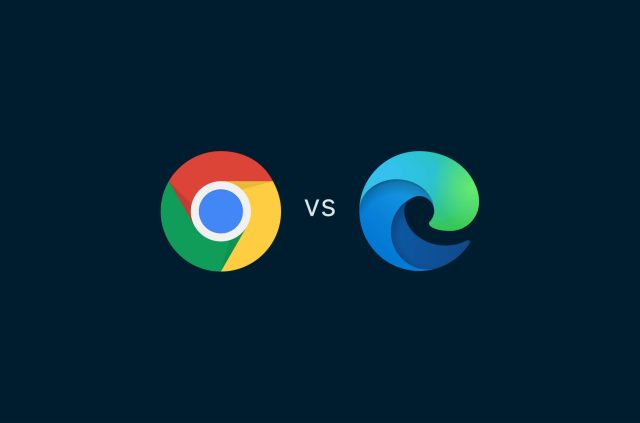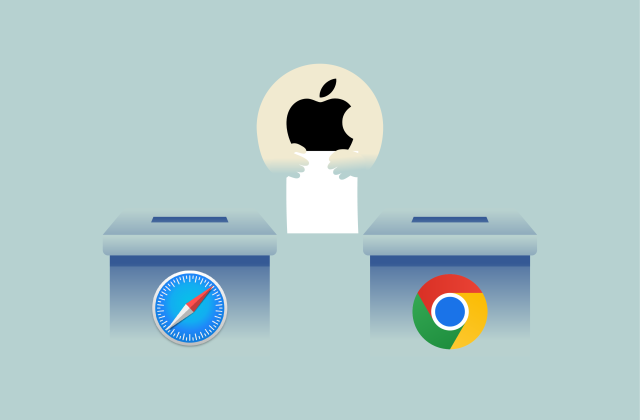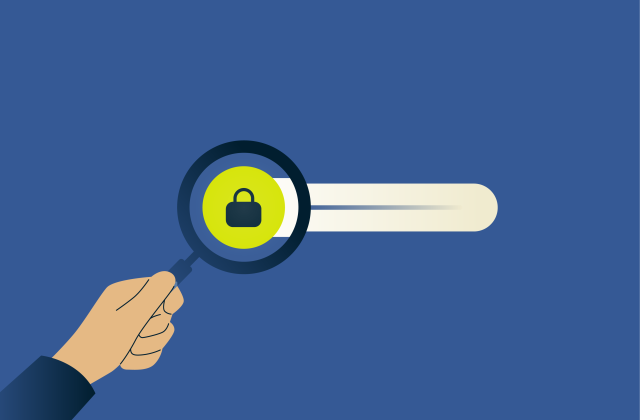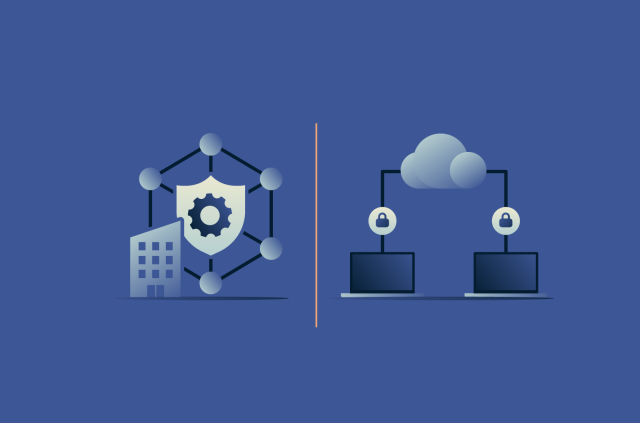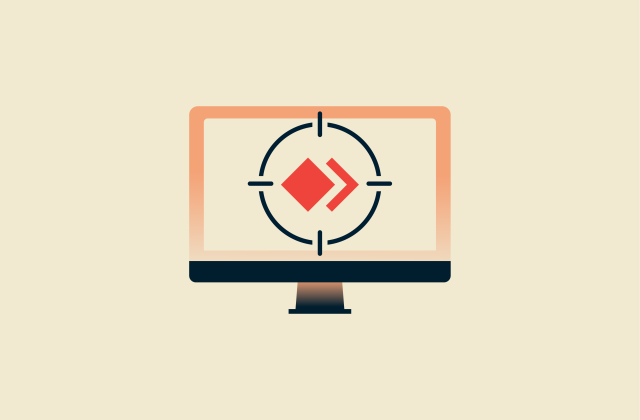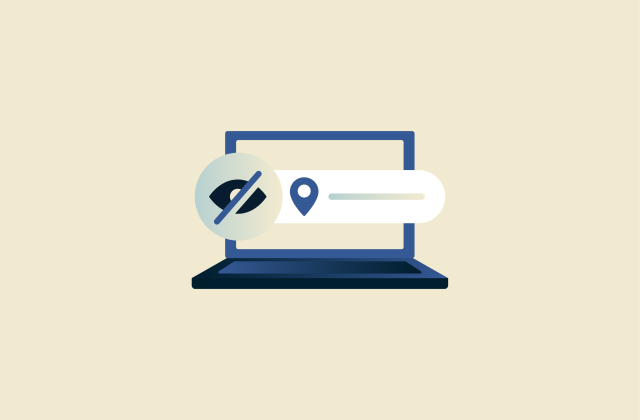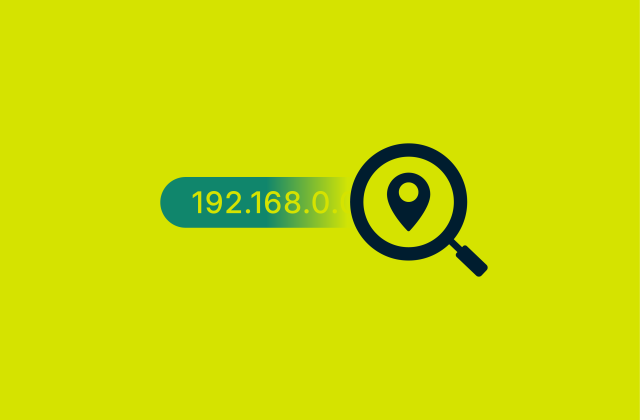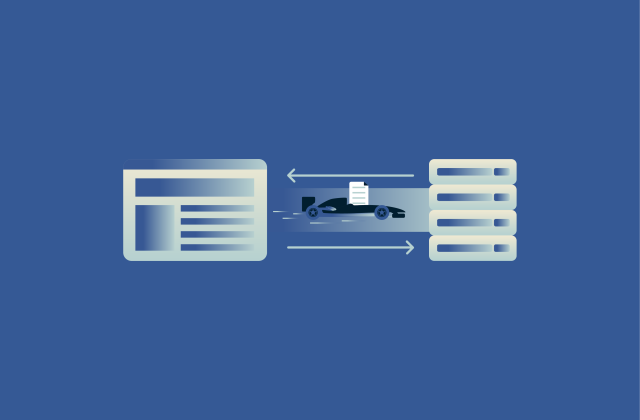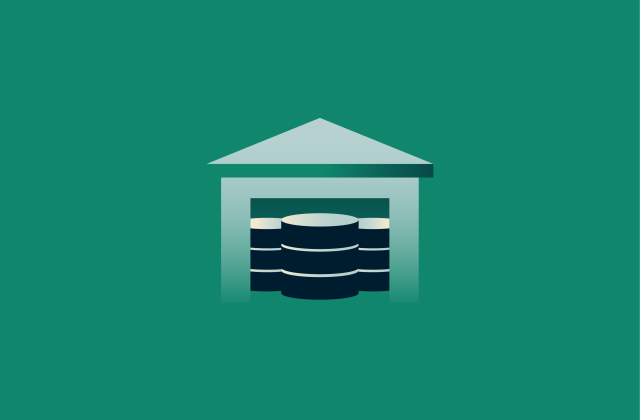Types of web browsers: Which one should you use?
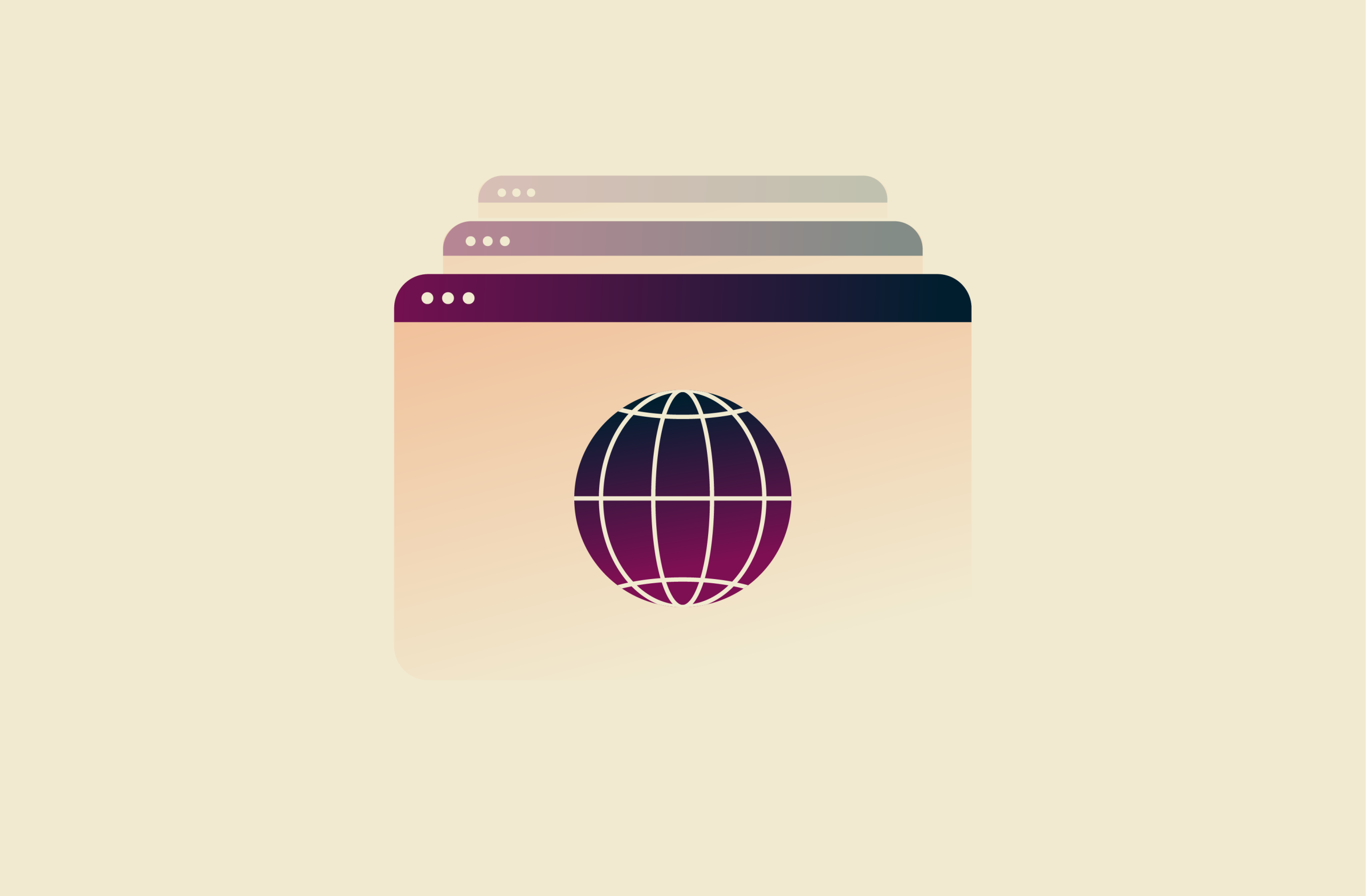
Web browsers are essential tools for accessing the internet, but not all browsers are built the same. Beyond the fully featured graphical browsers that most people use, there are lightweight options, text-based browsers, and more. Each browser type offers benefits and trade-offs.
This guide breaks down how browsers work, what types are available, and how they compare in terms of speed, privacy, usability, and features. Whether you’re looking for better performance, tighter data control, or customization to match your personal tastes, you’ll find the information to help you make an informed choice.
What is a web browser?
A web browser is software designed with the primary purpose of accessing the internet. They retrieve pages from servers and display them in a way that you can see and interact with. Popular examples include Chrome, Firefox, Opera, Safari, and Edge. The introduction of web browsers in the 1990s played a significant role in the widespread adoption of the internet.
Today, browsers do a lot more than just load webpages. Most include features like tabbed browsing, bookmarks, history tracking, and vast add-on libraries. Behind the scenes, browsers often include tools for developers, such as code inspection, traffic analysis, and plugin testing.
How do web browsers work?
Web browsers work by requesting information from the internet or private web servers and turning it into accessible webpages. When you enter an address or click a link, the browser sends a request to a server using either HTTP or HTTPS. The server responds with the requested content, which the browser processes and renders for easy viewing.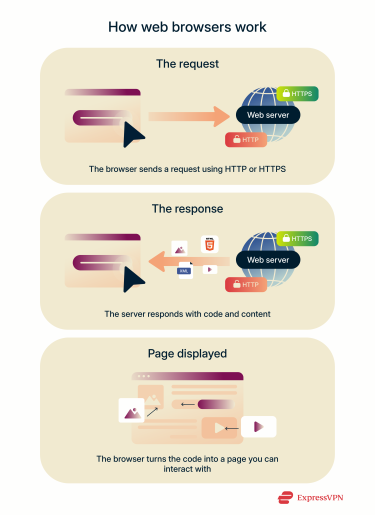 Think of your browser as a digital mail carrier. Visiting a site using HTTP is like delivering a postcard, while HTTPS is more like a sealed letter due to added encryption. In either case, your browser delivers the message to the server. Then (usually more or less immediately), the carrier delivers a response to your device.
Think of your browser as a digital mail carrier. Visiting a site using HTTP is like delivering a postcard, while HTTPS is more like a sealed letter due to added encryption. In either case, your browser delivers the message to the server. Then (usually more or less immediately), the carrier delivers a response to your device.
Rendering engines and how they display content
A browser’s rendering engine turns data from servers into readable webpages. It reads code like HTML, CSS, JavaScript, and XML. These instructions dictate how a page should look, from the font used to the location of images. Browsers transform these thousands of lines of code into a page you can read and interact with.
Not all browsers use the same rendering engine, and this can affect speed, resource use, and how pages actually appear. Chrome, Opera, and Edge rely on Blink, Firefox uses Gecko, and Safari is powered by WebKit.
Frontend vs. backend processes
When you visit a website, the frontend is everything that appears in your browser and responds to your actions. This includes the layout, colors, text, menus, images, and links. The frontend runs entirely in your browser and uses your system’s resources to display the contents.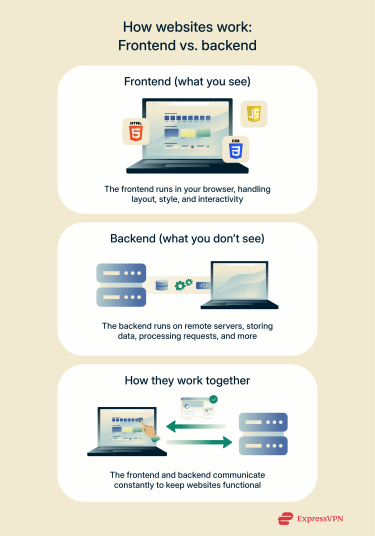 The backend is the part of a website that runs behind the scenes on remote servers. It handles tasks like storing data, verifying users, running site logic, and talking to databases. For example, when you submit a form, the frontend sends your input to the backend, which processes it and returns a response. Both the frontend and backend work together to keep websites functional.
The backend is the part of a website that runs behind the scenes on remote servers. It handles tasks like storing data, verifying users, running site logic, and talking to databases. For example, when you submit a form, the frontend sends your input to the backend, which processes it and returns a response. Both the frontend and backend work together to keep websites functional.
The role of extensions and plug-ins
Plug-ins were once common add-ons that handled tasks that browsers couldn’t, like running games and playing videos. They have largely been phased out in favor of technologies built into browsers like HTML5.
Modern browsers can also be enhanced by extensions, small add-ons that add various functionalities. Extensions can block ads, provide organizational tools, alter a page’s visual appearance, fill in passwords, and much more. Most are built with standard web languages and can be safely installed from official sources like the Chrome Web Store or Firefox Add-ons.
Running in a sandboxed environment, extensions remain actively supported, unlike obsolete plug-ins. Extensions can’t access the rest of your device but may collect data about how you use your browser. While generally secure, extensions do carry privacy risks and should be approached with a degree of caution.
Browser vs. search engine: What's the difference?
Though closely related, browsers and search engines are fundamentally different tools. Browsers work on our devices and allow us to load websites, while search engines operate on external servers, just like any other type of site.
A search engine, like Google or Bing, is a tool you generally use within a web browser to find websites or information. They rely on crawling and indexing the wider internet to create a centralized database of webpages.
Many companies behind search engines, including Google and Microsoft, also develop browsers. But this does not mean that Google is the same as Chrome or that Bing is the same as Edge.
Most modern browsers put search engines center stage, making it so anything entered into the address bar is automatically routed to the default search engine.
For a more detailed explanation, see our dedicated guide.
Main types of web browsers
1. Graphical browsers
Designed to present content in the most easily digestible form, graphical browsers are the most common type. They focus on translating the underlying code into images that human eyes can easily parse. Additionally, most have lots of extra features, from bookmarks to large extension libraries.
Google Chrome
Google Chrome is one of the most widely used web browsers, with around 3.45 billion users. It’s feature-rich, easy to use, and supports a vast extension library, including the ExpressVPN browser extension.
While convenient, Chrome has faced criticism for harvesting user data and fostering dependence on Google’s ecosystem.
| Pros | Cons |
|
|
Mozilla Firefox
Firefox is a free, open-source browser developed by Mozilla. Like Chrome, it provides syncing and other modern features, including support for its own ExpressVPN extension.
Though sometimes considered slow, Mozilla has faced less criticism than Google when it comes to handling user data.
| Pros | Cons |
|
|
Opera
Opera is a browser with built-in tools like an ad blocker, free VPN, battery saver, and advanced tab management options. While undoubtedly feature-rich, some find Opera’s interface overwhelming and excessive.
| Pros | Cons |
|
|
Apple Safari
Safari is the default browser on Apple devices. It’s known for its speed, energy efficiency, and integrations with Apple’s wider ecosystem. Fairly strong on privacy, Safari is not very customizable compared to many alternatives.
| Pros | Cons |
|
|
Microsoft Edge
Though developed by Microsoft, Edge is built on Chromium, the engine that Chrome uses. Among other things, this provides wide extension support and a high degree of compatibility across the internet. It integrates well with Windows and Microsoft services but shares some browsing data by default.
| Pros | Cons |
|
|
2. Text-based browsers
Text-based browsers are designed to display only the text content of a webpage, stripping out images, videos, and other graphical elements. They’re sometimes used in command-line environments or by users with very limited system resources.
These browsers can also be helpful for developers testing accessibility and anyone with a slow or unstable connection. While they don’t support modern web visuals, they’re fast, lightweight, and highly efficient.
Lynx
Released in 1992, Lynx is a text-based browser that runs in the terminal and displays webpages as plain text. It is fast and secure since it doesn’t load images, scripts, or multimedia.
| Pros | Cons |
|
|
3. Mobile browsers
Mobile web browsers are built specifically for smartphones and tablets. They’re optimized for touch controls, smaller screens, and battery efficiency. Though they offer many of the features found in desktop browsers, mobile browsers have limited support for extensions.
Safari (iOS)
Safari is the default browser on iPhones and iPads. It has generally good performance and includes privacy features to limit cross-site tracking. Safari iOS syncs bookmarks, passwords, and tabs across Apple devices.
| Pros | Cons |
|
|
Google Chrome (Android and iOS)
Widely used on Android devices, the Chrome mobile app is available on iOS as well. It offers device syncing through your Google account and features like voice search, autofill, and Google Translate. Performance varies by platform because the Android version uses Chrome’s Blink engine, while iOS requires Apple’s WebKit engine.
| Pros | Cons |
|
|
Samsung Internet
Samsung Internet is the default browser on Galaxy phones and other Samsung mobile devices. Built on Chromium, it offers features like content blockers, a customizable toolbar, and a biometric-secured secret mode. It also supports Samsung Pass for easy logins, though some features may be limited on non-Samsung Android devices.
| Pros | Cons |
|
|
Opera Mini
Opera Mini is a lightweight mobile browser designed to work well on slow or unstable networks. It compresses webpages before loading them. This reduces data usage and speeds up load times but can cause visual bugs and other issues.
| Pros | Cons |
|
|
4. Privacy-focused browsers
Privacy-focused browsers are built to reduce tracking, block intrusive ads, and give you more control over your personal data. They're marketed to those looking to reduce their exposure to advertisers and trackers.
Brave
Brave blocks ads and trackers by default, protecting your privacy without the need for extensions. Users can choose to opt in to Brave’s internal ad network to earn cryptocurrency. It’s among the few browsers that block most cookies by default. Tor is an integrated feature, and some Brave versions come with a built-in VPN, but it’s less secure than standalone VPNs. However, previous incidents of Brave automatically adding affiliate links to URLs have led some to question the browser’s commitment to privacy.
| Pros | Cons |
|
|
Tor Browser
Tor Browser is built for privacy. It routes traffic through The Onion Router (Tor) network to obscure users’ location and identity. Tor blocks trackers, resists fingerprinting, and disables most scripts by default. Tor is highly valued by those prioritizing anonymity, but it’s very slow and lacks many quality-of-life features.
| Pros | Cons |
|
|
DuckDuckGo
The DuckDuckGo Browser focuses on simple, private browsing. It blocks third-party trackers and gives each site a Privacy Grade based on its data practices. Users can easily delete some of the data they generate, but synchronization and extension support are very limited.
| Pros | Cons |
|
|
5. Lightweight browsers
Lightweight browsers are designed for older hardware, low-bandwidth connections, or situations where speed and simplicity matter more than advanced features. As a result, they may not support every modern web standard, meaning some sites won’t function properly.
Midori
Midori is a lightweight browser built for speed and efficiency on low-resource systems. It supports basic features like tabbed browsing, bookmarks, and private mode but has limited extension support and may struggle with modern websites.
| Pros | Cons |
|
|
6. Chromium-based alternatives
Chromium-based browsers are built on Google’s open-source Chromium engine. This gives them compatibility with most websites and access to the Chrome Web Store for extensions. These browsers often include unique features, greater customization, and fewer ties to Google services. This makes them popular for those concerned about Google’s privacy policies.
Vivaldi
Vivaldi is tailored for those interested in advanced features. It supports tab stacking, split-screen browsing, webpanels, and custom shortcuts. Vivaldi’s private browsing uses separate caches, cookies, and local storage that are cleared when you close the session, and they don’t sync data to your account.
| Pros | Cons |
|
|
7. Command-line browsers
Command-line browsers run directly in a terminal or console window and give text-based output. They’re useful for getting quick access to web content on servers while in low-bandwidth conditions.
W3m
W3m is a text-based browser that renders webpages in a more structured way than some of its counterparts. It supports tables, frames, and even inline images (when used with compatible terminal emulators).
Navigation is straightforward, making W3m efficient for reading documentation or browsing simple sites without distractions. It also supports local file browsing and can be used as a pager for viewing documents.
Links
Links runs in a text-only interface, usually inside a terminal window. It’s very fast and simple because it doesn’t load images, ads, or complex web elements. While it can’t fully render modern websites, it does support basic webpage structure, like headings, links, and lists, and even lets you save bookmarks.
It also has a mode that mimics a graphical layout using the American Standard Code for Information Interchange (ASCII) characters. This makes pages look slightly more like what you’d see from a graphical browser.
How to choose the right browser for your needs
The ideal browser depends on your personal taste, the devices you use, and how much you value things like speed, privacy, and customization. Here’s what you should consider:
- Speed and performance: Some browsers are better optimized for fast page loading and smooth tab switching, especially on modern websites.
- Privacy and tracking protection: Privacy-focused browsers usually disable third-party trackers, reduce data collection, and often block ads by default.
- Extension and customization support: A strong extension ecosystem and interface flexibility can improve your workflow by blocking ads or automating tasks.
- Cross-platform syncing: Syncing your tabs, bookmarks, passwords, and history across devices can be convenient, especially if you use multiple platforms.
- Memory and system resource usage: Lightweight browsers are ideal for older machines, consuming less RAM while still offering essential browsing functions.
- Security features: Built-in safeguards like malware protection, phishing alerts, HTTPS enforcement, and sandboxing help keep your browsing safer by default.
- User interface and experience: A clean, intuitive layout makes daily use more comfortable and efficient.
No matter which browser you use, pairing it with ExpressVPN adds a crucial layer of privacy by encrypting your internet traffic. This is especially useful on public Wi-Fi or when avoiding tracking.
Should I use a browser with a built-in VPN?
Browsers with built-in VPNs can offer improved privacy by masking your IP, but they often have limitations like slow speeds and limited server options. Some integrated VPNs may log user data and even sell it to third parties.
Standalone VPNs, such as ExpressVPN, generally provide stronger security, better performance, and more consistent privacy protections. By working outside the browser, they can secure all of your connections, not just your browser.
FAQ: Common questions about web browsers
What are the different types of web browsers?
There are several categories of browsers, each built for different needs. Text-based, graphical, mobile, privacy-focused, lightweight, command-line, and Chromium-based alternatives all serve unique purposes. Some prioritize speed and visuals, while others focus on privacy or compatibility with older systems.
What are the most popular browsers?
The most popular browsers today are graphical browsers like Google Chrome, Opera, Apple Safari, Mozilla Firefox, and Microsoft Edge. They’re widely used because they perform well, get regular updates, and work across many devices. Chrome is the most widely used browser globally, though its popularity varies across regions and platforms.
Which browser hides my IP address?
Tor Browser hides your IP address. It does this by routing your connection through multiple encrypted relays, making your traffic hard to trace. For even stronger privacy, you can combine it with ExpressVPN to add an extra layer of encryption and avoid exit node leaks.
How many web browsers are there?
There are thousands of browsers, ranging from mainstream options to highly specialized ones. While most people use a handful of popular browsers, many others exist for niche use cases like terminal-only access, ultra-low memory usage, or anonymous browsing.
What is the difference between a browser and a search engine?
Browsers and search engines are distinct, but they often work together. Browsers are the applications you use to view websites; search engines help you find those websites. For example, you might open Chrome (the browser) and use Google (the search engine) to look something up. They work together, but they serve different roles.
Which browser is best for privacy?
Tor is often considered the browser for privacy. It blocks tracking and doesn’t store browsing history. Brave and Firefox also offer a secure browsing experience with built-in tracker blocking, making them good open-source browsers for day-to-day private browsing.
What browser uses the least RAM?
Lightweight browsers like Midori or text-based browsers such as Lynx use very little RAM. Among mainstream options, Firefox and Opera tend to manage memory more efficiently than Chrome, especially when multiple tabs are open.
Which browser should I use on iPhone/Android?
Built by Apple itself, Safari is probably the best option for iPhones in terms of usability. The answer isn’t as clear-cut for Android users, but Google Chrome is a popular choice. Alternatives like Brave, Firefox, and DuckDuckGo are also available for Android and iOS users prioritizing privacy.
Is it safe to use free web browsers?
Most free web browsers from well-known developers like Chrome, Firefox, Opera, Safari, and Edge are generally safe when kept updated to the latest version. Understanding how to choose the right browser for your needs is vital to your security. That’s because even trusted browsers can have vulnerabilities or privacy concerns, especially if you don’t adjust the default settings.
Take the first step to protect yourself online. Try ExpressVPN risk-free.
Get ExpressVPN