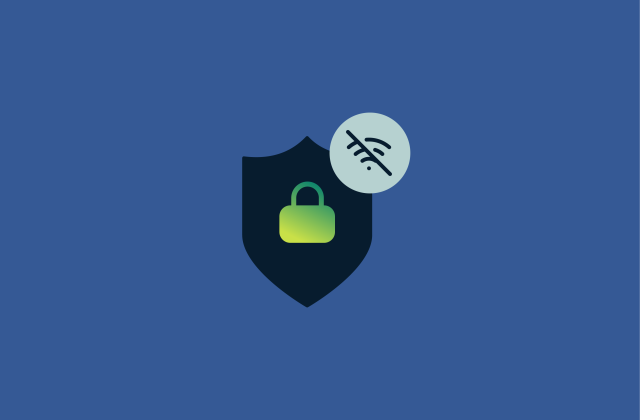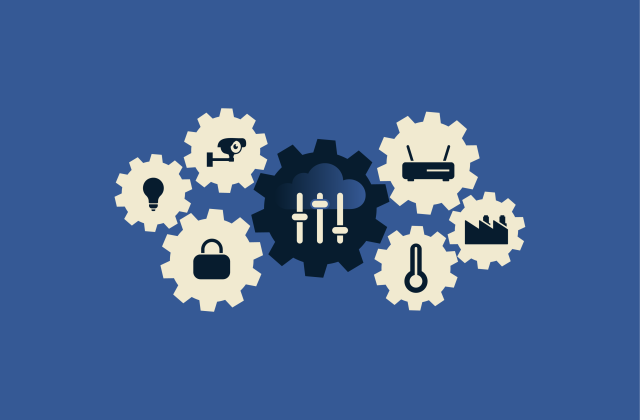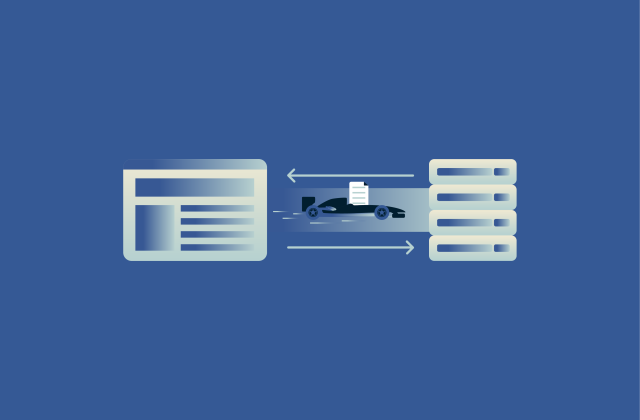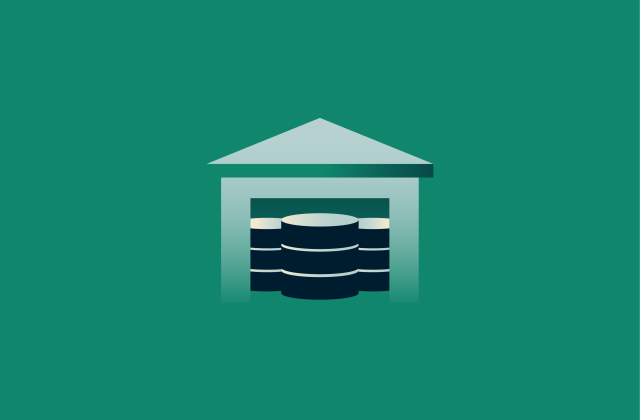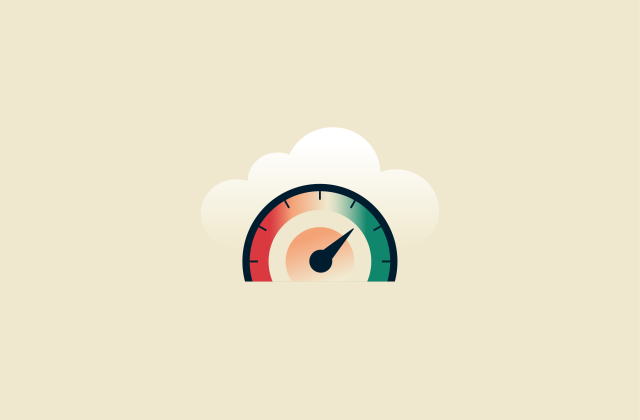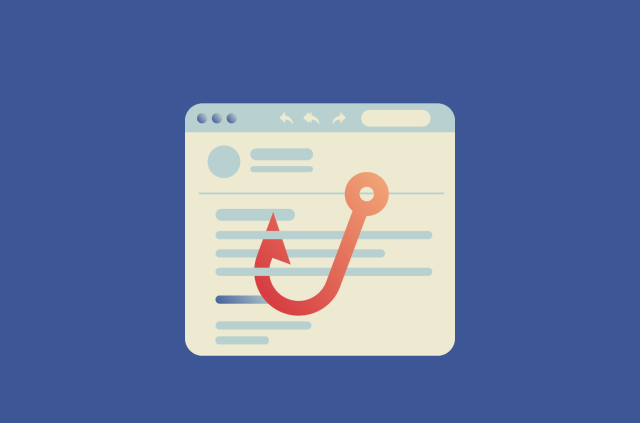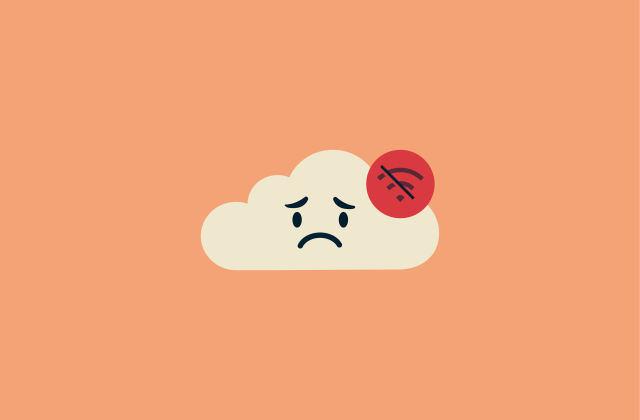What is my local IP address?
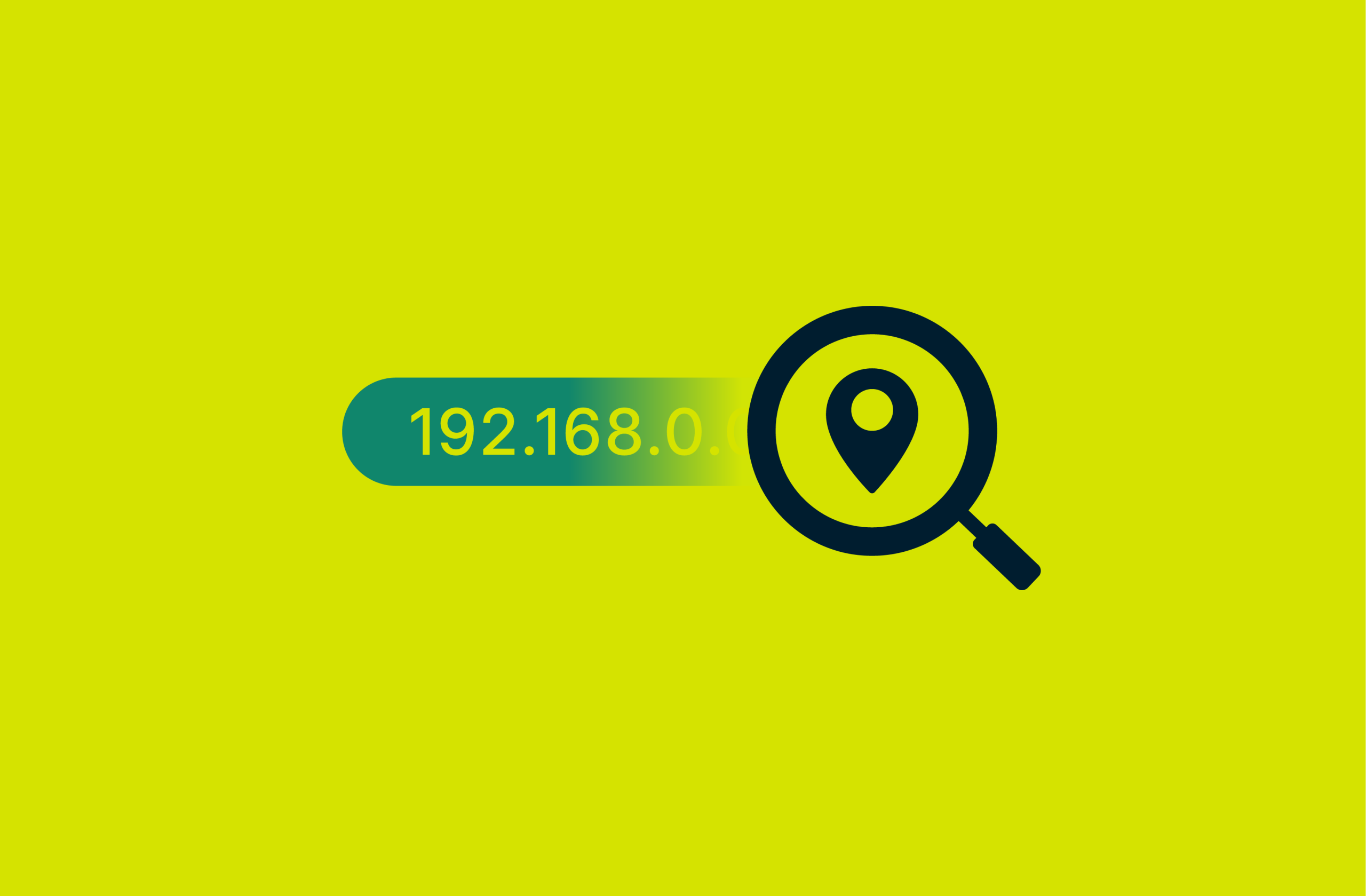
Your local IP address is a unique number assigned to your device within your home or office network. These addresses help your devices communicate with each other and your router while remaining separate from the public internet. Knowing your local IP address can help with troubleshooting connectivity issues, setting up network devices, and improving security.
This guide shows how to find your local IP on Windows, Mac, Android, and iOS, and it explains the differences between local and public IP addresses. We’ll also cover practical tips for managing your network and protecting your privacy.
What is a local IP address?
A local IP address is a unique numerical identifier that your devices use to communicate within your home or office network. Think of it like a house address for your computer, phone, or tablet inside your local network. It lets your devices find each other to share files and other data.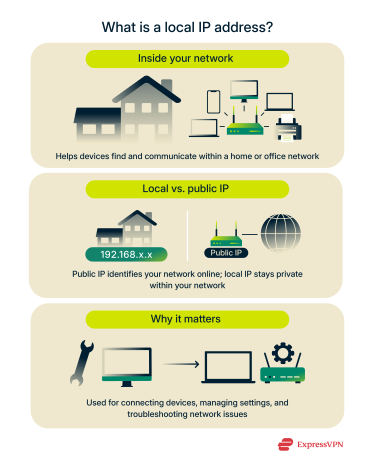
Knowing the local IP addresses of your devices can help you connect them together, troubleshoot issues, or manage your router settings.
How local IP addresses work
Every device on your network is assigned a local IP, also known as a private IP address or local area network (LAN) IP address, by your router. This assignment usually happens automatically through a system called the Dynamic Host Configuration Protocol (DHCP). This ensures no two devices have the same address, preventing conflicts.
When a device wants to send data to another device on the network, it uses the local IP address to direct traffic correctly.
Local IP addresses are part of a private address system, meaning they aren’t directly visible to the internet. This separation keeps your devices safer and makes it easier to manage your network.
How routers assign local IPs
The DHCP assigns local IP addresses through the following process:
- Discovery: When a device connects to the network, it broadcasts a message asking if any DHCP server is available.
- Offer: The router (acting as the DHCP server) responds with an available IP address, along with a subnet mask, default gateway, and Domain Name System (DNS) information.
- Request: The device confirms it wants to use the offered IP address.
- Pack: The router finalizes the assignment and records it in its DHCP table. The device can now communicate on the network using that IP.
DHCP assignments are known as leases and are usually temporary. When the lease expires, the device may request the same IP address or a new one from the router. Understanding this process helps troubleshoot issues like IP conflicts, connectivity failures, or difficulties setting up port forwarding for a specific device.
Local vs. public IP addresses
Local IP addresses identify devices inside your home network, allowing them to find and speak to each other, while your public IP address identifies your entire network on the internet. Every website you visit sees your public IP (you can see a clear example of this with our IP address checker), not your device’s local one.
Using a virtual private network (VPN) changes your public IP address, making it harder for websites and other third parties to track you, but it doesn’t affect local IP addresses on your devices.
Common local IP ranges
Local IP addresses fall into specific private ranges reserved for internal networks. The most common are:
| From | To | Range size |
| 10.0.0.0 | 10.255.255.255 | Provides ~16.7 million IP addresses |
| 172.16.0.0 | 172.31.255.255 | Provides ~1 million IP addresses |
| 192.168.0.0 | 192.168.255.255 | Provides ~65,500 IP addresses |
Routers automatically assign addresses from these ranges to devices. For example, your laptop might have 192.168.1.5, while your phone has 192.168.1.6. These ranges aren’t used on the public internet, so devices outside your network can’t reach them directly. You need to use these ranges if you wish to manually change the local IP address for a device.
How to find your local IP address (by device)
The process for finding your local IP address varies depending on the device you’re using. Each operating system has simple ways to locate it, either through system settings or via a command-line tool. Below, we cover how to find your local IP on Windows, Mac, and mobile with step-by-step instructions.
System settings method
The system settings method works on both Windows and Mac and is the easiest to follow for most users. It’s ideal if you want a quick look at your local IP without dealing with the command line.
Find your local IP address on Windows
On Windows, you can locate your local IP address through the Settings app.
- Open the Start menu and go to Settings. You can alternatively use the taskbar’s search function to open Settings if you’ve unpinned it from your Start menu.
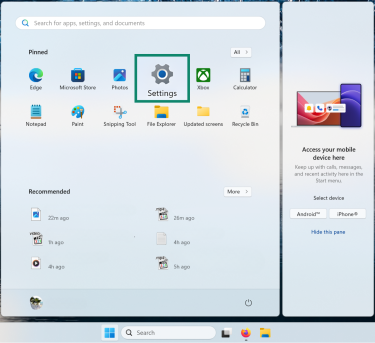
- Select Network & internet.
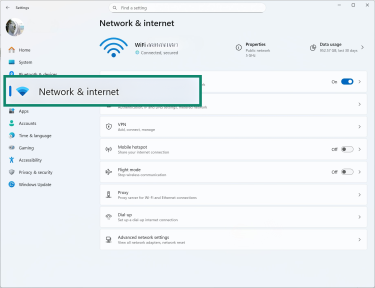
- Click on your connection type, either Wi-Fi or Ethernet.
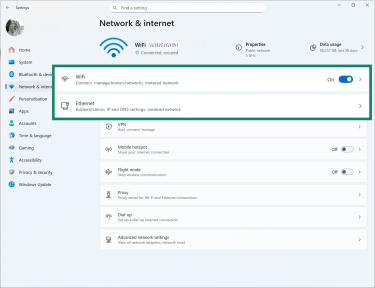
- Click on your active network, and select Hardware properties.
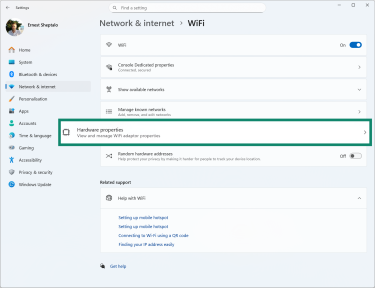
- The IPv4 address field represents your local IP address.
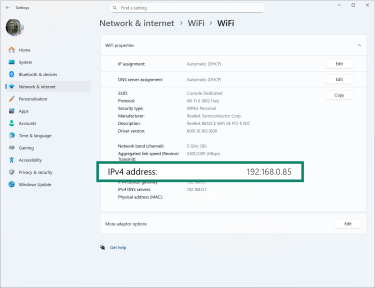
Find your local IP address on macOS
On Mac, your local IP address can be found in the System Settings.
- Click the Apple icon in the top menu bar, then open System Settings.
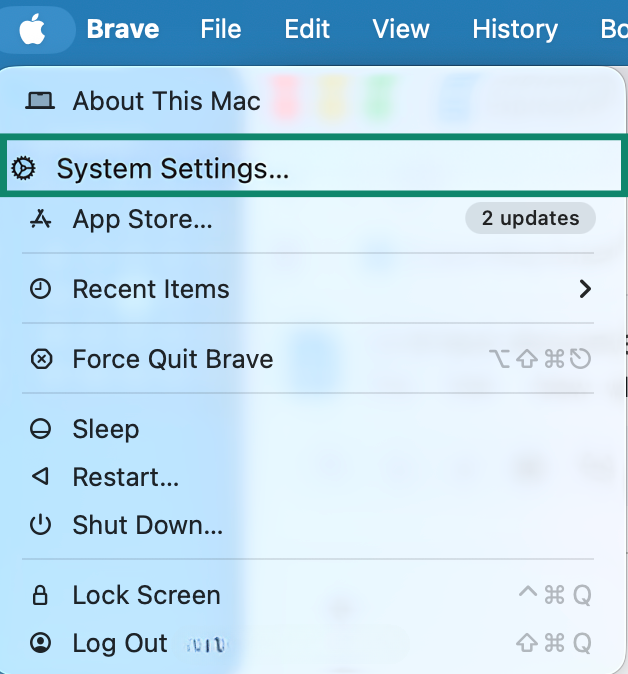
- Select Network.
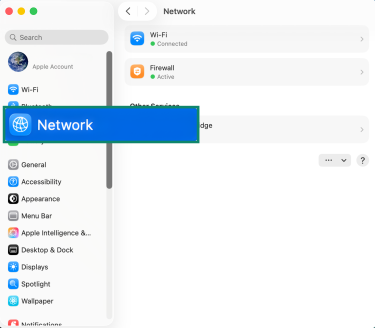
- Choose your active connection, and click Details.
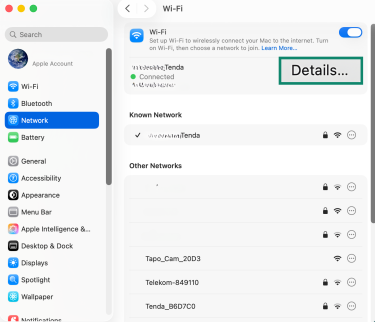
- Select the TCP/IP tab.
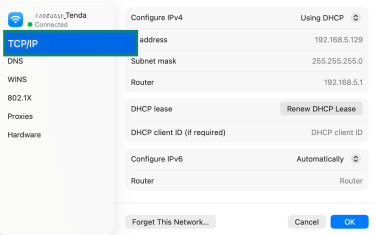
- Find your local IP by looking at the IP address line.
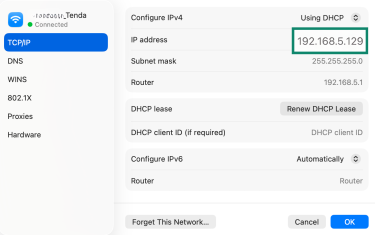
Terminal method (advanced)
The terminal method lets you find your local IP address using command-line tools.
Windows
- Press Windows + X and select Terminal (Admin).
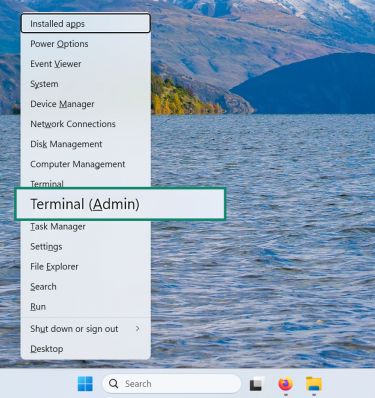
- Type “ipconfig” and press Enter.
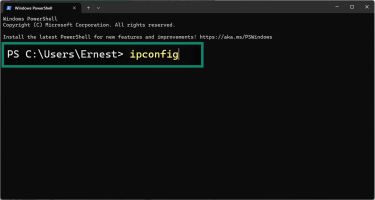
- Look for the IPv4 Address field.
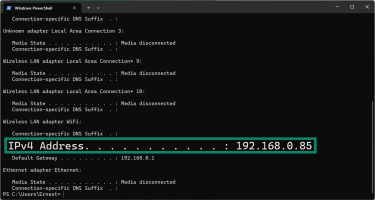
Mac
- Go to Finder and open Applications > Utilities.
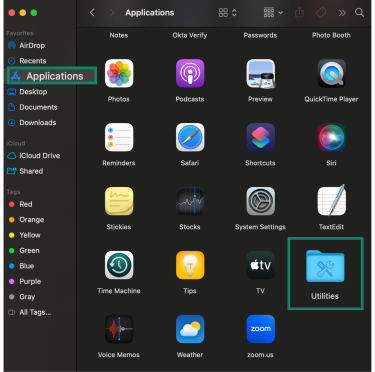
- Select Terminal.
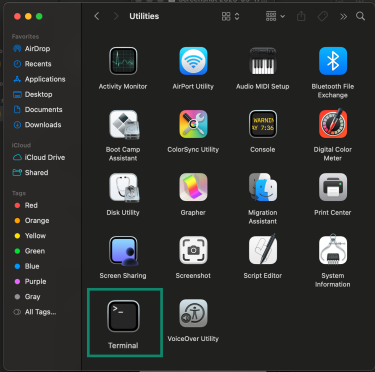
- Type “ipconfig getifaddr en0” and press Enter.
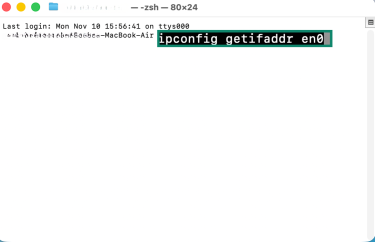
- Your local IP address will appear in the field below the command.
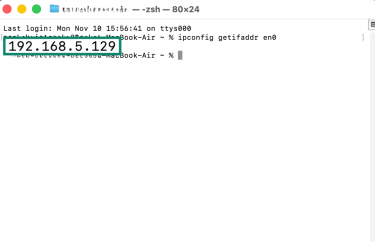
Note: If you’re using a dedicated IP address through a VPN connection or internet service provider (ISP), turn it off to prevent confusion. A dedicated IP address can make it harder to identify your true local network address because the command-line tools may show the VPN-assigned or ISP-assigned IP address instead of the local one. Turning it off ensures the terminal displays your actual local IP address.
Find your local IP address on iPhone
Finding your local IP address on an iPhone is straightforward through Wi-Fi settings. This only takes a moment and doesn’t require installing any apps.
- Open the Settings.
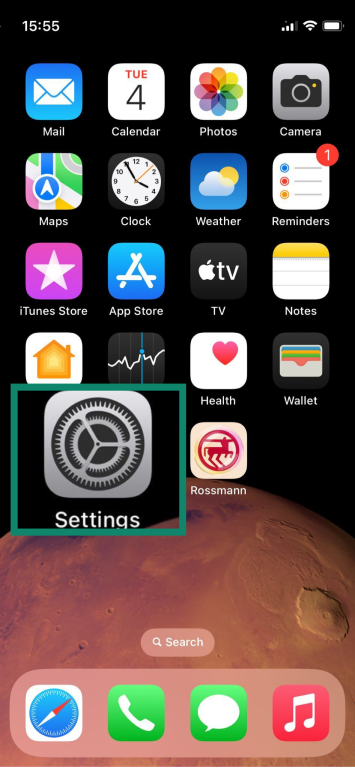
- Tap Wi-Fi.
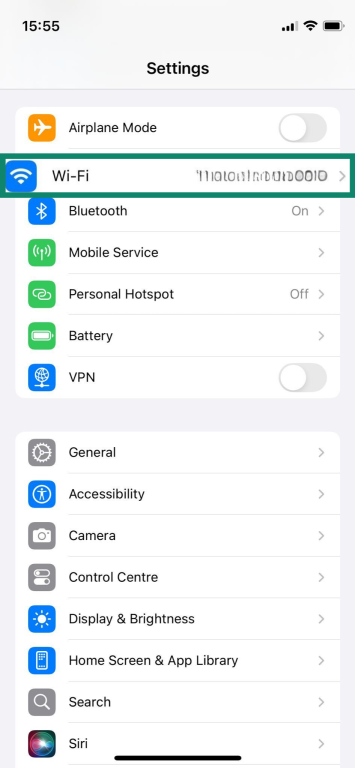
- Find the network you’re connected to, and tap the info icon (i) next to that network.
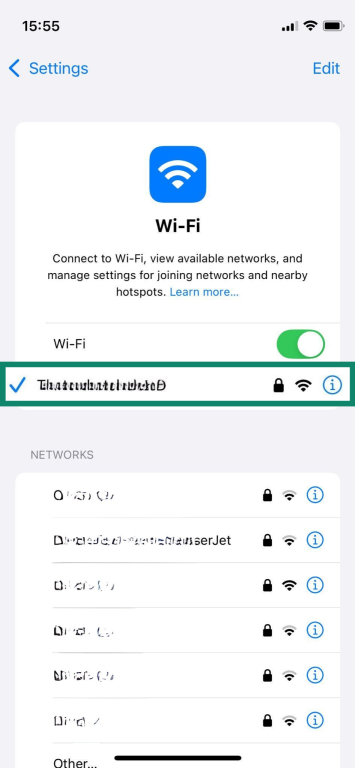
- Look for the IPv4 Address section. Your local IP address will be listed here.
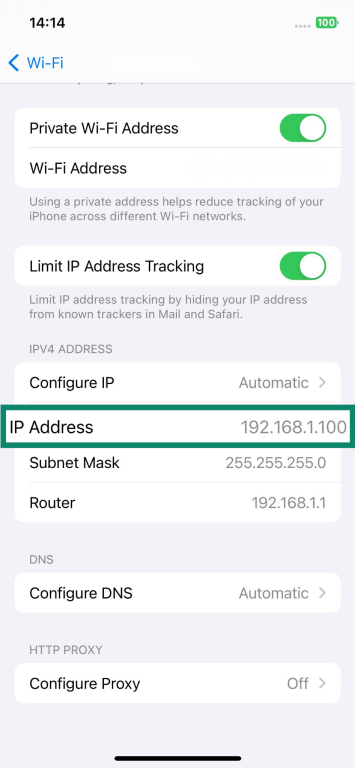
What if the IP doesn't show?
If the IP address doesn’t appear, try toggling Wi-Fi off and back on, then reconnect to your network. Restarting your iPhone or forgetting and reconnecting to the network can also fix this issue. To do so, just go to Settings, select Wi-Fi, and tap the (i) icon next to the network. Finally, select Forget This Network. From there, reconnect to the network and see if the issue is resolved.
Find your local IP address on Android
On Android devices, locating your local IP is achieved in the same way as on iPhone: through your Wi-Fi settings.
- Open the Settings app.
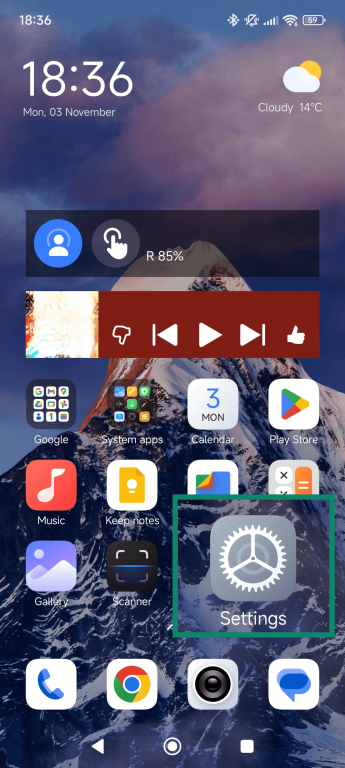
- Select Wi-Fi.
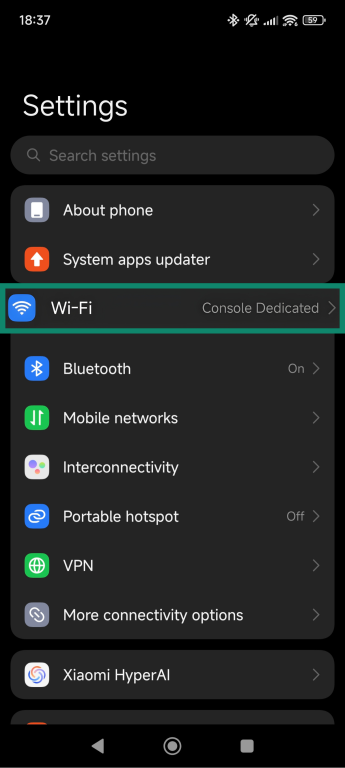
- Tap your active network to view its details.
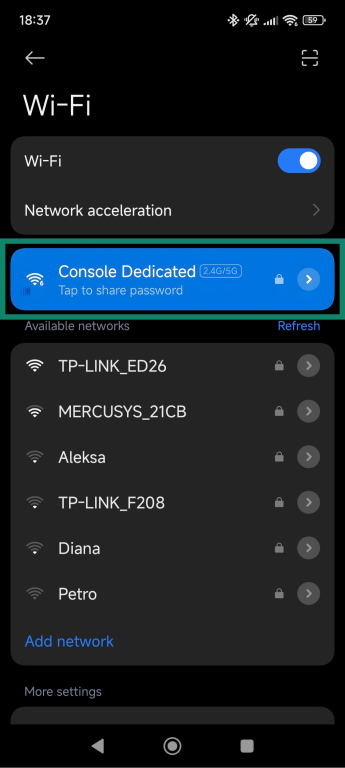
- Look for the IP address field.
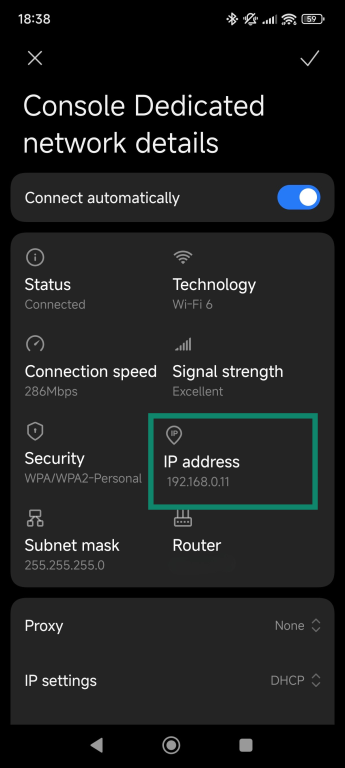
Do note that some devices display your router’s IP address instead. If that happens, check for a field named IPv4 address, which should show your device’s local IP address.
What if the IP doesn't show?
If your local IP address is missing, try disconnecting and reconnecting to Wi-Fi. Restarting your phone or toggling Airplane mode can also help. On some Android versions, you may need to tap Advanced or Modify network in your network settings to see the IP.
Why your local IP addresses matter
Without local IP addresses, devices wouldn’t know where to send data, making file sharing, printing, or certain media streaming setups impossible.
In addition, understanding how local IP addresses are assigned on your network can help when pinging devices to test connectivity or troubleshooting DHCP issues. Even without advanced knowledge of networking concepts, knowing the basics of local IP addresses makes diagnosing common problems much easier.
Privacy and security implications
Although local IP addresses aren’t visible to websites or the public internet, they’re still relevant to security. If a threat actor gains any kind of internal foothold through a compromised device, a vulnerable smart appliance, weak Wi-Fi credentials, or techniques like Server-Side Request Forgery (SSRF), local IPs become valuable targets for further compromise. Common risks include:
- Lateral movement and internal reconnaissance: Once inside the network, an attacker can use local IPs to scan for other devices, probe open ports, and identify weak points. This internal mapping allows them to move laterally, compromise additional devices, escalate privileges, or access sensitive data that would otherwise be unreachable.
- Bypassing IP-based controls: Some networks rely on internal IP allowlists or blocklists for basic access control. An attacker who understands the local IP scheme can spoof or impersonate trusted internal addresses, helping them bypass weak segmentation rules or access systems that assume all internal traffic is safe.
Knowing your local network layout, including which devices are connected and how your router assigns local IP addresses, helps you spot unexpected devices and unusual behavior. Even though local IPs may change over time unless they’re configured to be static, the overall subnet pattern stays the same, so it’s still possible to monitor connected devices.
To reduce security risks, keep your router firmware updated, ensure devices are free of malware, use strong Wi-Fi passwords, and only allow trusted users to access your network remotely.
Local networking and device access
Beyond basic connectivity, local IP addresses play a key role in managing and organizing your network. They’re essential when you want more control over how devices are grouped, accessed, or prioritized.
- Network segmentation and security: Local IPs let you group devices into separate subnets or virtual local area networks (VLANs). For example, you might keep smart home devices on one subnet and work computers on another. This limits what a compromised device can reach and reduces internal risk.
- Remote access and port forwarding: Local IPs make it possible to connect to devices from outside your home network via port forwarding. A common example is accessing a home security camera or media server remotely by forwarding a port to its local IP.
- Static IPs and reliable device access: Assigning static local IPs helps when you need certain devices to always stay at the same address, such as printers, network-attached storage (NAS) drives, or home servers. This avoids connection issues and makes remote access more stable.
- Traffic prioritization through Quality of Service (QoS) settings: Some routers let you prioritize specific devices or activities. For instance, you can prioritize call quality on your work laptop over background downloads on another device.
- Monitoring and device management: Your router’s device list is tied to local IPs. This lets you see which devices are online, spot unfamiliar connections, and check bandwidth usage.
Can you change your local IP?
Yes, you can change your local IP address if needed. While routers typically assign local IPs automatically using DHCP, you can manually set a new one directly on the router’s configuration interface. Doing so can help avoid conflicts when multiple devices use the same address, set up consistent remote access to a device, and make network management more efficient. Here’s how to change a local IP:
- Reserve or assign a static IP: Log in to your router’s admin panel, find the DHCP settings, and assign a specific IP to your device’s Media Access Control (MAC) address (a unique hardware identifier your router uses to recognize each device). You can also set a static IP directly on your device through its network settings, which lets it keep the same address even if the router restarts or assigns new ones.
- Change the router’s IP range: Adjust the DHCP range (for example, from 192.168.1.x to 192.168.10.x) to make all connected devices receive new local IPs.
- Restart the router or device: If DHCP is enabled, rebooting can give your device a new IP from the available pool. However, the address might stay the same if the DHCP lease hasn’t expired or if the pool of available addresses is small.
When changing your local IP address, it’s important to ensure the new address doesn’t clash with others on the same network and follows the subnet rules and IP ranges defined by your router. This will help you avoid connectivity problems.
Advanced concepts explained
Once you understand local IP addresses, it helps to know some advanced concepts that help networks to work smoothly.
Network Address Translation (NAT)
NAT is how your router allows multiple devices to share a single public IP address on the internet. Each device still has its own local IP, but NAT converts these into a single public IP when your data leaves the network.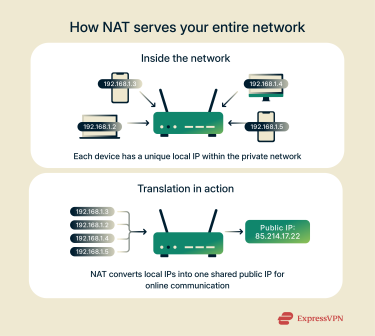
Think of it as a receptionist directing mail: each local IP is a different office inside the building, but all outgoing mail uses the building’s main address. NAT also adds a layer of security by hiding local IPs from the outside world.
Understanding how NAT works can also help troubleshoot connectivity issues. If a device can’t reach the internet, knowing its local IP and how NAT maps it to the public IP can reveal whether the problem is with the device, the router, or the ISP.
NAT is important for port forwarding when hosting a server or remote service, too, since you must specify which local IP should receive incoming traffic. It’s equally useful for spotting IP conflicts and managing firewall rules, helping you monitor traffic and maintain a secure network.
IPv4 vs. IPv6 local IPs
Most home networks still use IPv4, a system that gives every device on your network a numeric address. IPv6 is the newer version, using longer addresses, which allow far more devices to connect. Here’s how they differ:
- IPv4 uses 32-bit numbers, such as 192.168.1.5, and supports about 4.3 billion unique addresses. Because this pool is limited, routers reuse private address ranges and rely on NAT to connect multiple devices to the internet.
- IPv6 uses 128-bit numbers, such as 2001:0db8:85a3:0000:0000:8a2e:0370:7334, creating a nearly limitless supply of addresses. It removes the need for NAT, gives each device a unique global IP, and includes built-in encryption and simplified routing for better performance and security.
Knowing which protocol your network uses can help you solve various networking problems. For example, devices switching between IPv4 and IPv6 may experience inconsistent connections, while DNS or router misconfigurations can cause failures with one protocol but not the other.
If a device connects locally but not to the internet, checking whether it’s using an IPv4 or IPv6 address can help locate the issue. Supporting both ensures compatibility and smooth communication across all systems.
Tip: You can read our guide to IPv4 vs. IPv6 differences for more details.
FAQ: Common questions about local IP addresses
What is 192.168.1.1?
192.168.1.1 is a common default IP address used by many routers. Typically, by entering this address into a browser, you can access the router’s admin settings. As it’s part of the private IP range, these settings are only accessible through your local network.
Is 127.0.0.1 a local IP?
Yes, 127.0.0.1 is a local IP used by your device to refer to itself. It’s called a loopback address, and it allows your computer to test network functions without sending data externally. While it’s a type of local IP, it isn’t used for connecting to other devices on your network.
What's the difference between public and private IPs?
Public and private IPs serve different purposes in networking. Private IPs, such as those in the ranges 192.168.x.x, 10.x.x.x, and 172.16.x.x–172.31.x.x, identify devices within your local network. Public IPs identify your network on the internet and are visible to websites and online services (unless you use a VPN to hide them).
Why is my local IP important for security?
Your local IP matters for security because it helps define how devices communicate within your network. If someone can see or map your local IP structure, they can potentially identify weak points, target specific devices, or plan attacks. Even though local IPs aren’t directly exposed to the internet, leaks through misconfigured apps, remote access tools, or malware can reveal them.
Take the first step to protect yourself online. Try ExpressVPN risk-free.
Get ExpressVPN